How to Download DSC in eMudhra – Step-by-Step Guide for Individuals & Organizations
How to Download DSC in eMudhra: In today’s digital era, Digital Signature Certificate (DSC) is required in almost every business or government process – whether it is for a tender, Income Tax Filing, or registration of a company.
If you have got DSC made from eMudhra and How to Download Emudhra DSC , then you have come to the right place.
In this blog, we will tell you in very simple language, step by step, How You Can Download Your DSC from eMudhra.
Things required to download DSC:
Before starting the download, keep these 6 things ready:
- Your DSC Username
- PIN (which you would have received via email or provider)
- Your registered mobile number
- OTP received on mobile
- USB Token (like ePass, SafeNet etc.) and
- eMBridge Utility, which helps in downloading.
- Challange Code –
Important Download Links for How to Download DSC in eMudhra
Using these links, you can open the required software and pages:
- eMudhra Certificate Download Page: https://emudhradigital.com/Login.jsp
- eMBridge Utility Download: https://embridge.emudhra.com/
- USB Token Drivers (HYP2003, mToken,): https://digitalsignaturespot.com/downloads/
Process to How to Download DSC in eMudhra
- Step 1: Visit eMudhra’s website
First of all, go to eMudhra’s Certificate Download page in your browser.
- Step 2: Enter Username and PIN
Now you have to fill your Username and PIN Code.
You will get these details from the DSC provider or on your email.
Now click on the Login button.
- Step 3: Enter mobile number and OTP
After Login, you have to enter your registered mobile number and click on Get OTP.
OTP will come on mobile, enter it and click on Validate button.
- Step 4: Click on ‘Download Certificate’
Now you will see the option of Download. Here you have to enter the Challenge Code (which would have been received from your email or provider).
Also make sure that your USB Token is plugged in the system.
- Step 5: Run eMBridge Utility
- Now open eMBridge Utility in your system.
- Select your token in Select Token Type (eg HYP2003, mtoken, WdProxkey etc.).
- Then enter the token password (change the default password beforehand).
- Now click on I Agree & Download.
- That’s it! Your DSC will be downloaded to the token in a few seconds.
Important precautions
- Always change the password of your token — the default password may be a security risk.
- The USB Token must be properly connected at the time of download.
- If eMBridge Utility does not work, uninstall and reinstall it.
Watch the full live demo in the video
If you want, we have also shown this process in detail in the video.
Have a question?
If you are facing any problem in this process, you can ask us in the comment below — we will help you completely.
How did you like this blog? Do let us know by commenting below!

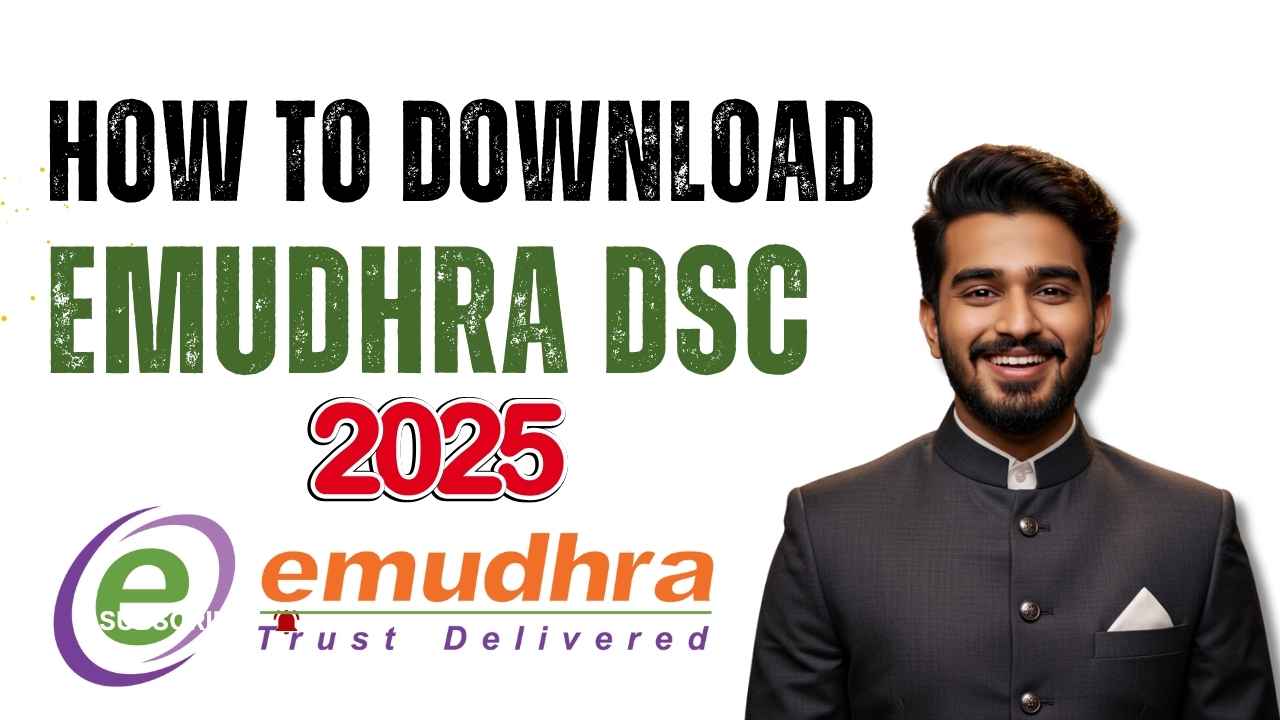















Add comment