eGramSwaraj DSC Installation and Settings: Troubleshooting the “Please Ensure Correct Drivers Are Installed…” Error
Are you encountering an error like “Please Ensure Correct Drivers Are Installed And Verify The Token Selection Setting Remove And Reconnect The Token Before Trying Again” when trying to use your Digital Signature Certificate on the eGramSwaraj portal? This is a common issue faced by many users. Don’t worry, in this detailed guide, we will help you resolve this problem and successfully install and configure your DSC for eGramSwaraj.
In this blog post, we will cover eGramSwaraj DSC installation, eGramSwaraj DSC settings, and the use of the DSCsigner utility to help you efficiently use your eGramSwaraj digital signature.
Requirements for eGramSwaraj
Before we begin troubleshooting, ensure you meet the following requirements:
- Class 3 Digital Signature Certificate: You must have a Class 3 digital signature certificate to work on the eGramswaraj website portal.
- mToken (or other USB Token) Inserted: Your mToken should be inserted into your computer or laptop.
- mToken Driver Installed: The mToken Driver should be installed in your system. The latest USB Token driver should be installed in the system.
- eGramSwaraj DSC Utility (DSCsigner) Installed: The eGramSwaraj DSC Utility should be installed. The DSCsigner Utility should be installed in the system.
How to Solve “Please Ensure Correct Drivers Are Installed And Verify The Token Selection Setting Remove And Reconnect The Token Before Trying Again” Error.
Step 1: Download and Install DSCsigner Utility
If the DSCsigner utility is not already installed on your system, you will need to download it from the official eGramSwaraj website.
You can download the DSCsigner utility directly from this link: Download link –
- Download this file and extract it.
- Double click on the
DSCSigner.exefile, and install the same.
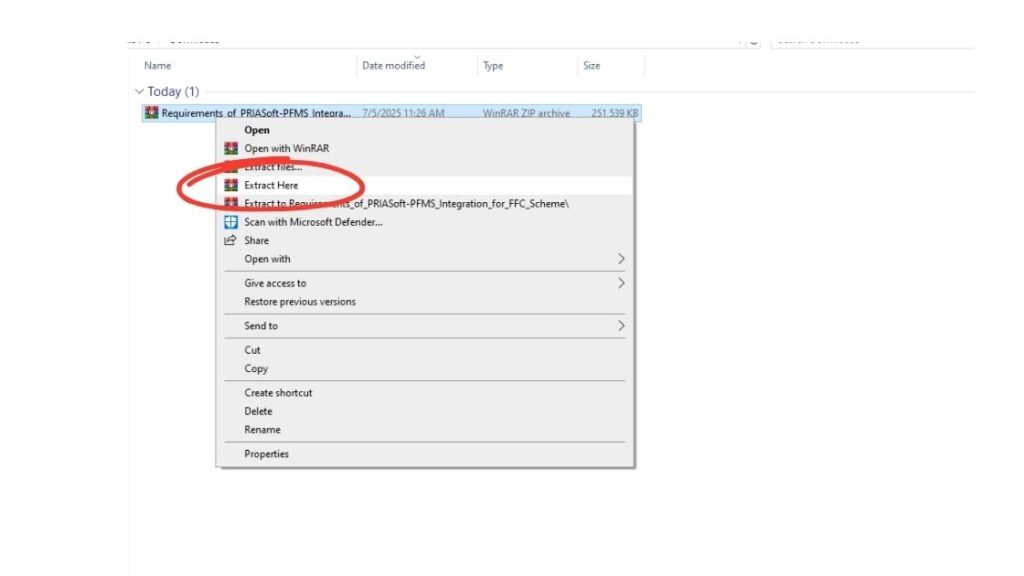
Important: If this utility is already installed on your system, you can skip this step
How to check if DSCsigner is installed: To check if DSCSigner is installed on your system or not, you can check in the corner widget box. If the DSC signer icon is not showing there, go to search and type DSCsigner and run it, as shown in the screenshot below.
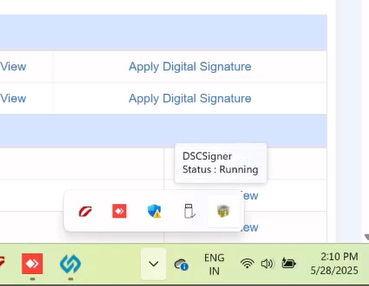
Step 2: Ensure Java Installation
If the DSCsigner icon is still not showing on your Windows system’s corner widget after that, it means that Java is not installed on your system. Or if it is installed, that version is not the correct version. So what should be done in this condition?
There is no need to worry. The zip file of the DSCsigner utility that we installed will have a Java file named “jdk-8u191-windows-x64“. If you install it, this problem will also be solved. you can get reference from screenshot.
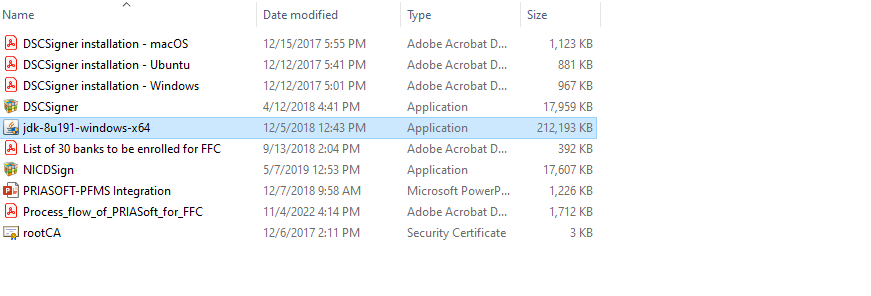
Step 3: Check DSCsigner Status and Restart System
Once you have installed DSCsigner and the correct Java version, ensure that the status of DSCsigner is ‘Running’.
As you can see in the screenshot below, the status of DSCSigner is coming as running. If the status of your DSCSigner is not running, then restart your system once. Your problem can be solved by that also.
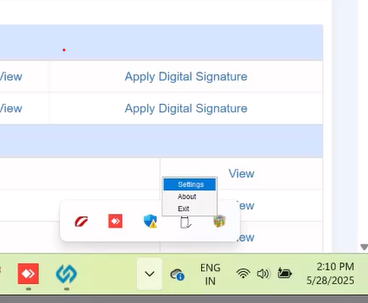
Step 4: Configure DSCsigner Settings (for mToken)
Now, if the icon is showing in your corner widget box, right click on it and click on ‘Setting‘.
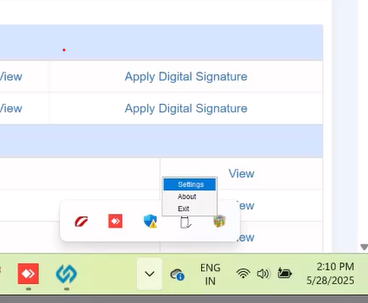
Now, this is going to be the most important thing. If you are an mToken user, click on the dropdown and click on ‘Custom‘.
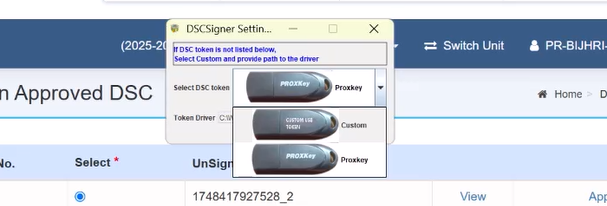
Now click on the browse icon.
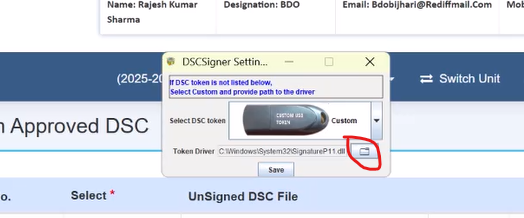
Now in the folder, you will have to select the file named
CryptoIDA_pkcs11.dll and click on save.
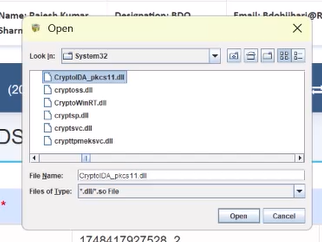
For other tokens: If you have Watchdata Proxkey or HYP2003 Token besides mToken, instead of
CryptoIDA_pkcs11.dll, you will have to select eps2003csp11v2.dll for HYP2003. As for the Proxkey token, it already shows up in the dropdown.
Step 5: Reconnect the USB Token
After doing all this process, if you remove and reconnect your USB token, your problem will be completely solved.
Conclusion
By following these steps, you can successfully resolve the “Please Ensure Correct Drivers Are Installed…” error related to digital signatures on eGramSwaraj. Ensure that all your drivers are updated, the DSCsigner utility is properly installed, and the settings are correctly configured for your specific USB token.
If you still encounter any issues, you can contact eGramSwaraj support or seek assistance from your DSC provider. We hope this detailed guide helps you!

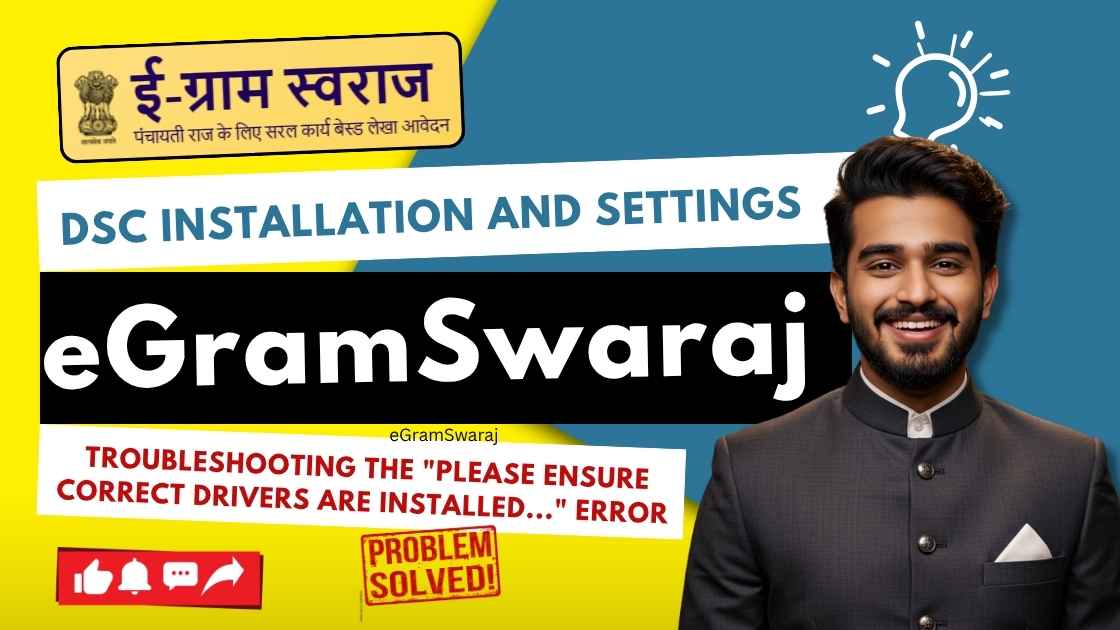





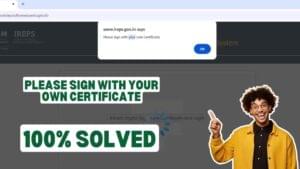









Add comment