How to Download DSC in Capricorn Certifying Authority (Step-by-Step Guide 2025-26)
How to Download DSC in Capricorn Certifying Authority (Step-by-Step Guide 2025-26): Digital Signature Certificates (DSC) are now essential for online government, tender, and business portals in India — from MCA and Income Tax to IREPS and GEM.
If your DSC has been approved through Capricorn CA (Certifying Authority) and you’re ready to download it into your USB Token, this detailed guide will help you through every step.
In this article, we’ll cover:
- What you need before downloading your Capricorn DSC
- What is a new series USB Token
- Step-by-step process to download DSC in Capricorn
- Common errors and how to solve them
- FAQs related to Capricorn DSC download
Let’s begin.
🎥 Watch Full Video Tutorial: How to Download Capricorn DSC
If you’re still confused or want to see the complete DSC download process step-by-step, watch this video tutorial below.
In this video, we’ve explained everything visually — from downloading the Cash Solution Utility to installing your Capricorn Digital Signature Certificate (DSC) into your USB token.
👉 Watch Now and Follow Along:
What Is a Digital Signature Certificate (DSC)?
A Digital Signature Certificate (DSC) is an encrypted electronic key used to sign digital documents securely. It ensures:
- The authenticity of the signer
- Data integrity of the file
- Legal validity under the Indian IT Act
Capricorn CA is one of India’s authorized Certifying Authorities (CA) that issues DSCs. Once your application is verified and approved, you receive an Order ID and Download Key — which are needed to download your certificate into a secure USB Token.
Prerequisites for Downloading Capricorn DSC
Before you start the download, make sure you have all the required items ready. Missing even one can stop your process midway.
1. New Series USB Token
You must have a new series USB token to download your Capricorn DSC.
💡 What Is a New Series USB Token?
A new series token means a token that follows the latest CCA (Controller of Certifying Authorities) guidelines.
These tokens have unique serial numbers and stronger cryptographic chips, ensuring maximum security.
Each manufacturer has its own serial prefix.

| Token Type | Example Serial Number | Starts With |
|---|---|---|
| HYP2003 Token | HS2AFCSSS3314661 | HS |
| Watchdata Proxkey | WD1234XXXXXXX | WD |
| mToken | CLXXXXXXXXXXXX | CL |
So if your token serial number starts with HS, WD, or CL, then you are using a new series USB token.
2. Install USB Token Driver
Every token type has its own driver software.
Without installing the correct driver, your computer won’t recognize the token and the download utility won’t detect it.
👉 You can download official drivers for all tokens from our DSC Token Drivers Download Page.
Once downloaded:
- Install the driver as Administrator
- Re-insert the token after installation
- Make sure it’s showing in your “Digital Signature Manager” or in “Internet Options → Content → Certificates”
3. Order ID of Your Capricorn DSC
Your Order ID is a unique number that identifies your digital signature order.
It usually looks like this:
OR29456479009
You can find it:
- In your Capricorn CA account
- In your registered email or SMS from Capricorn
- Or on your reseller’s portal (if you bought through an agent)
4. Postal Code
The PIN code you entered during your DSC application process is required again during download.
Make sure to enter the same postal code that was used while registering your DSC.
5. Download Key
After your payment and eKYC verification, you receive a Download Key — usually sent via SMS or email.
This key works like a one-time password to authorize your DSC download.
6. Cash Solution Download Utility
What Is the Cash Solution Utility?
Cash Solution Utility is Capricorn CA’s official software used to download DSCs into USB tokens.
Without this tool, you can’t import or download the certificate properly.
This small application connects securely to Capricorn’s server and writes your digital signature inside your token’s secure chip.
You can download it directly from Capricorn’s official website:
👉 Download Capricorn Cash Solution Utility
🪜 Step-by-Step Guide: How to Download DSC in Capricorn Certifying Authority
Now that you have everything ready, let’s go through the process carefully.
Step 1: Change the USB Token Default Password
If your token still uses the default password (like 123456 or 12345678), change it before downloading.
👉 As per CCA’s new rule (effective 1st July 2023), DSCs cannot be downloaded in tokens that still use the default password.
To change it:
- Open your token’s management tool (like Watchdata, ProxKey, or mToken Manager).
- Go to “Change Password” option.
- Set a strong password (min 8 characters, mix of letters and numbers).
Step 2: Download & Install Cash Solution Utility
- Visit Capricorn’s official site or trusted reseller portal.
- Download the latest Cash Solution Download Utility.
- Right-click and “Run as Administrator” while installing.
- Complete setup and launch the software.
Step 3: Open Cash Solution Utility
Once installed, open the program.
You’ll see fields asking for:
- Order ID
- Postal Code
- Download Key
- Token Password
Step 4: Fill Your DSC Details
Enter all details carefully:
- Order ID: (Example – OR29456479009)
- Postal Code: (Same as application postal code)
- Download Key: (Received on your mobile/email)
- Token Password: (Your changed USB Token password)
Step 5: Download and Install the Certificate
After you fill the details, click Download Certificate.
Wait for a few seconds.
If all details are correct and your internet is stable, the Capricorn Utility will automatically:
- Connect to the CA server
- Validate your download key
- Write your certificate into the token’s secure storage
Once completed, you’ll get a success message.
Step 6: Verify Your DSC
After successful download:
- Open your token software or go to “Internet Options → Content → Certificates”.
- Your name should appear under the “Personal” tab.
- You can now use this DSC on portals like MCA, GST, GEM, IREPS, PFMS, etc.
⚠️ Common Problems While Downloading Capricorn DSC
| Issue | Possible Reason | Solution |
|---|---|---|
| “Invalid Token” error | Token driver not installed | Install correct driver for your token |
| “Wrong Password” | Entered incorrect token password | Try again or reset token password |
| “Download Key Invalid” | Wrong or expired key | Request new download key |
| “Server Error” | Temporary issue with Capricorn server | Wait a few minutes and retry |
| DSC not visible after download | Token driver not properly installed | Reinstall driver and reconnect token |
🔍 Expert Tips
- Always download DSC on the same system where token drivers are properly installed.
- Avoid using public Wi-Fi during the download process.
- Never share your Download Key or Token Password with anyone.
- Keep a backup of your Order ID and contact details for future renewal.
💬 Frequently Asked Questions (FAQs)
1. What is a Capricorn DSC?
Capricorn DSC is a Digital Signature Certificate issued by Capricorn Certifying Authority (CA), authorized by the CCA, Government of India.
2. Can I download my Capricorn DSC without a token?
No. You must use a CCA-approved USB token (like HYP2003, Proxkey, or mToken) to download your DSC.
3. How do I know if my token is new series?
Check your token’s serial number.
If it starts with HS (HYP2003), WD (Watchdata), or CL (mToken), it’s a new series token.
4. What if I forgot my download key?
You can contact Capricorn CA Support or your DSC reseller to re-generate a new download key.
5. Why is my DSC not showing after download?
This usually happens if the token driver is not installed correctly.
Reinstall the correct driver, reconnect the token, and check again.
6. Can I download the same DSC on another computer?
No, DSC can only be downloaded once into a single token.
Once it’s downloaded, it cannot be re-downloaded or copied.
7. Is it necessary to change the token default password?
Yes. As per CCA guidelines (July 2023), all default passwords like 123456 or 12345678 must be changed before using or downloading DSC.
📞 Need Help? Contact Us
If you’re still facing any issue while downloading your Capricorn Digital Signature Certificate (DSC) — like
❌ Download key error
❌ Token not detected
❌ Certificate not showing after download
Don’t worry! Capricorn support team is here to assist you.
You can reach us through the following details:
📞 Phone: 011-614-00-000
📧 Email: sales@Certificate.Digital
Our technical team will guide you step-by-step to resolve your DSC download issue quickly and safely.
💬 Note: Please keep your Order ID, Registered Mobile Number, and Token details ready when contacting support — it helps us assist you faster.
🧠 Final Words for How to Download DSC in Capricorn Certifying Authority
Downloading your DSC from Capricorn is not difficult — you just need the right tools and information.
By following the steps mentioned above, you can securely download and install your Capricorn Digital Signature Certificate into your new series USB token within minutes.
Always remember:
- Keep your token and passwords safe
- Avoid public or unsecured systems for DSC operations
- Update your token drivers regularly
If you face any issue, check your drivers, password, or contact Capricorn CA support.

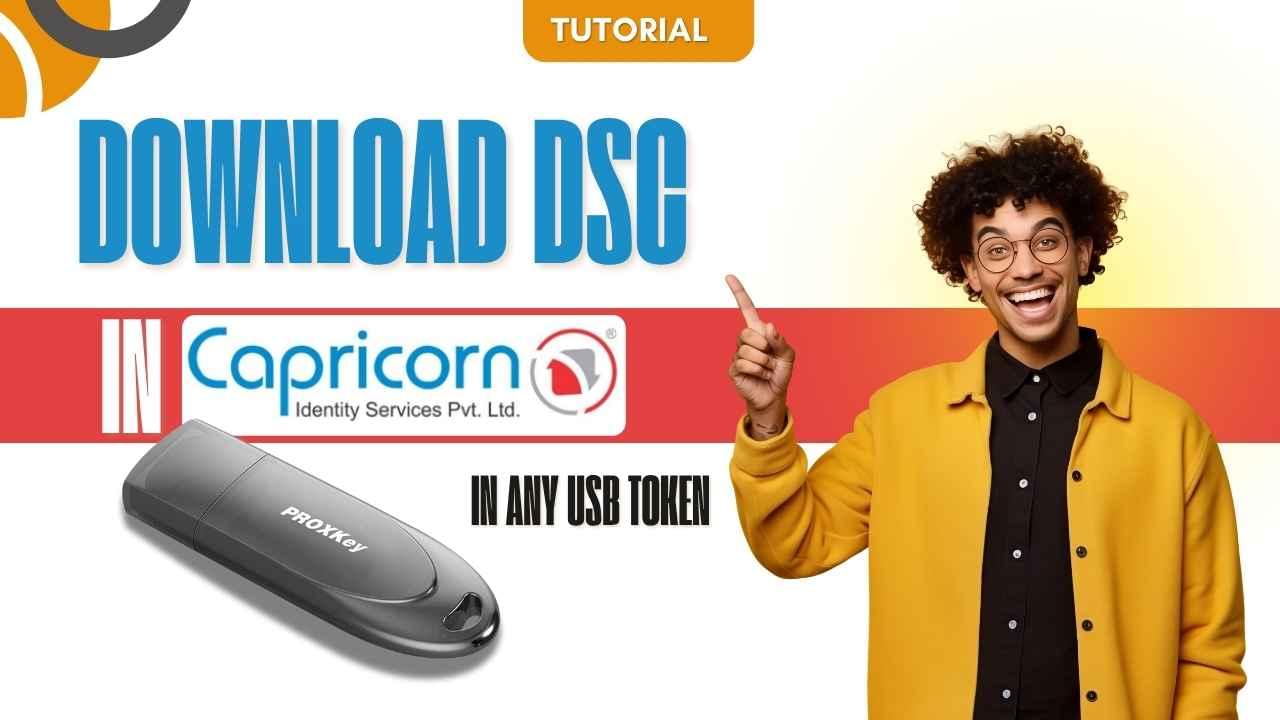
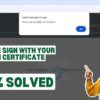




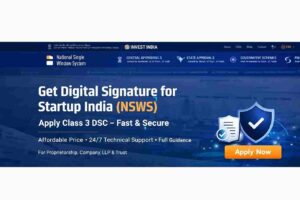









Add comment