DSC Setting for eProcurement Portal, Here’s the 10-Year Expert Fix That Always Works
DSC Setting for eProcurement Portal, Over the last 10 years working in the Digital Signature industry, I’ve helped countless clients – from small proprietors to big companies – set up their DSCs and file tenders on government eProcurement portals.
One thing I’ve noticed again and again is that most errors don’t come from the DSC itself, but from the browser settings. Earlier, Internet Explorer was the default choice, but after IE was discontinued, Microsoft Edge with IE Mode became the only reliable option.
In this blog, I’ll share the exact steps I follow whenever a client calls me saying “Sir, DSC detect nahi ho raha” or “Tender portal open hi nahi ho raha”. These are tested methods I’ve been using daily while providing tech support for eProc portals.
Why Browser Settings and DSC Setting for eProcurement Portal, Matter in eProc Portals
If your Edge browser is not configured properly, you’ll face:
- DSC not getting detected,
- Login button not working,
- Tender forms not opening,
- Repeated session expiry messages.
I’ve had clients call me late at night, panicked because their bid submission deadline was near and the DSC just wouldn’t work. In most cases, the issue was browser setup – not the DSC.
Step 1: Install Java and DSC Drivers
From my experience, 90% of DSC issues are solved just by reinstalling:
- Java Runtime Environment (JRE) – mandatory for DSC signing. Download java for Tender Website
- DSC Token Drivers – provided by Vsign, eMudhra, Pantasign, Prodigy, etc.
👉 Pro Tip from my side: Always uninstall old Java before installing the recommended version. Mixing versions causes unnecessary errors.
Step 2: Enable Internet Explorer (IE) Mode in Edge
Since IE is retired, this is the lifeline of eProc portals.
- Open Edge → Settings → Default Browser.
- Under “Allow sites to reload in Internet Explorer mode,” select Allow.
- Restart Edge.
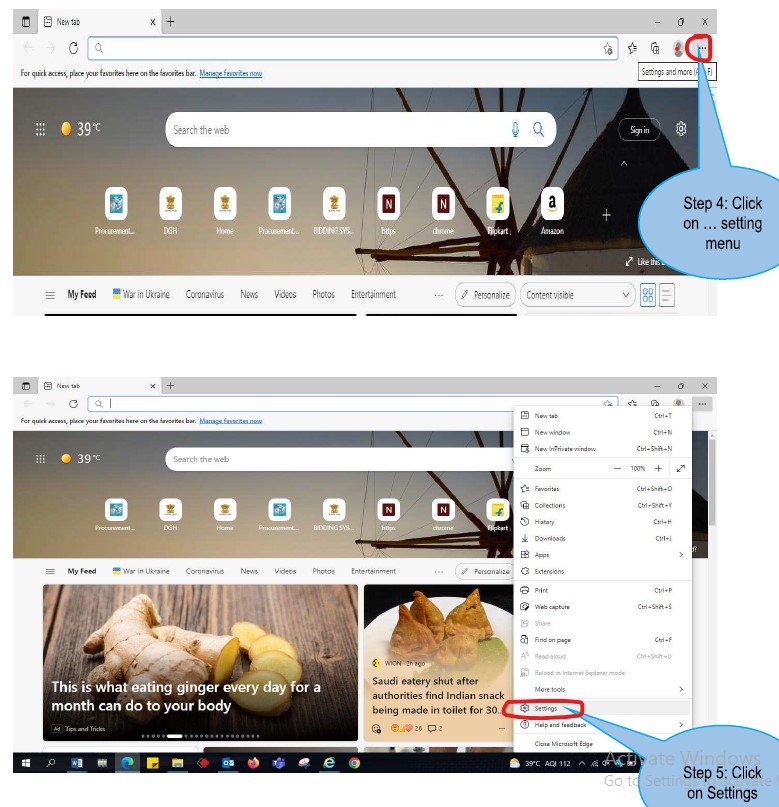
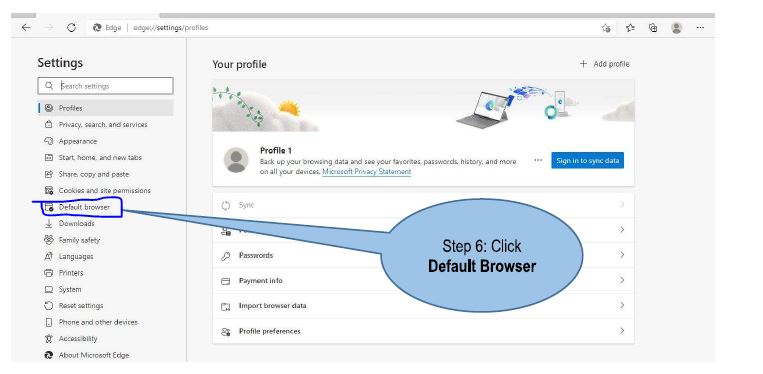
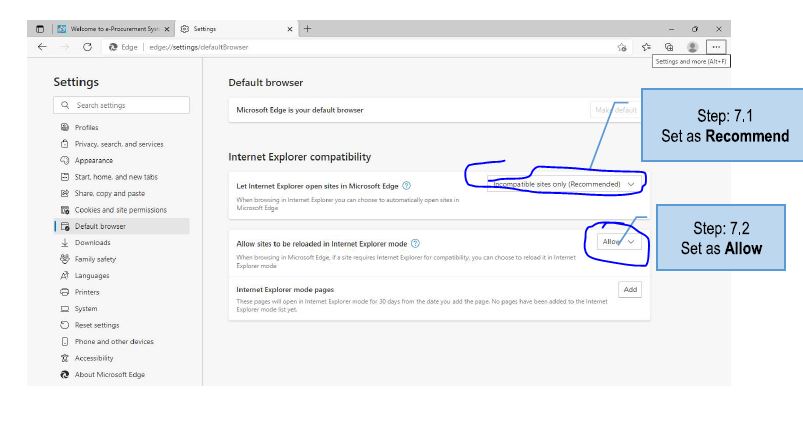
Now, when opening the eProc portal, right-click on the tab and select Reload in IE Mode.
Many clients don’t even know this option exists. I’ve fixed hundreds of “DSC not working” calls just by enabling IE mode.
Step 3: Add Portal to Trusted Sites
- Go to Control Panel → Internet Options → Security.
- Select Trusted Sites → Sites.
- Add your eProc portal URL (example: https://eprocure.gov.in).
I always recommend this step because government portals block certain scripts. Adding them to Trusted Sites makes the DSC connect smoothly.
Step 4: Adjust ActiveX and Scripting
This part is a bit technical, but very important.
- In Internet Options → Security → Trusted Sites → Custom Level
- Enable:
- Run ActiveX controls
- Script ActiveX controls marked safe
- Allow status bar updates via script
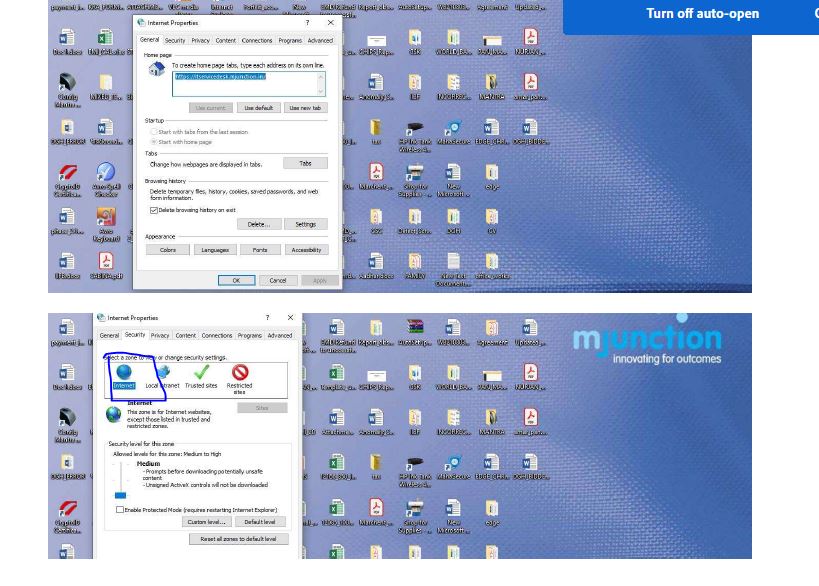
I’ve seen cases where simply enabling ActiveX solved login errors instantly.
Step 5: Clear Cache and Temporary Files
I can’t count how many times I’ve fixed errors by just clearing cache. Old files conflict with DSC login.
- Go to Edge Settings → Privacy → Clear browsing data.
- Select Cookies + Cached data → Clear.
Step 6: Using DSC on eProc Portal
Now the real part:
- Insert your DSC token.
- Open portal in Edge → reload in IE mode.
- Log in → select DSC certificate → enter token password.
If you followed all the above steps, your DSC will be detected.
Common Errors I’ve Fixed Over the Years
- “DSC not detected” → Wrong drivers or emBridge not running.
- “Login button not working” → IE mode not enabled.
- “Java blocked” → Security settings issue.
- “Pop-up not opening” → Pop-up blocked in Edge.
In fact, one of my clients had a tender deadline at 5 PM. At 4:30 PM his DSC wouldn’t work. I quickly guided him to enable IE Mode + Trusted Sites, and he submitted the tender at 4:55 PM. That’s how critical these settings are.
Conclusion
After working more than a decade in the DSC industry and supporting thousands of tender filings, one thing is clear:
👉 DSC problems are rarely because of DSC itself – 80% are due to browser settings.
So, if you configure Edge properly with Java, Trusted Sites, and IE Mode, you’ll save yourself a lot of stress and last-minute panic.
FAQs
Q1. Which browser works best for eProc portals?
👉 Microsoft Edge with IE Mode.
Q2. Is Java really required?
👉 Yes. Without JRE, DSC signing won’t work.
Q3. Why is my DSC not showing on portal?
👉 Mostly due to missing token drivers or IE Mode not enabled.
Q4. Can I use Chrome or Firefox?
👉 No, almost all government eProc portals are designed for Internet Explorer/Edge IE Mode.

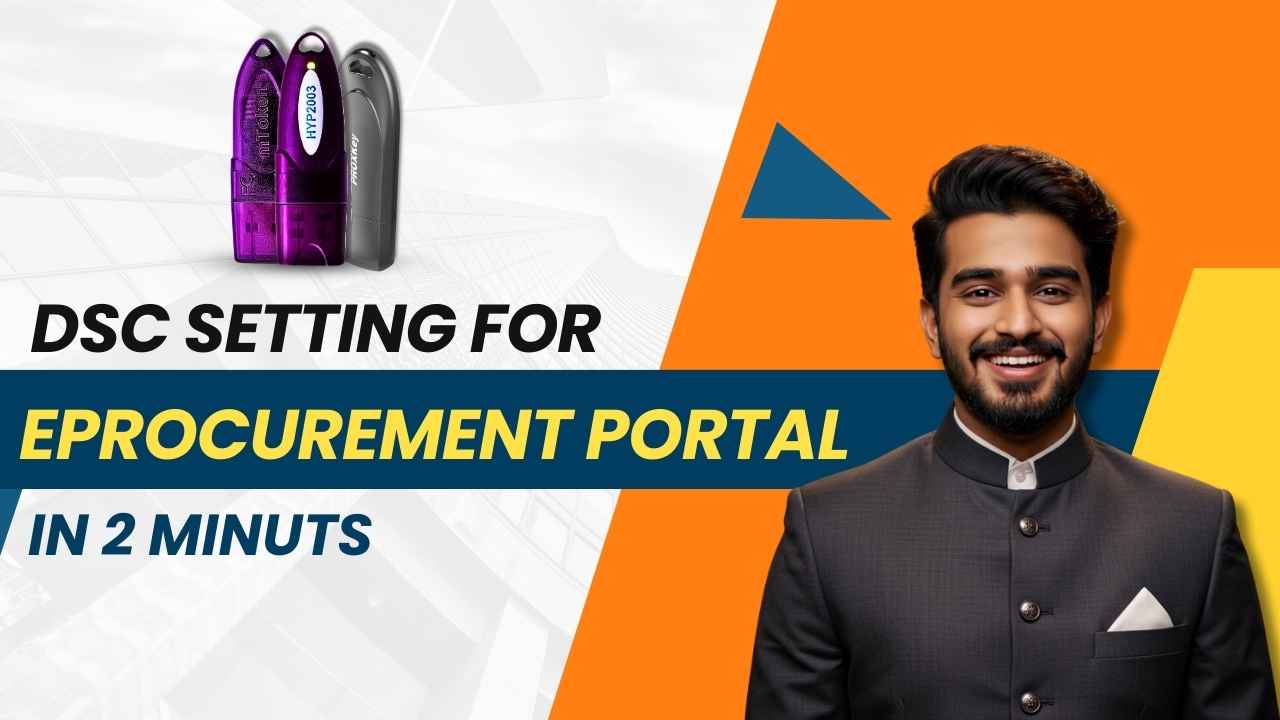
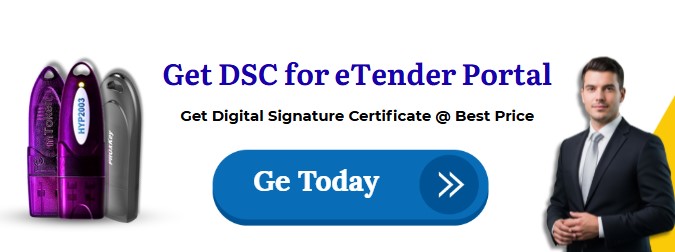
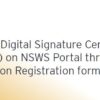




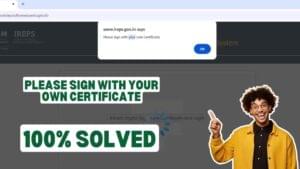









Add comment