100% Fixed DSC Error, Digital Signature ID is Not Valid for the Uploaded Documents on eSanchit ICEGATE
Introduction
Digital Signature ID is not valid for the uploaded documents Error, If you’ve been working with the ICEGATE portal or uploading files on eSanchit, you already know how important a Digital Signature Certificate (DSC) is. Without a valid DSC, your documents simply won’t go through.
But here’s the problem: many users suddenly face this error —
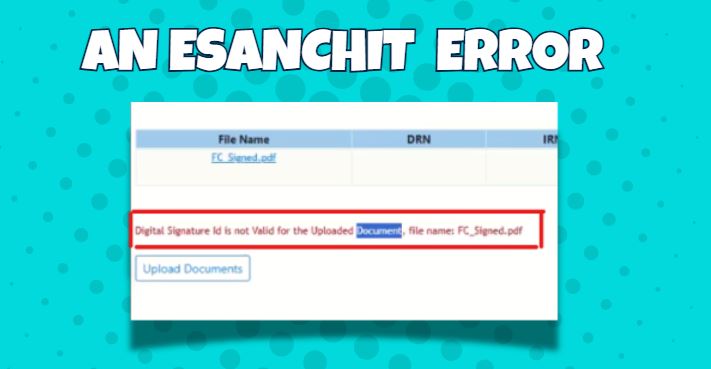
“Digital Signature ID is not valid for the uploaded documents.”
It usually pops up at the worst possible time, when you’re rushing to meet a deadline. I’ve personally received dozens of calls from clients and colleagues in panic mode about this. The good news? It’s a very common issue, and once you know why it happens, fixing it doesn’t take more than a few minutes.
Let’s break it down together.
Why Does This Error Happen?
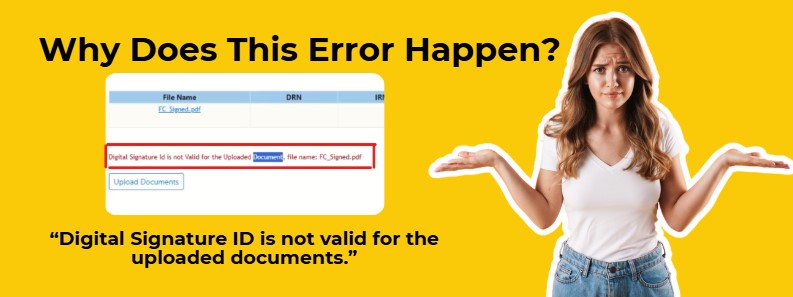
There isn’t just one reason. Think of this error like a “red flag” from ICEGATE saying, “Something doesn’t match up between your signature, your profile, and the document.”
From my 10+ years of working with DSC support, I can tell you these are the top culprits:
1. Invalid or Expired Digital Signature
This one’s the simplest to check. If your DSC has expired or become invalid, ICEGATE will reject it outright.
👉 Quick tip: Always check the validity of your DSC before you try uploading documents, especially if it’s been a year or two since you got it.
2. Using the Wrong PDF Signing Tool
This is where many people go wrong.
I’ve seen users confidently sign documents using Adobe, Foxit, or some random free PDF software — and then wonder why ICEGATE won’t accept them.
The truth is, ICEGATE is very strict. It only trusts documents signed using its own official utility. Anything else usually triggers the “digital signature ID is not valid for the uploaded documents” error.
✅ Solution: Use ICEGATE’s PDF File Signing utility. Here’s the direct link:
👉 ICEGATE PDF Sign Utility
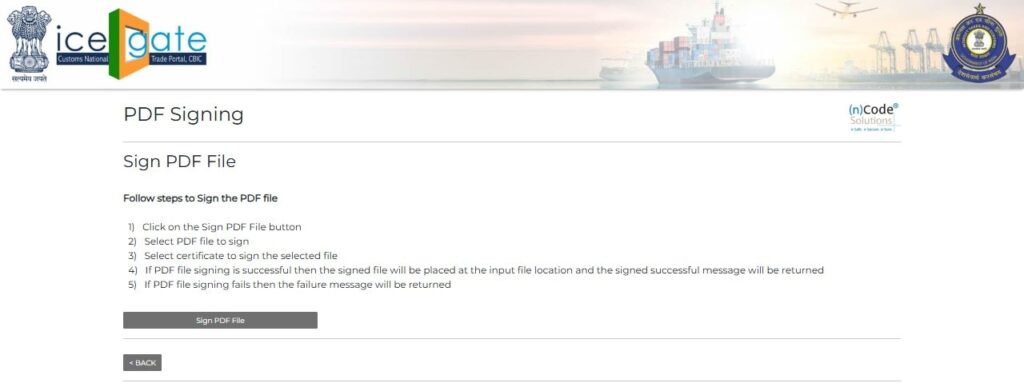
Trust me, switching to this tool alone solves the problem for a huge percentage of users.
3. DSC Not Updated in ICEGATE Profile
Here’s the big one. Based on my experience, around 90% of cases come down to this simple issue — your DSC isn’t properly mapped to your ICEGATE profile.
It usually happens if:
- You recently renewed your DSC
- You got a new USB token
- Or you never updated your profile after getting the DSC
ICEGATE needs to know exactly which DSC you’re using. If the profile and the token don’t match, validation will fail every time.
4. Technical Glitches (Java, Browser, Certificates)
Sometimes, it’s not your DSC at all. Instead, it’s the environment you’re working in:
- Old or unsupported Java version
- Browser incompatibility (Chrome updates, for example, often break things)
- Missing root or intermediate certificates on your system
- Even something as small as your system date and time being wrong
I know it sounds silly, but I’ve seen users struggle for hours only to realize their system clock was off by a few minutes.
Step-by-Step Fix – How to Solve the Error Digital Signature ID is not valid for the uploaded documents
Now, let’s get practical. If you’re seeing this error, here’s exactly what you should do:
Step 1: Sign Documents Using ICEGATE’s Official Utility
- Go to ICEGATE PDF Sign Utility
- Sign your documents directly there
- Avoid third-party software at all costs
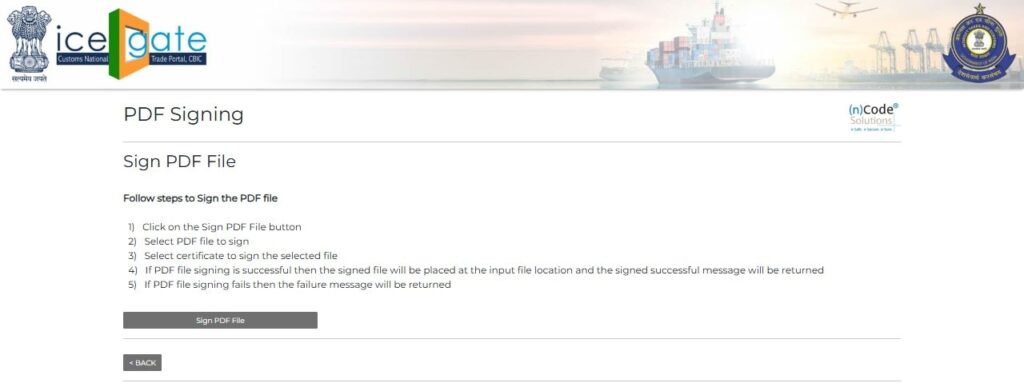
This ensures your file is 100% compatible with the ICEGATE server.
Step 2: Update Your DSC in the Profile
This step fixes the majority of cases. Here’s how:
- Log in to ICEGATE.
- Click on your Profile Icon (top-right corner).
- Select Update .
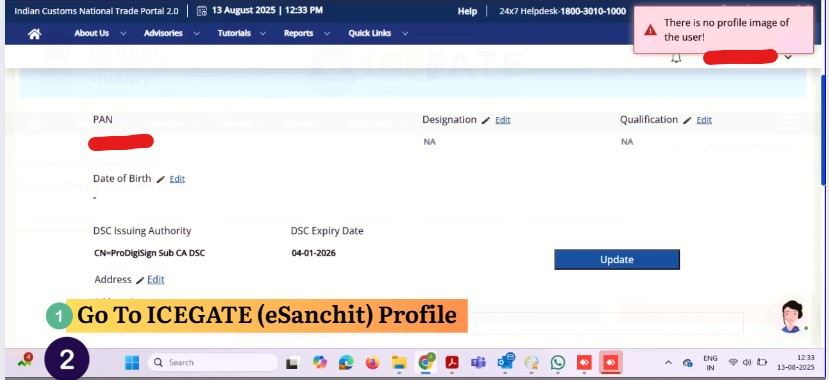
- Insert your USB token into your system.
- Choose your DSC from the available list.
- Verify with your registered email or mobile OTP.
After this, try uploading the document again. In most cases, the error will vanish immediately.
Step 3: Check DSC Validity and Certificates
- Confirm that your DSC hasn’t expired.
- Download and install the root and intermediate certificates from your DSC provider (eMudhra, VSign, Capricorn, PantaSign, etc.).
Step 4: Fix Environment Issues
- Use Google Chrome (still the most stable for ICEGATE) with the signing utility.
- Keep the recommended Java version installed.
- Double-check that your system time and date are correct.
- ICEGATE PKI Component Download is must be installed in your system
How to Prevent This Error in the Future
From what I’ve seen, most users only deal with this error once — because once you know the causes, it’s easy to avoid. Here are my personal tips:
- Renew your DSC well before it expires.
- ICEGATE PKI Component Download is must be installed in your system
- Always sign through ICEGATE’s own utility.
- Update your ICEGATE profile whenever you renew or replace your DSC.
- Keep your system environment (Java, certificates, browser) updated.
These small habits save you a lot of frustration later.
FAQs – Answering Common Questions
Q1. Why is my digital signature ID not valid for the uploaded document on Icegate?
👉 This usually happens when your DSC is expired, not updated in your profile, or the file is signed with a third-party tool instead of ICEGATE’s utility.
Q2. Do I need to reinstall my DSC to fix this?
👉 Not always. Often just updating your ICEGATE profile or signing with the right utility solves the issue.
Q3. Which browser should I use?
👉 Google Chrome and Mozilla Firefox is the safest option, though Opera also works if you use ICEGATE’s utility.
Q4. What if nothing works?
👉 Reach out to ICEGATE’s helpdesk or your DSC provider. Sometimes the DSC itself needs to be re-issued or re-mapped.
Conclusion
The “Digital Signature ID is not valid for the uploaded documents” error on ICEGATE might feel like a big roadblock, but in reality, it comes down to a few simple fixes:
- Use the official signing utility
- Keep your DSC updated in your profile
- Ensure your system environment is compatible
I’ve seen countless users resolve this in just 10–15 minutes once they follow these steps. So don’t panic — check your DSC, sign with the right tool, update your profile, and you’ll be good to go.
And if you’re still stuck, feel free to drop your query in the comments below. Sometimes the smallest details make the biggest difference.
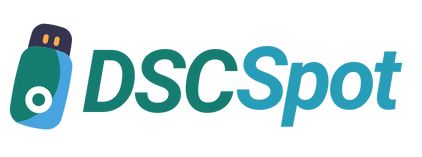









Add comment