100% DSC Setting for Trademark Registration (Step-by-Step Tutorial)
Introduction
DSC Setting for Trademark: If you’re trying to file a trademark application online on the IP India Trademark e-Filing website, you’ve probably faced issues while attaching your Digital Signature Certificate (DSC).
Setting up your DSC properly is one of the most common hurdles for new applicants. In this guide, we’ll walk you through the complete DSC setting for Trademark — from enabling Internet Explorer Mode in Microsoft Edge to activating Compatibility Mode and allowing the required components (like Capicom.dll).
By the end of this article, your DSC will appear and work perfectly on the Trademark website.
💻 What Is DSC Setting for Trademark?
DSC Setting for Trademark refers to configuring your web browser (Microsoft Edge in IE Mode) and system components so that your Digital Signature Certificate (DSC) can be recognized and attached successfully on the Trademark e-filing portal.
Without proper DSC settings, you may see errors like:
- “Digital Signature Not Detected”
- “Please attach your DSC”
- “Signing Component not installed”
So let’s fix this once and for all.
⚙️ Step-by-Step DSC Setting for Trademark Website
Step 1: Copy the Trademark Website URL
First, go to the Trademark e-Filing website and copy the full URL.
This will be added later to Internet Explorer mode settings.
Step 2: Open Microsoft Edge Settings
- Open Microsoft Edge.
- Click on the three dots (… ) in the top-right corner.
- Select Settings from the dropdown menu.
Step 3: Open “Default Browser” Section
From the left-hand menu, select Default Browser.
This section allows you to manage IE mode compatibility settings.
Step 4: Enable Internet Explorer Mode
Find the option that says:
“Allow sites to be reloaded in Internet Explorer mode (IE mode)”
→ Set this option to Allow.
→ Restart your Edge browser.
Step 5: Add Trademark Website to IE Mode List
Scroll down and click on “Add a Page” under Internet Explorer mode pages.
Paste the URL you copied earlier and click Add.
Step 6: Refresh the Trademark Website
Now refresh the page — your site should automatically open in Internet Explorer Mode.
Step 7: Enable Compatibility Mode
On the top left corner, click the Internet Explorer icon (visible in IE mode).
Select Compatibility View Settings or Enable Compatibility Mode.
This ensures the DSC script runs smoothly.
Step 8: Allow the Capicom.dll File
When the browser prompts you to install or allow Capicom.dll,
→ Click Allow three to four times until it installs successfully.
This is an essential component for DSC signing.
Step 9: Follow the Steps Exactly as Demonstrated
Follow each step exactly as shown — skipping even one step can cause DSC errors.
✅ Final Step: DSC Successfully Attached
Once all steps are completed, your Digital Signature Certificate (DSC) will start appearing on the Trademark e-Filing website — ready for signing and submission!
🧠 Common Problems During DSC Setting for Trademark
| Problem | Cause | Solution |
|---|---|---|
| Enable IE Mode not showing | Outdated Microsoft Edge version | Update Edge and restart |
| Capicom.dll not installing | Permission or security block | Run browser as Administrator |
| DSC not detected | Token driver missing | Reinstall token driver (eMudhra, Capricorn, etc.) |
| DSC mismatch | Old or expired certificate | Renew or re-download your DSC |
🎥 Watch Tutorial – DSC Setting for Trademark (Video)
To make this even easier, we’ve created a complete step-by-step video tutorial.
You can watch it right here:
DSC Setting for Trademark – 2025-26 | How to Attach Digital Signature on Trademark Website
Watching the video while following this blog will ensure you don’t miss any step.
💡 Expert Tips for Smooth DSC Setup
- Always use the latest Microsoft Edge browser (Windows 10 or 11).
- Install your DSC token driver before opening the website.
- Use Administrator rights while installing Capicom or other DLL files.
- Don’t use Chrome — Trademark site only supports Internet Explorer Mode.
🧾 Why DSC Setting for Trademark Is Important
- ✅ Legal Requirement: Digital Signature Certificates are mandatory for all trademark filings in India.
- 🔐 Security: It ensures secure, tamper-proof submissions.
- ⚡ Speed: Digital filing is faster and more efficient than manual paperwork.
- 🧍♂️ Authentication: Confirms the applicant’s verified identity on IP India’s database.
❓ Frequently Asked Questions (FAQ)
Q1. What type of DSC is required for Trademark filing?
You need a Class 3 DSC (with organization name if filing as a company).
Q2. My DSC is not showing on the Trademark site — why?
You might not have enabled IE mode or Compatibility Mode. Follow the steps above to fix it.
Q3. Can I use eSign instead of DSC?
Currently, the Trademark portal supports DSC (USB token-based) for secure signing; eSign is not fully integrated yet.
Q4. Is Internet Explorer mandatory for DSC setup?
Yes. Since IE is retired, the Trademark portal now works through Microsoft Edge in IE Mode.
🏁 Conclusion
Setting up your DSC for Trademark may seem tricky at first, but once you enable IE Mode, allow Capicom.dll, and activate Compatibility Mode, it becomes straightforward.
Follow the above guide carefully, and your Digital Signature Certificate will attach successfully on the Trademark website without any errors.
If you found this guide helpful, don’t forget to share it with others who are facing DSC errors while filing trademarks online.
💬 Stay Connected
For more digital signature setup tutorials, visit:
👉 digitalsignaturespot.com
and subscribe to our YouTube Channel for practical guides on
DSC installation, renewal, and error fixes.

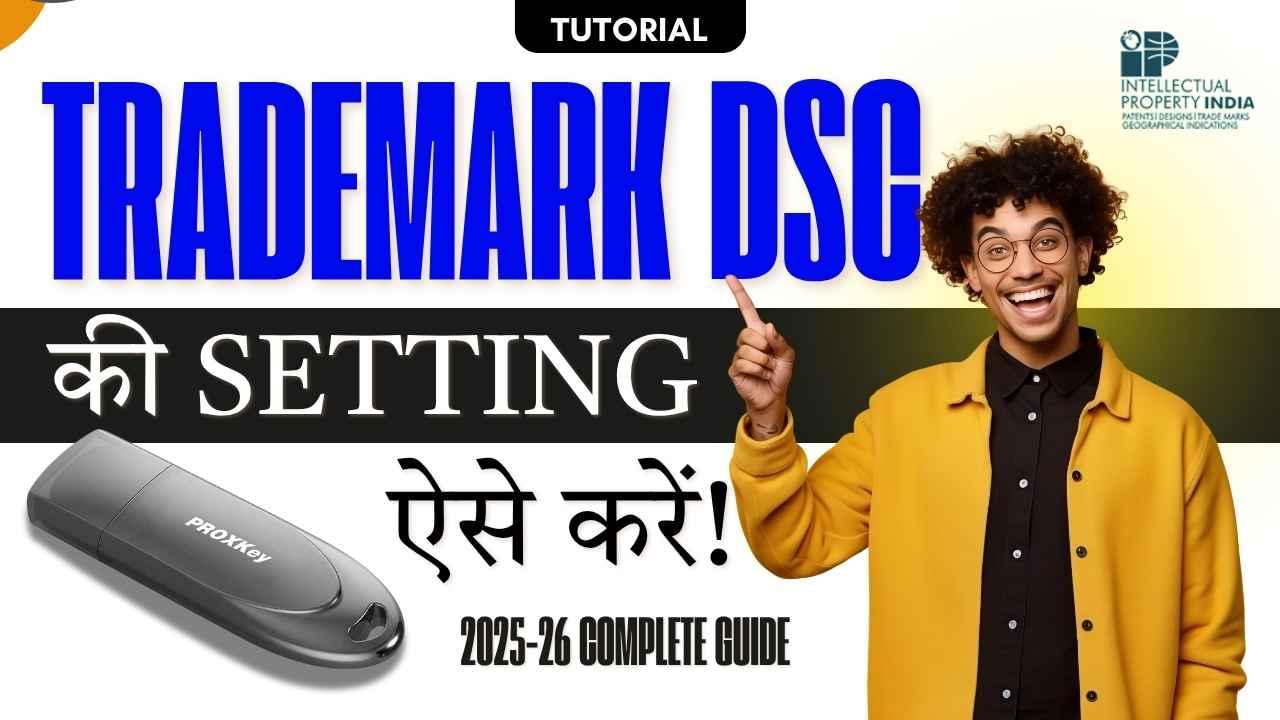




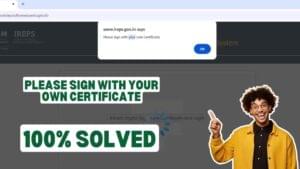










Add comment