How to Fix “Signature Validity is UNKNOWN” Error in PDF | Complete Step-by-Step Guide
Introduction
When you digitally sign a PDF or receive a digitally signed document, Adobe Acrobat sometimes shows an error:
“Signature validity is UNKNOWN.”
This happens because the signer’s certificate is not yet trusted in your Adobe Acrobat settings. Don’t worry — it’s a very common issue and can be fixed easily by adding the signer’s certificate to your trusted list.
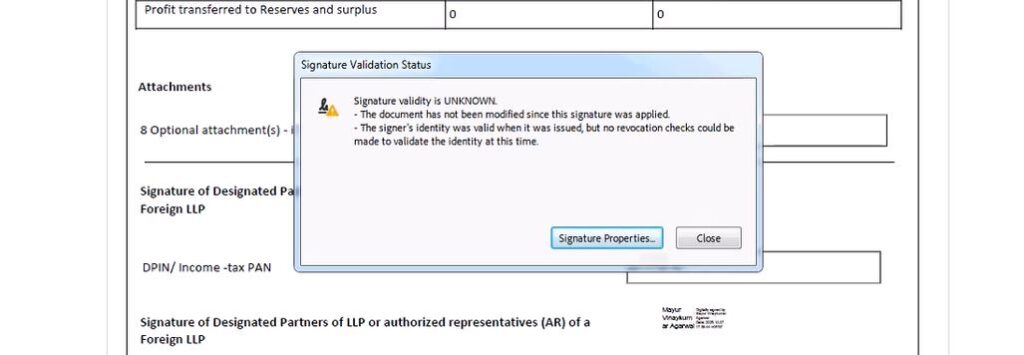
In this article, we’ll guide you step-by-step to resolve the Signature validity unknown error and ensure your PDF signatures show as VALID every time.
📹 Watch Our Tutorial Video
🛠️ Step-by-Step Solution
Step 1: Open the PDF File
Open the PDF file showing the “Signature validity is UNKNOWN” message in Adobe Acrobat Reader.
Step 2: Click on the Signature or Certificate
Click on the signature area or the certificate icon that displays the error.
Step 3: View Signer’s Certificate
Click on “Show Signer’s Certificate” to open the certificate details.
Step 4: Open the Trust Tab
In the Certificate Viewer window, click on the “Trust” tab.
Step 5: Add to Trusted Certificates
Now click on “Add to Trusted Certificates” and confirm any pop-up message by pressing OK.
Step 6: Enable All Trust Settings
Once the certificate is added, you’ll see several checkboxes.
First, check the box that says:
✅ “Use this certificate as a trusted root.”
After that, all remaining checkboxes will become clickable.
Now check all of the following:
- Certified documents
- Dynamic content
- Embedded high privilege JavaScript
- Privileged system operations (networking, printing, file access, etc.)
Step 7: Save Settings
Click OK to save your settings and close the certificate window.
Step 8: Revalidate the Signature
Right-click on the signature again and choose Validate Signature.
Now your digital signature should show as VALID 🎉
💡 Why This Error Happens
This issue usually occurs because:
- The signer’s certificate is not trusted by your PDF reader.
- You haven’t added the Root CA (Certificate Authority) to Adobe’s trusted list.
- Adobe Acrobat’s trust settings are not updated.
By manually trusting the signer’s certificate, Adobe recognizes it as a valid and authentic signature.
⚙️ Bonus Tip
If you often deal with digital signatures, you can import and trust the Root CA certificates (like eMudhra, Capricorn, VSign, etc.) directly from their official websites.
This ensures that future signatures from those authorities will automatically validate without manual changes.
🧠 FAQs
1. Why is my PDF showing “Signature validity is unknown”?
Because the signer’s digital certificate is not added to your trusted list in Adobe Acrobat.
2. Is this error related to my DSC token or USB?
No, this is a software-level trust issue in Acrobat, not a DSC or token issue.
3. Will adding to trusted certificates make it safe?
Yes, as long as the signer’s certificate comes from a recognized authority (like eMudhra, VSign, Capricorn, etc.), it’s safe to trust.
4. Do I need internet to validate the signature?
Not always. However, Adobe may check certificate revocation lists (CRLs) online, so internet connectivity can help.
✅ Conclusion
By following the above steps, you can easily fix the “Signature Validity is UNKNOWN” error in Adobe Acrobat.
Adding the signer’s certificate to your trusted list ensures every signed PDF you open is validated quickly and correctly.
If you still face issues, try updating your Adobe Acrobat Reader or reinstalling the latest version.

















Add comment