Root Certificate for Vsign DSC – Download & Installation Guide 2025
Introduction
Download and install the Root Certificate for Vsign DSC. Fix DSC not valid errors with our step-by-step installation guide. If you use a Digital Signature Certificate (DSC) for filing GST, MCA, Income Tax, ICEGATE, or other government portals, then you may have faced errors like:
- “Digital Signature not valid”
- “Certificate not trusted”
- “Unable to verify signer”
Most of the time, the reason behind these errors is missing Root Certificates.

👉 Simply put, a Root Certificate is the backbone of your Digital Signature. Without it, your DSC cannot be trusted or legally valid.
In this blog, we’ll explain in simple words:
- What is a Root Certificate in DSC?
- Why is it important?
- How to download the Vsign Root Certificate?
- Step-by-step process to import the Root Certificate in your USB Token.
What is a Root Certificate in DSC?

A Root Certificate is the top-most certificate in a Digital Signature’s trust chain.
- It is issued by a Root Certifying Authority (CA) approved by the Controller of Certifying Authorities (CCA), Government of India.
- It acts as a master certificate that validates all other certificates issued under it.
- Every DSC that you use is linked back to a root certificate.
👉 Without this, your DSC may not be recognized by government websites or software.
Why is a Root Certificate Important in DSC?
- Authentication – Proves that your DSC is issued by a genuine, CCA-approved Certifying Authority like Vsign, eMudhra, Sify, or Capricorn.
- Trust Establishment – Ensures portals like GST, MCA, ICEGATE, PFMS, etc., can recognize your DSC.
- Error-Free Usage – Prevents errors like “certificate not valid” or “signature verification failed”.
- Legal Validity – Makes sure your digital signature is legally valid and trusted.
Download Root Certificate for Vsign DSC
If you are using a Vsign DSC and facing certificate trust issues, then you need to download and install its root certificate.
Here is the official download:
👉 Download Vsign Root Certificate – ZIP File
After downloading, you will get a ZIP file containing three certificate files.
Files Included in Vsign Root Certificate ZIP
Once you extract/unzip the downloaded ZIP file, you will find the following three files:
- Vsignsubca2022.cer
- ccaindia2022.cer
- verasysca2022.cer
All three need to be imported into your USB Token for proper functioning.
How to Import Vsign Root Certificate into USB Token
Follow these steps carefully:
- Download & Extract ZIP File
- First, download the Vsign root certificate ZIP.
- Unzip or extract it to your computer.
- Open Your USB Token Management Tool
- Insert your DSC USB token (e.g., Proxkey Token, HYP2003 Token, mToken, or Watchdata Token).
- Open the Token Manager application (comes with your token).
- Import the Root Certificates
- In the token manager, look for the Certificate Import option.
- Import the files one by one:
Vsignsubca2022.cerccaindia2022.cerverasysca2022.cer
- Handle Security Pop-ups
- During import, you may get a few confirmation pop-ups.
- Simply click “Yes” or “Allow”.
- Verify Import
- Once imported, check inside your token certificate list.
- You should now see all three certificates installed successfully.
Common Issues While Importing Root Certificate
- Certificate not importing: Make sure you are logged in to the token software with the correct password.
- Pop-up blocked: Always click “Yes/Allow” when prompted.
- Still showing invalid signature: Restart your system after importing and try again.
Example: Certificate Hierarchy in India
In India, the certificate chain looks like this:
CCA Root Certificate → Certifying Authority (e.g., Vsign, eMudhra, Sify, Capricorn) → Your DSC
This hierarchy ensures your DSC is legally valid, trusted, and secure.
Conclusion
A Root Certificate is essential for the validity and trust of your Digital Signature Certificate. If you are using a Vsign DSC and facing trust or validity errors, simply download the Vsign Root Certificate and import it into your USB token.
This small step ensures that your DSC works smoothly on all government portals like MCA, GST, ICEGATE, PFMS, and Income Tax.
So, if you haven’t installed it yet, download and import your Vsign Root Certificate today!
Frequently Asked Questions (FAQ) on Vsign Root Certificate
Q1. How to download root certificate for Vsign DSC?
👉 You can download the Vsign Root Certificate from the official Vsign/CCA India website. The certificate is usually provided in a ZIP file containing three .cer files. After downloading, extract the ZIP and import the files into your USB token.
Q2. Why is root certificate required in DSC?
👉 A root certificate is required to make your DSC legally valid and trusted. Without it, government websites like MCA, GST, ICEGATE, and Income Tax portals may show errors such as “Digital Signature not valid” or “certificate not trusted”. The root certificate acts as the base of the trust chain for all digital signatures.
Q3. What is the Vsign root certificate installation guide?
👉 To install the Vsign root certificate:
- Download the Vsign root certificate ZIP.
- Extract the three files (
Vsignsubca2022.cer,ccaindia2022.cer,verasysca2022.cer). - Open your DSC USB token manager (Proxkey, HYP2003, mToken, etc.).
- Use the Certificate Import option and add the three files one by one.
- Accept any pop-ups that appear.
- Re insert the usb token in your system and recheck the DSC.
Q4. Where can I get Vsign CA root certificate download?
👉 The Vsign CA root certificate can be downloaded from the official Vsign website or CCA India website. Always ensure you are downloading from an official and trusted source to avoid errors.
Q5. How to fix “Vsign DSC not valid” issue?
👉 If your Vsign DSC is showing invalid, the common reason is missing or outdated root certificates. The solution is to:
- Download and install the latest Vsign root certificate.
- Import it into your USB token.
- Re insert the USB Token in your computer and try signing again.

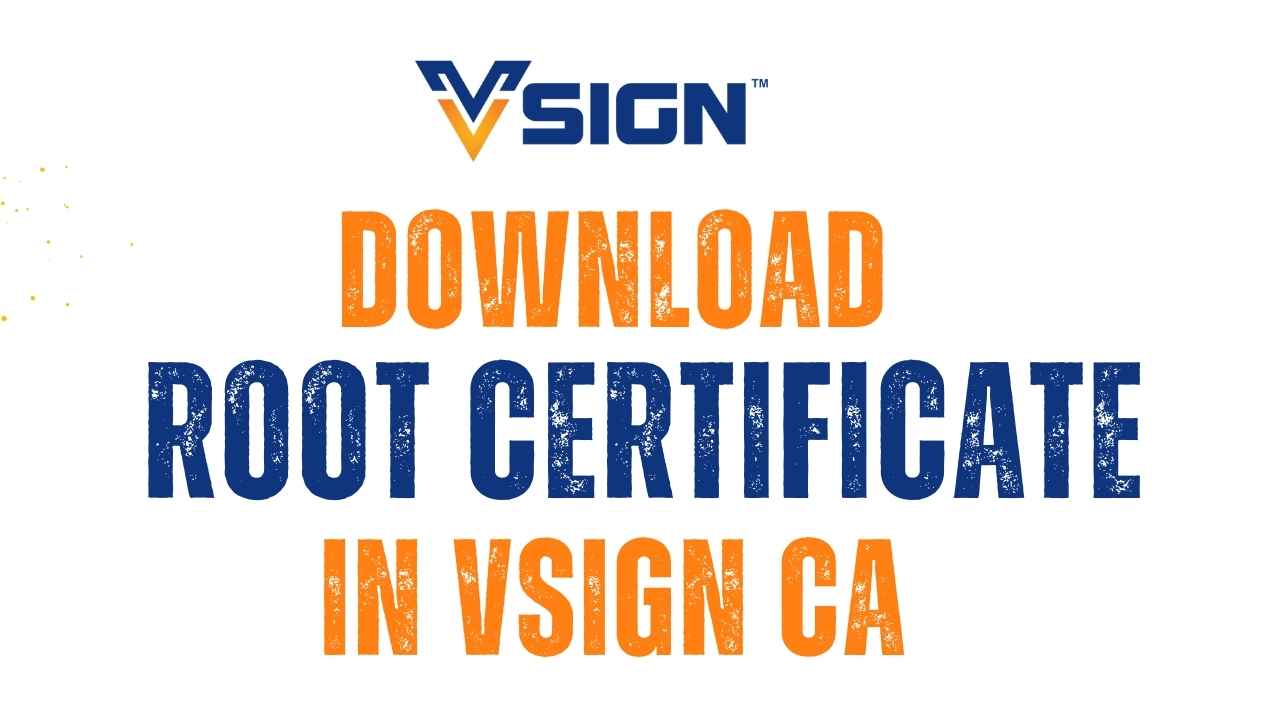





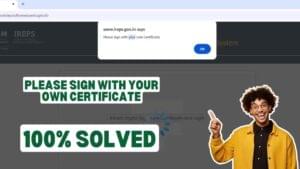









Add comment