How to Fix “Please Select your OWN Certificate!” Error on IREPS Website (Step-by-Step Guide in English)
Hello everyone! 👋
I’m Samarth, and you’re reading this post on Digital Signature Spot.
In this guide, we’ll discuss one of the most common errors users face on the IREPS (Indian Railways E-Procurement System) website —
the “Please Select your OWN Certificate!” error.
If you’re also getting this message while logging in or uploading tenders on IREPS, don’t worry.
Here’s the step-by-step solution to fix it easily within minutes! ✅
🧠 What Is the “Please Select your OWN Certificate!” Error?
This error usually appears when your Digital Signature Certificate (DSC) is not properly mapped or registered with your IREPS User ID.
In simple terms —
IREPS is unable to identify which DSC belongs to your account,
so it asks you to “Select your OWN Certificate.”
It’s basically saying —
“Please choose the correct digital signature associated with your user ID.”
🎥 Watch the Tutorial Video
If you’d like to watch this process step by step,
you can check out our detailed video guide on YouTube 👇
🔍 Why Does This Error Occur?
Here are the most common reasons:
- Your DSC has expired.
- You’ve taken a new DSC, but haven’t updated it on IREPS.
- Token drivers are not properly installed.
- Browser compatibility issues (especially in Chrome).
- Old DSC information is still cached in the system.
🧾 Step-by-Step Solution: Fix “Please Select your OWN Certificate!” Error
Follow these simple steps carefully 👇
🔹 Step 1: Plug in your USB Token
Insert your USB Token into the system.
Make sure the token driver is installed and active (for example, ePass 2003, ProxKey, or WatchData).
🔹 Step 2: Visit the IREPS Website
Open your browser (preferably Microsoft Edge in IE Mode)
and go to 👉 www.ireps.gov.in
🔹 Step 3: Open the Helpdesk Section
Scroll down to the footer section of the homepage and click on “Helpdesk.”
Or you can directly open it here:
🔗 IREPS Helpdesk Page
🔹 Step 4: Click on “Request for Change of Digital Signature Certificate”
On the Helpdesk page, click on:
Request for Change of Digital Signature Certificate
🔹 Step 5: Enter Your User ID
Type your IREPS User ID and click on “Update DSC.”
🔹 Step 6: Select Your Digital Signature
Now select your Digital Signature Certificate (DSC) from the list.
Make sure you choose the correct token and signer name.
🔹 Step 7: Request ID Will Be Generated
After submission, a Request ID will appear on your screen.
Within a few minutes, your DSC will be mapped with your IREPS User ID.
Now, when you log in again —
you won’t see the “Please Select your OWN Certificate!” error anymore ✅
💡 Important Tips
- Always use an Active Class 3 or Organization DSC.
- Keep your Token Driver updated (ePass, ProxKey, WatchData, etc.).
- Clear your browser cache before logging in again.
- Use Windows System + Edge Browser (IE Mode) for best results.
❓FAQs – Frequently Asked Questions
Q1. Why does “Please Select your OWN Certificate!” error appear repeatedly?
👉 Because your DSC’s serial number or name doesn’t match the one registered on IREPS.
Q2. Do I need to update IREPS if I get a new DSC?
👉 Yes, every time you buy or renew your DSC, you must update it in IREPS.
Q3. Can I fix this without contacting the Helpdesk?
👉 Yes, if you use the “Request for Change of DSC” option yourself, there’s no need to raise a support ticket.
Q4. Which browser works best for IREPS?
👉 Microsoft Edge (with IE Mode) or Internet Explorer.
Q5. Can I fix this error using a mobile phone?
👉 No, DSC mapping and token functions work only on a desktop or laptop.
🛒 Need a New or Renewed DSC?
If your Digital Signature Certificate has expired,
or you want to buy a new one, you can easily order online from our website 👇
👉 Visit Now: www.digitalsignaturespot.com
📞 Call or WhatsApp: 7579984381
🙏 Conclusion
That’s it!
Now you know how to easily fix the “Please Select your OWN Certificate!” error on IREPS.
If this blog helped you, please share it with others who might be facing the same issue.
I’m Samarth, signing off —
see you in the next helpful post.
Till then, Warm Regards to everyone! 🙏

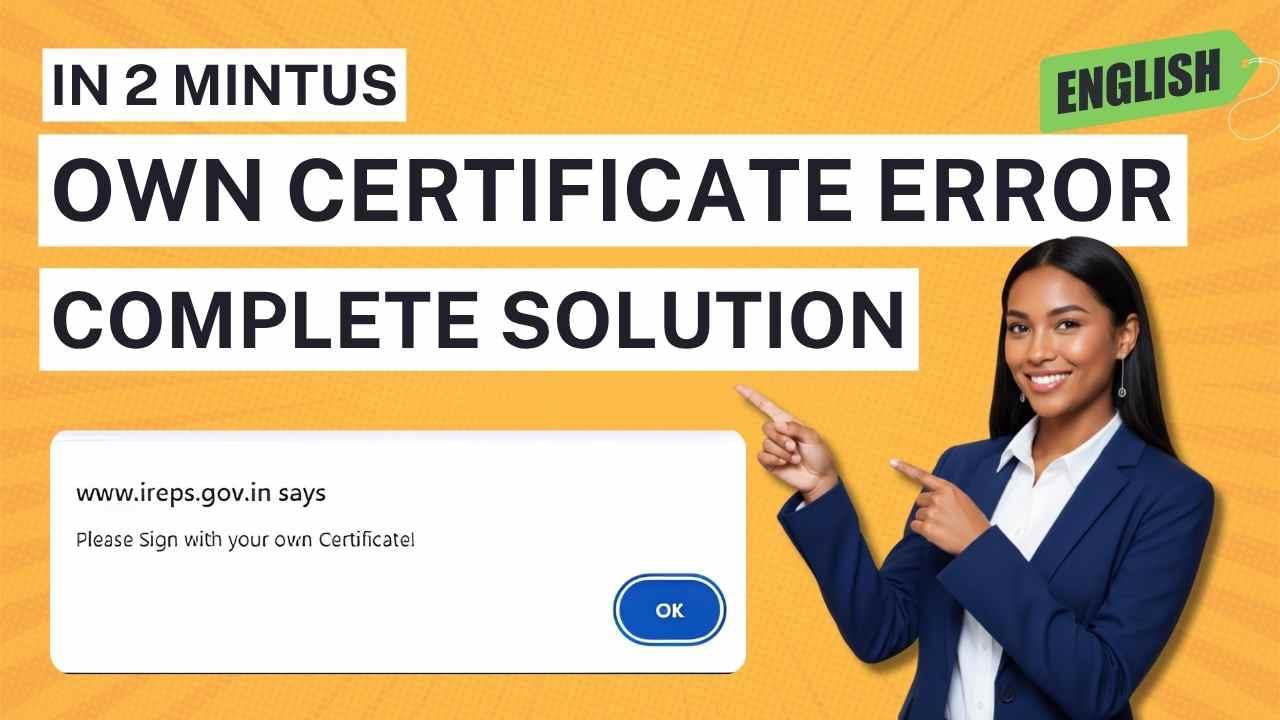





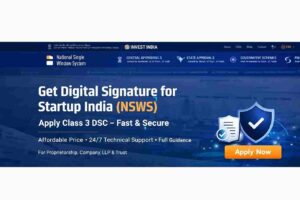









Add comment