Latest mToken Driver Download: Download and Installation Complete Guide of mToken
mToken Driver Download: Are you an mToken CryptoID user looking for the mToken Driver Download for your digital signatures? Then you are in the right place! In this blog post, we will explain the complete process of downloading and installing the mToken CryptoID driver, step-by-step. This will help you easily configure your mToken and use it without any hassle.
What is mToken CryptoID Driver and why is it important?
Many people think that driver is only for operating hardware, but it is equally important for security devices like mToken. mToken CryptoID is a USB token used for digital signatures (DSC), secure logins, and encryption of sensitive data. For it to work properly, it is very important to have its compatible driver installed in your system. Without the driver, your computer will not be able to recognize the mToken, and you will not be able to use its functionalities.
Why do you want the latest driver?
- Improved Performance: Latest drivers provide better performance and stability.
- Security Enhancements: Security vulnerabilities are fixed in new drivers, which makes your data more secure.
- Compatibility: Better compatibility with new operating systems like Windows 10, Windows 11.
- Bug Fixes: The bugs that occur in old drivers are fixed in new versions.
How to download Mtoken Latest Driver?
Downloading the Latest mToken CryptoID driver is a simple process. Always download mToken Latest Driver from official sources or website to avoid any kind of malware or corrupted files.
You can Download The Latest Mtoken Driver By Clicking Here
mToken Driver Download Driver Installation Process:
Step 1 Locate and extract Latest mToken Driver zip file from the download
First of all, you need to go to your computer’s ‘Downloads’ folder. This is the place where you downloaded the mToken driver file.

- Locate the file: Find the file you downloaded. Its name could be something like this: CryptoID_Setup_new_V319.zip or something similar.
- Extract the file: Since this is a ZIP file (i.e. compressed file), it is important to extract it before installing it.
- Right-click on the file.
- Select “Extract All...” or “Extract here” (if you are using software like WinRAR or 7-Zip) from the options. A new folder will be created containing the installation files. You will find the main installation file inside this folder.
Complete the CryptoID Driver Installation Process
Now go to the extracted folder and look for CryptoID_Setup_new_V319.exe. This is the file that will start the installation.
- Start Installation: Double-click this .exe file.
- Run as Administrator (Recommended): If a prompt appears, click “Run as administrator”. This step is very important so that the installation process gets the proper permissions.
- Follow the Installation Wizard: Now an Installation Wizard will open in front of you. It will guide you through the installation process: Welcome Screen: It will say something like “Welcome to the CryptoID Smart Card Middleware Setup Wizard”. Click “Next”.
- License Agreement: Read the Terms and Conditions and tick “I accept the terms in the license agreement” and click “Next”. Choose Destination Location: Usually, here you are asked to choose the location to install the driver. It’s best to leave the default location and click “Next”. Ready to Install: Now you are ready to install. Click on the “Install” button.
- Let Installation Complete: Now the installation process will begin. It may take a few seconds or minutes. Be patient and let the process complete. Finish Installation: When the installation is complete, click on the “Finish” or “Close” button. You might also get a prompt to restart the system; if you get one, make sure to restart so that the changes are fully applied.
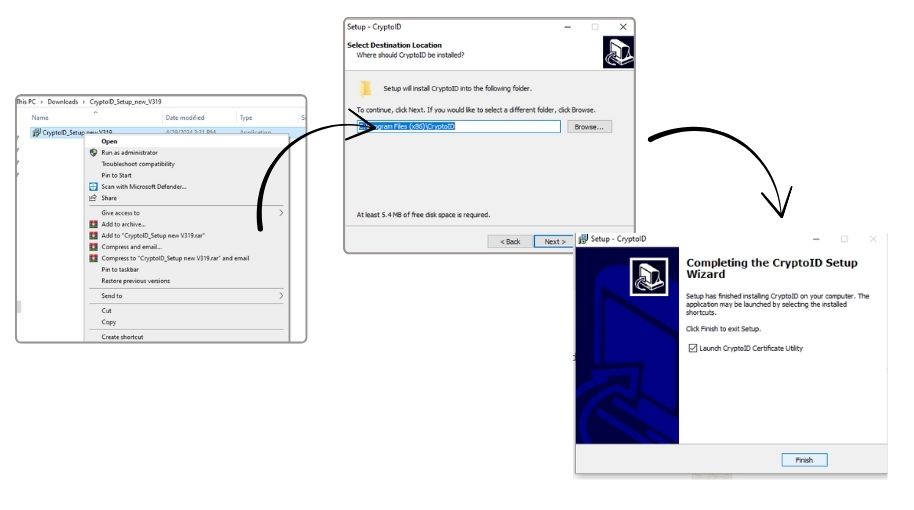
Highlights– Fix ‘Unable To Reach Certificate Distribution Point., EPFO DSC Error in Minutes! Step-by-Step Guide
Troubleshooting: Tips (if any problems arise):
- Restart: If mToken is not detected even after driver installation, restart your computer once and see.
- Change USB port: Try plugging mToken in some other USB port.
- Temporarily disable antivirus: Sometimes antivirus can block the installation process. Try temporarily disabling it during installation (but enable it immediately after installation).
- Uninstall old drivers: If old mToken drivers are already installed in your system, uninstall them from “Control Panel” -> “Programs and Features” and then install the latest driver.
- Compatibility Mode: If you are facing problem with Windows 10 or 11, then right-click on the driver installation file, go to “Properties” -> “Compatibility” tab, select “Run this program in compatibility mode for” option and select the old Windows version (like Windows 7).
FAQs (Frequently Asked Questions):
Is mToken CryptoID driver available for Windows 10?
Yes, mToken CryptoID driver is fully compatible with Windows 10. You just need to download the Windows 10 specific driver from the official website.
What is the difference between “mToken dsc driver” and “mToken cryptoid driver”?
Generally, “mToken dsc driver” is a general term that refers to the driver of mToken used for digital signature certificate. “mToken cryptoid driver” refers to the driver of a specific model (CryptoID). Functionality wise, the purpose of both is to connect mToken with the system.
What to do if mToken driver is not installed?
Follow the troubleshooting tips given above. Uninstall old drivers, restart the system, and ensure that you are downloading the latest driver and the correct OS version.
Should I always download the mToken latest driver from the official site?
Absolutely! Always download from official sources to avoid security risks and get authentic and bug-free drivers.
What is the mToken CryptoID certificate utility used for?
This utility helps you to manage the digital certificates stored in your mToken, view them, and check their details such as expiry date.
Conclusion:
Hopefully this blog post has cleared all your doubts regarding the mToken CryptoID driver download and installation process. Installing the correct driver is crucial for the proper functioning of your mToken. Always download drivers from official sources and carefully follow the above steps. thanks

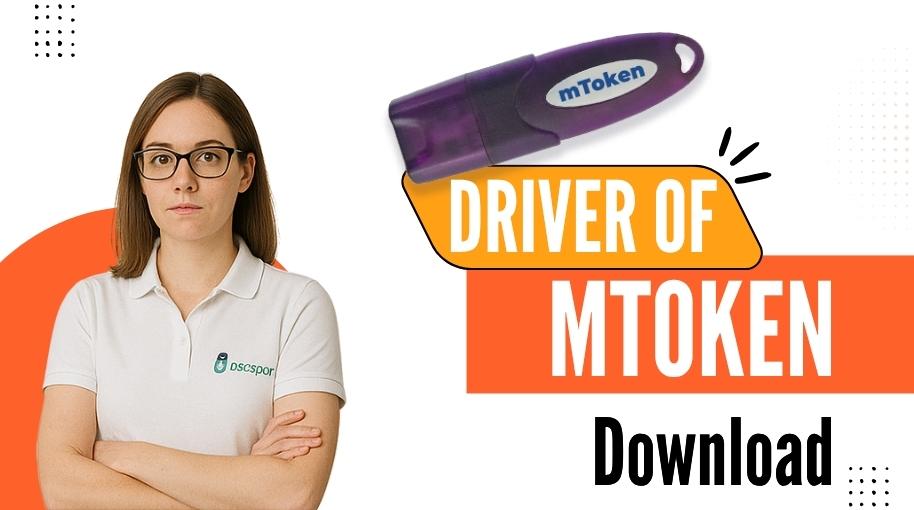





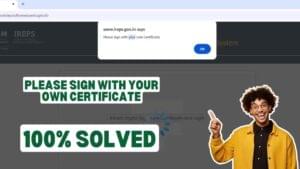









Add comment