100% Solved Login Button Not Appearing In E Tender, Here is its permanent solution.
Are you also facing issues like “Login Button Not Appearing In E Tender” or “E Tender Login Button Not Showing” while submitting tenders online? Or is your work getting hampered due to “login button not working”?
You are not alone! Even today, in 2025, many e-procurement portals in India depend on Java technology, and modern browsers like Google Chrome or Mozilla Firefox do not support these Java-based websites properly, due to which errors like “login button not appearing in e procurement” occur.
Sometimes this error occurs due to Java not being installed correctly or due to the wrong version being installed. In this blog post, we will tell you the root cause of this problem and its complete solution, step-by-step. We will also explain to you the process of downloading and installing the correct Java version.
Basic Requirements for solve Login Button Not Appearing In E Tender
To successfully login and submit bids on any e-tender or e-procurement portal, you need to have some basic setup. Lack of any one of these can cause issues like “login button not appearing”:
- Class 3 Organization Digital Signature Certificate (DSC): DSC with Signature plus Encryption capabilities is a must. This is required to digitally sign and encrypt your bids.
- Java 8 Update 221 (32-bit version recommended): This is the Java version that runs most smoothly on e-tender portals. Often people install the wrong version or do not have Java at all, which leads to problems with “java settings for e-tender and e-procurement”.
- USB Token Driver: The driver of the USB token in which your DSC is stored must be installed in your system. Without this, the system will not be able to read your token. (If you need help in mToken driver installation, do check our previous blog post!)
- Microsoft Edge Browser: Today, Microsoft Edge browser (IE mode enabled) is the most recommended browser for Java-based e-tender portals. It has become difficult to run Java applets in Google Chrome and Mozilla Firefox.
- Fix System Date and Time: Ensure that the date and time on your computer are accurate. Wrong date/time can also sometimes cause problems in certificate validation.
Why does the error “Login Button Not Appearing In E Tender” come?
As mentioned above, even today in 2025, most tender websites run on Java. New browsers like Google Chrome and Mozilla Firefox do not support Java-based websites properly, due to which you have to face errors like “login button not appearing in e-tender“.
Sometimes this error appears even if Java is not installed in the system or if the wrong version of Java is installed. In this blog, we will provide you the correct Java source and the complete Java installation process.
How to Solve “Login Button Not Appearing In E Tender” Error? (Solution Steps)
If you are facing problem like “e tender login button not showing” or “login button not working”, then carefully follow the steps given below. This solution is based on running Java applets properly using IE mode in Microsoft Edge browser.
Step 1: Install all Basic Requirements
First of all, ensure that all basic requirements given above are fulfilled in your system:
- DSC: Your Class 3 DSC (Signature + Encryption) .
- Java 8 Update 221 (32-bit):
- To download Java 8 Update 221 (32-bit), you need to visit Some official website of Java. You can search “Java 8 Update 221 32-bit download” on Google and download from Oracle’s official site.
- Java Installation: Double-click on the downloaded .exe file and follow the installation wizard. It’s fine to install with default settings.
- USB Token Driver: Ensure that you have the driver for your mToken or any other USB token installed. If not, download it from the official website of the token provider.
- Microsoft Edge Browser: Ensure that you have the latest Microsoft Edge browser installed on your system.
- System Date/Time: Keep the date and time of your computer correct.
Step 2: Open the Tender Link in Microsoft Edge
When all your requirements are fulfilled, open the link of the e-tender portal where you have to login in Microsoft Edge browser.
Step 3: Go to Settings in Edge Browser
- Now before logging in to the tender portal, you have to do some settings in Microsoft Edge.
- Click on the three dots (…) in the top right corner of the Microsoft Edge browser.
- Select the “Settings” option from the drop-down menu.
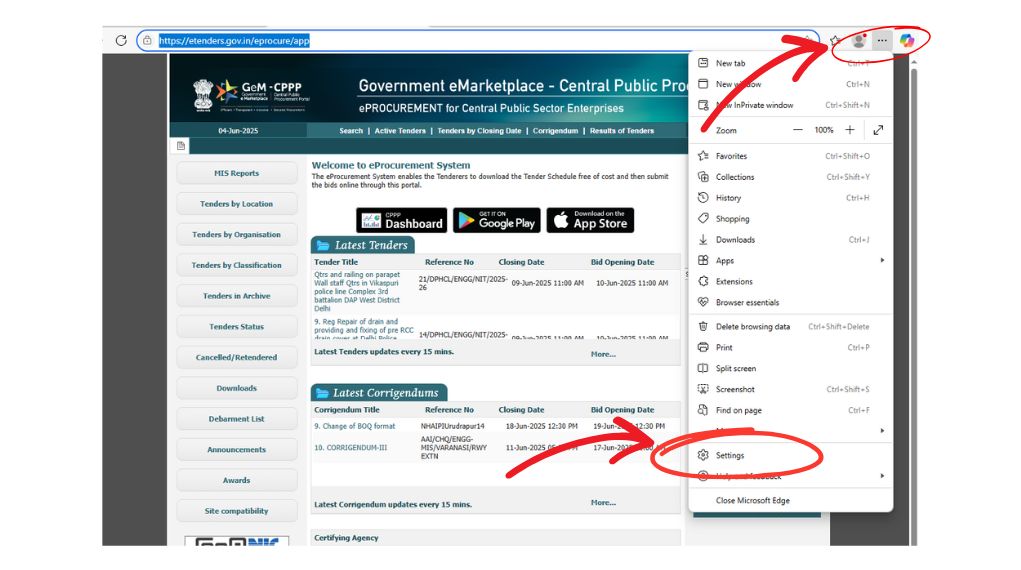
Step 4: Click on the “Default browser” option
- In the Settings menu, you will see the “Default browser” option in the left sidebar. Click on it.
Highlights- Latest mToken Driver Download: Download and Installation Complete Guide of mToken
Step 5: Make Internet Explorer Compatibility Settings
- Now you will come to the “Internet Explorer compatibility” section:
- In the “Internet Explorer compatibility” section, click on the “Add a page” button in front of “Internet Explorer mode pages”.
- A pop-up window will open. Here, paste the login URL of your e-tender portal (Example https://etenders.gov.in/eprocure/app) and click on the “Add” button. This will open your tender website in IE mode.
Step 6: Enable the “Allow sites to be reloaded in Internet Explorer mode” setting
- In the same “Internet Explorer compatibility” section, you will get the option of “Allow sites to be reloaded in Internet Explorer mode (IE mode)”.
- Click on the drop-down menu in front of it and select “Allow”.
- After this change, you may be prompted to restart the browser – make sure to restart it.
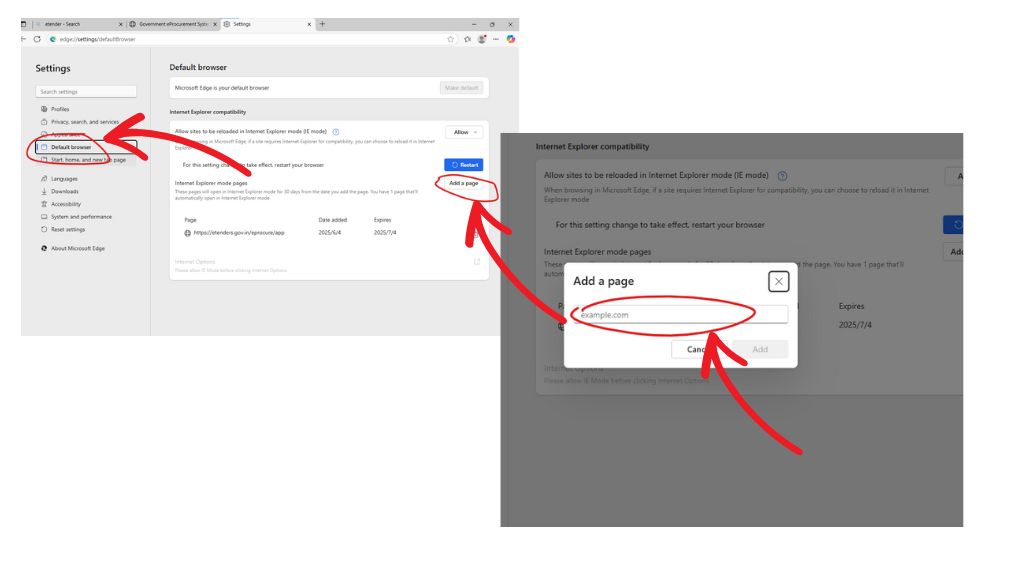
Final Steps: Java Run and Login Process
- After restarting the browser, when you open your e-tender website again and try to login, it will prompt you to run Java.
- When it asks to run Java, you will see three options: “Update”, “Later”, and “Block”.
- Click on “Later“. (If you click “Update”, a new version of Java may get installed which is not compatible with the tender portal).
After that, run Java (accept the security warning, if it appears).
Now you will see the login option/button clearly and you will be able to login using your Digital Signature Certificate.
Troubleshooting Tips (If problem still occurs):
- Clear Browser Cache: Try clearing browser cache and cookies in Microsoft Edge.
- Disable Antivirus Temporarily: Sometimes antivirus can stop Java from running. Try disabling it temporarily (but enable it again immediately after login).
- Check Java Control Panel: Open Java Control Panel in Control Panel and in Security tab set Security Level to “Medium” (if available) or add tender site to Exception Site List.
- Reinstall Java: If you have doubts in Java installation, uninstall Java 8 Update 221 (32-bit) and reinstall it.
Hopefully this blog post has given you solution to “login button not appearing in e-tender” problem. By following these steps carefully, you will easily be able to resume your e-procurement activities. Happy Tendering!

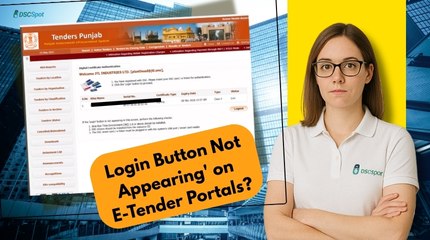















Add comment