Solution for “Invalid Digital Signature” or “Invalid Login” Error in Trademark Portal – Complete information
Are you trying to login to the Trademark Portal (IPIndia) but repeatedly getting errors like “Invalid Digital Signature” or “Invalid Login”?
If yes, then you are not alone. This problem is being faced by many users nowadays.
In this blog post, we will know:
- Why does this error come
- What is its permanent solution️
- How to map Digital Signature to Trademark Portal
- And also some important tips which can save you from errors in future
Video Tutorial for solving– “Invalid Digital Signature” or “Invalid Login” Error
Why does this “Invalid Digital Signature” or “Invalid Login” Error occur?
Whenever a user tries to login to IPIndia’s trademark portal using digital signature (DSC) and his DSC is not registered or mapped in the portal’s profile, the system is unable to recognize him. Due to this, two types of errors occur:
- Invalid Digital Signature
- Invalid Login
- The main reasons for this can be the following:
- You have taken a new digital signature but have not updated it
- The old DSC has expired
- The correct driver or software is not installed in your system
- The DSC is unmapped from your profile
Solution to Error: Step-by-Step Guide (with screenshots suggestion)
Here we will tell you in very simple language how to fix this error. For this you just have to follow the steps given below:
Step 1: Login with Password
- First of all go to IPIndia Trademark Portal.
- Login by entering your User ID and Password.
You do not need DSC in this step.
Step 2: Go to View/Update Profile
- After logging in, click on the Control Panel option.
- From there, go to View/Update Profile.
- Now you will see an Old Certificate Serial Number.
👉 Note it down somewhere, as this will be required later.
Step 3: Renew Digital Signature
- Now go to Control Panel again
- This time choose the Renew Digital Signature option
Step 4: Enter old signature, choose new
Now in the form that opens, you will have to fill two things below:
- Your User ID
- Old Certificate Serial Number (which you saved in Step 2)
After this, click on the Click to Choose New Certificate button.
Step 5: Choose New Digital Signature
- Now the new certificate from your system will appear in the popup.
- Select the correct certificate and proceed.
🎉 Congratulations! Your digital signature has been successfully linked to the trademark profile.
What will happen now?
Now whenever you login to the trademark portal with DSC, no error like “Invalid Digital Signature” or “Invalid Login” will come.
Some important things (Pro Tips)
- Every time you get a new DSC, it is necessary to update it in the portal.
- Keep DSC Utility, Token Drivers and Java updated in your system.
- DSC login with Chrome/Edge often faces compatibility issue – try with Mozilla Firefox.
Conclusion
Errors like “Invalid Digital Signature” and “Invalid Login” are common, but their solution is also very easy – just a little bit of correct information is needed.
If this blog has helped you, please share it with your friends, colleagues or anyone who is facing this problem.
Frequently Ask Questions
Q1. Is it necessary to map a new DSC every time you get it?
Yes, without mapping the new DSC will not work.
Q2. Can mapping be done from mobile as well?
No, this process is done only from a desktop/laptop in which the DSC driver is installed.
Q3. Where can I get the certificate number?
In the View/Update Profile section.
Q4. Which browser will be better?
Microsoft edge with IE mode enable is considered to be the most compatible for the IPIndia portal.

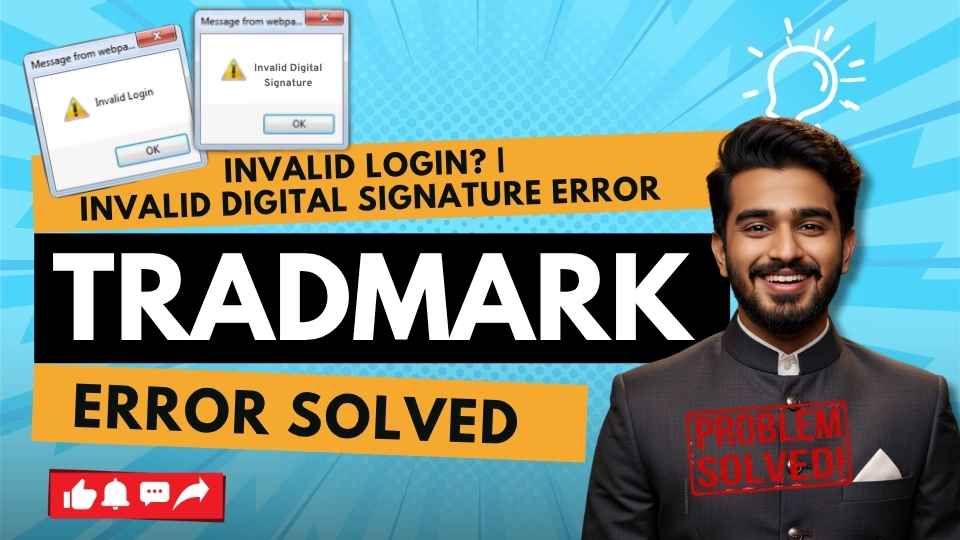





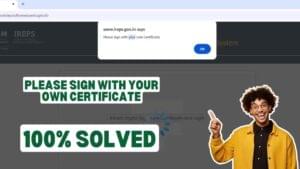









Add comment