How to remove digital signature from PDF: in less then Just 2 minutes
How To Remove Digital Signature From PDF: Do you have a PDF file that already has a Digital Signature Certificate? attached to it and you want to remove it? A digitally signed PDF file is often a protected file, and removing the digital signature certificate from it can be a challenge for many people. I have seen some people try to remove the digital signature by editing the PDF, and they do manage to remove it, but that method can be a bit complicated and time-consuming.
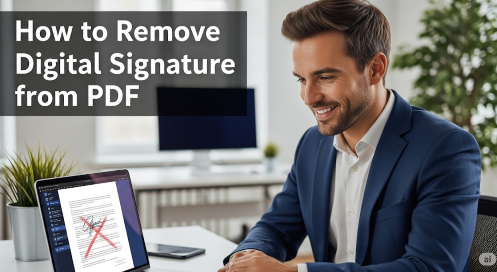
In this blog post, we will tell you how you can easily How To Remove Digital Signature From PDF in a legal or legitimate way. We will also talk about the common problems you may face while removing DSC from a PDF file.
Why Removal Might Be Necessary
You might wonder why a document would need to be digitally signed once it has been removed. However, in my experience, there are many real-life situations where a digital signature needs to be removed:
- An error was found in the document that requires a change: This is the most common reason. If a document is discovered to have an error (such as a typo, wrong number, or incomplete information) after signing it, it becomes necessary to remove the signature to correct it. Once the signature is removed, the document can only be edited.
- Signed by the wrong person: Sometimes, inadvertently or due to some confusion, the wrong person signs a document. In such a situation, it is necessary to remove the existing signature first in order to get it signed again by the correct signatory.
- Reusing or repurposing a document: If a document is to be used as a template in the future or is to be modified and reused for a new purpose, the original digital signature may need to be removed so that it can be adapted for the new use.
- Removing personal data or privacy: In some situations, it may be necessary to remove personal or sensitive signature information from a document for privacy reasons or to comply with data protection regulations, especially if the document is being made public or shared.
By understanding these real-life examples, you can see that removing a digital signature from a PDF (how to remove digital signature from pdf) is not just a technical process, but at times a practical and necessary step.
Common Problems in Removing DSC from PDF
- For security reasons, you are usually only allowed to remove your own signature. If someone else has already signed the PDF, the only way to remove their signature is to ask the person who signed it to edit the document.
- If you are having trouble removing your own signature, try updating your digital ID in your PDF editor. In Adobe Acrobat, simply go to your profile and click Preferences > Signatures. Click the More button under the section labelled “Identities & Trusted Certificates”. Select the Digital IDs category and make sure your ID matches the signature on the PDF.
(In some cases, the owner of the document may choose to lock the PDF for added security. Once the document is locked, no one can edit it. You cannot remove signatures from the PDF, not even your own.)
Method 1: Authentic and Simple Method – How to Remove DSC from PDF?
Now let’s talk about how to remove digital signature certificate from PDF (how to remove dsc from pdf). This is the most straightforward and legitimate method you can follow:
DSC Token should be inserted in the system: First of all, the DSC token of the Digital Signature Certificate that you want to remove or delete from the PDF must be inserted in your system or laptop at that time. This step is extremely important as the software needs to verify that you are the signatory.
- Open the signed PDF: Now open the PDF file from which you want to remove the DSC. You can open it in Adobe Acrobat Reader DC or any other compatible PDF viewer.
- Locate Digital Signature: Find where the digital signature has been done in your PDF.
If your PDF has many pages and you are having trouble finding the DSC, you can also click on the Signature Panel appearing at the top in your Adobe Acrobat Reader DC version. There you will see on which page and how many places in your PDF the digital signature has been done. This panel shows you a list of all the signatures, making it easier to find them.
- Right-click on the signature: Once you find the digital signature (or locate it in the Signature panel), right-click on that digital signature.
- Select ‘Clear Signature’: Right-clicking will open a context menu. Click on the Clear Signature option from this menu.
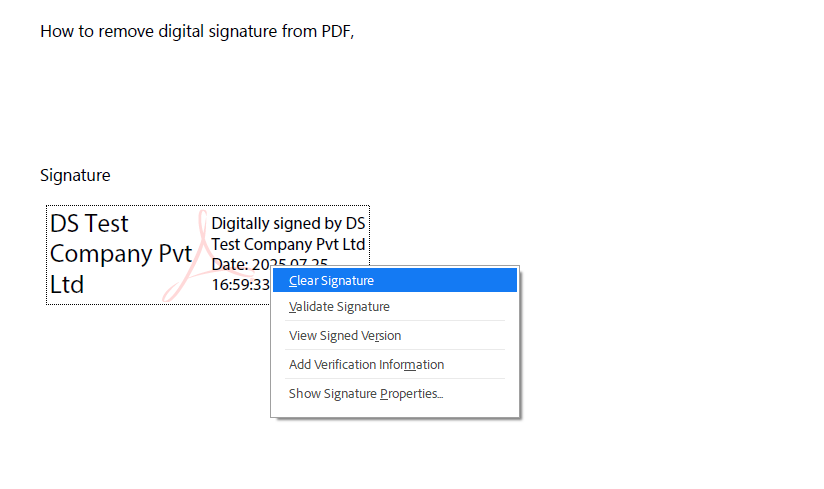
- Confirmation and removal: You may be asked to confirm the signature removal. After confirming, your digital signature will be deleted from that PDF, in some cases no any confirmation will come.
This method is considered the most legitimate and secure as it allows you to directly remove your own signature, provided the document is not locked and your DSC token is present in the system.
Method 2: Removing signature using online compression (Not Recommended)
This method can be useful for situations where you only want to remove the visible presence of the digital signature from the PDF. In this method, the graphic of the digital signature is removed from the PDF, but the underlying text data or information of the digital signature certificate may remain on the PDF. It does not completely erase the signature but removes its visual representation.
- Visit online compression website: All you need to do is visit any online PDF compression website. There are many free websites available, such as Smallpdf, iLovePDF, Adobe Acrobat Online, etc.
- Upload your signed PDF: Choose the option to upload your signed PDF file on the website.
- Compress the file: Once you have uploaded the file, click on ‘Compress PDF’ or the related button to start the compression process.
- Download compressed PDF: After the compression is complete, you will get the option to download the compressed PDF file. The visual graphic of the digital signature will be removed from this downloaded file.
- Important note: This method removes the technical details of the digital signature, not its graphic image. If you want to completely remove the signature from a legal or important document, the first method is the most effective and reliable. This method can be useful when you only need to change the visible appearance of the document.
Conclusion
Removing digital signature from PDF is not a complicated process, provided you follow the right and legitimate method. As I mentioned above, removing your own signature using software like Adobe Acrobat is straightforward and safe. If you only want to remove the visible presence of the signature, online PDF compression can be a quick way, but it is important to note that it does not erase the entire digital information from the document.
It is also important to note that you can only remove your own signature, and if the file is locked by the owner, removal will not be possible.
I hope this detailed guide will help you manage your signed PDF files efficiently. If you have any other questions, feel free to ask!

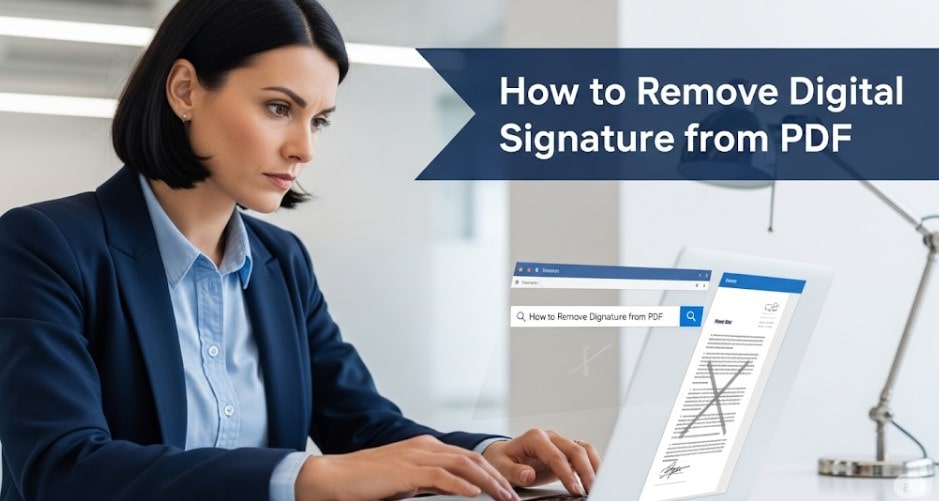















Add comment