How to Re Download ProDigiSign DSC? Step-by-Step Guide, How to Re issue ProdigiSign DSC
How to Re Download ProDigiSign DSC: If you have got your ProDigiSign Digital Signature Certificate issued but for some reason you need to download it again, then there is no need to worry. There is a simple and straightforward process to How to Re Download ProDigiSign DSC, Re issue ProdigiSign DSC. re-download DSC in ProdigiSign. In this blog post, we will tell you the complete step-by-step process to re-download ProDigiSign DSC so that you can get your DSC again without any hassle.
This guide will explain in detail How to Re Download ProDigiSign DSC so that you can easily reuse your DSC.
Why Re-Download ProDigiSign DSC?

Users need to re-download their DSC many times. Some of the common reasons why we need to re-download DSC in ProdigiSign are:
- USB Token Password Lost: This is the most common reason why we need to re-download our digital signature. If you have forgotten the password of your USB Token, re-download is the only solution.
- USB Token getting formatted: If your USB Token gets formatted accidentally, the DSC stored in it also gets deleted, and you will have to download it again.
- DSC Expiry or Corruption: Sometimes the DSC file gets corrupted or its validity expires, which necessitates re-downloading.
- USB Token Lost: If your USB token is lost for any reason, you can still download your DSC again (though this feature is available only if your DSC is still valid and the CA allows it).
- Software Issue: If you are facing any software-related issue while using your DSC, you may need to re-download the DSC to resolve it.
If you need to re-download ProDigiSign DSC for any of these reasons, follow the step-by-step guide below.
Step-by-step process to re-download DSC in ProDigiSign
How to Re Download DSC in ProDigiSign: Follow the steps given below carefully:
Step 1: Visit ProDigiSign’s re-download page – https://apply.prodigisign.pro/DscRegistration/EnableRedownload
First, you need to visit the re-download page on the official website of ProDigiSign. This page can usually be found in the ekyc login page’ header of their website. You need to ensure that you are visiting the official re-download portal of ProDigiSign.
Step 2: Enter PID number and PIN code
Once the page opens, you need to enter your PID number and PIN code (PIN code of your district).
- PID Number: This number would have been given to you at the time of DSC issuance. It is a unique identification number of your DSC.
- PIN Code: Enter the PIN code of your registered district, which was entered during the DSC application process.
Step 3: Click on the “Enable Re Download” button
Once you have entered the PID number and PIN code correctly, click on the “Enable Re Download” button. This will activate the process of re-downloading your DSC.
Step 4: Enter the OTP sent to the registered mobile number
- An OTP (One Time Password) will be sent to your registered mobile number.
- Enter this OTP in the space provided and click on the “OK” button. OTP verification ensures the security of your request.
Step 5: Re-download DSC to your USB token
- Once the OTP is successfully verified, the system will allow you to re-download your DSC.
- Make sure your USB token is plugged into the computer and its drivers are properly installed.
- Download your DSC to your USB token by following the instructions.
Your ProDigiSign DSC has been successfully re-downloaded, and you can now use it for your digital signature.
Trending Searches – How to Add Digital Signature Certificate to PDF: Your Complete Guide
Important Tips for Smooth DSC Re-download
To re-download your ProDigiSign DSC without any hassles, keep these important points in mind:
- Ensure an active internet connection: A stable and active internet connection is mandatory for DSC re-download.
- Use correct details: Fill in the PID number and PIN code correctly. A single mistake can hamper the process.
- Check OTP: If OTP is not received, it may be due to network problem or wrong registered mobile number. Check your registered mobile number.
- Use compatible USB token: Make sure that the drivers of the USB token in which you are downloading DSC are properly installed in your system.
- Use updated browser: Use updated web browser like Google Chrome or Mozilla Firefox to avoid any compatibility issues.
Conclusion
If you need to re-download ProdigiSign DSC, you can easily re-download your DSC to USB token by following the steps above. This process will help you continue using your digital signature even if you have any issues with your original DSC token.
If you face any issues, you can contact ProDigiSign’s customer support team.
We hope this blog was helpful to you! Stay connected and keep visiting our blog for more guides and updates.
Thank you!

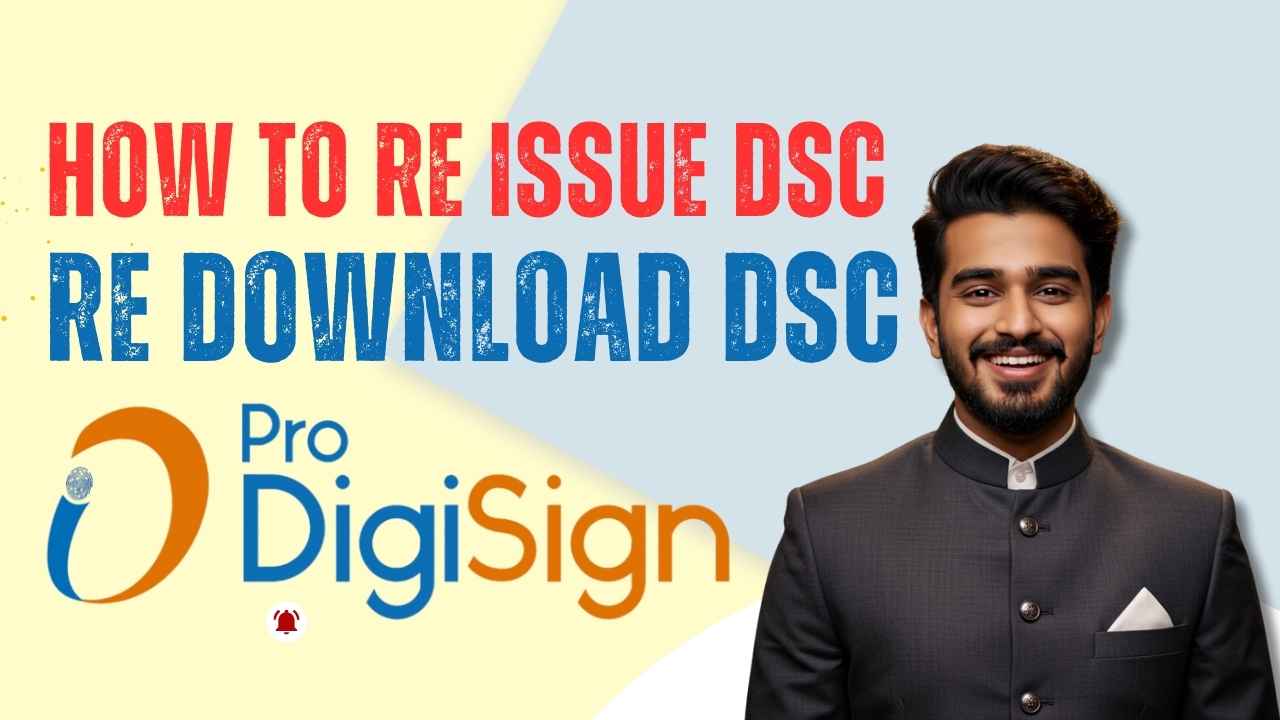
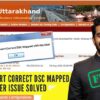














Add comment