How to Fix “Please Restart the eMsigner” Error?
While working on the website of MCA (Ministry of Corporate Affairs), most of the people see a common error “Please restart the eMsigner MCA” or “Please start the eMsigner MCA”. There would hardly be anyone in the corporate industry who would not be working on the MCA website. The errors associated with Digital Signature Certificate can be quite problematic to solve for those who are not in the technical field.
Today in this blog post we will solve “Please Restart the emsigner” error step by step, or with us you will also learn to solve this error in seconds and in future you will not see “Please Restart the emsigner” on any blog. . Let us know how to fix “Please Restart the emsigner” issue on MCA. But let’s first understand the issue whether this error occurred or why it occurred to you?
What is the “Please Restart the eMsigner” Error?
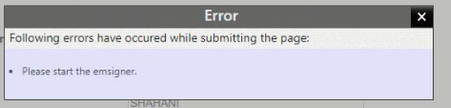
When we want to associate our digital signature certificate on the MCA website, we have to run the emsigner software properly, there is also a process to run the emsigner which we will understand further, this process has to be completed. By doing this we got to see “Please Restart the esigner” error.
Requirements to Associate DSC on MCA
To associate a digital signature on the MCA website, you need to download and install the following tools on your system:
- MCA eMsigner Software – Download Now
- Latest JAVA Version – Download Now
- Valid Digital Signature (DSC) – Buy Now
- Chrome or Mozila firefox browser
- USB Token Driver – Download Now
Without these requirements, you will not be able to make DSC associate on MCA portal. You must double check that you have installed the above-mentioned software and tools in your system, otherwise the following procedure will not work for you.
Step-by-Step Guide to Fix “Please Restart the eMsigner”
Step 1: Install MCA eMsigner and JAVA
First of all, ensure that you have installed the latest version of eMsigner and JAVA on your system or laptop. Another thing that is important to keep in mind is that there should not be any more Esigner installed on your system, if it is then first uninstall the old Esigner and then download MCA Esigner from the link given above..
Step 2: Open MCA eMsigner
Open the eMsigner software on your computer or laptop. Make sure that Emsigner is running in the background and is visible in the widget bar. As shown in the photo below.
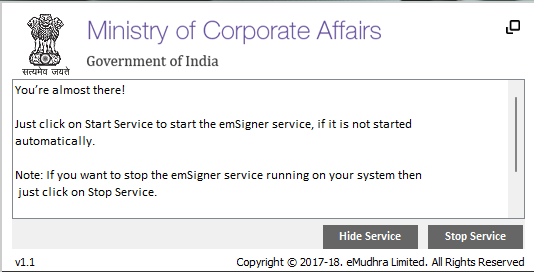
Step 3: Open the Special Link in Browser
This is the most important step, before you can associate your DSC to MCA, first paste this special link https://127.0.0.1:2015 in your browser..
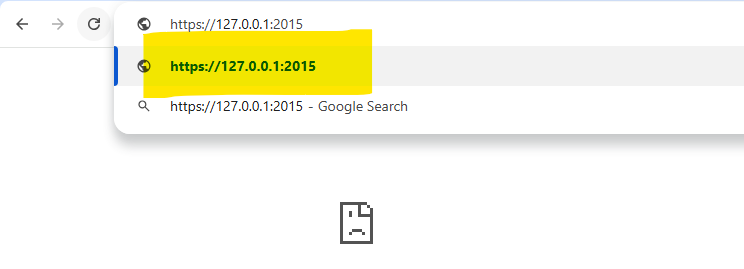
- After pasting the link, click on “Advanced” option..
· Now Click on, “Proceed Unsafe”.
Note: This action will not affect the security of the system in any way. This step is done only to activate the port of eSigner (2015). There is nothing to worry about.
Step 4: Insert DSC and Try Again
Now you insert your digital signature and whatever work you do, there are high chances that your issue will be resolved.
Conclusion
If you are also facing “Please restart the eMsigner MCA” error, then follow the given steps. With proper setup and configuration, you will be able to successfully associate your DSC on MCA. If you are also facing “Please restart the eMsigner MCA” error while associating your DSC then read or follow the procedure given above, with proper setup or configuration you will be able to successfully associate your DSC on MCA.
If your issue is resolved then share this article with as many people as possible or don’t forget to comment. Thank you.

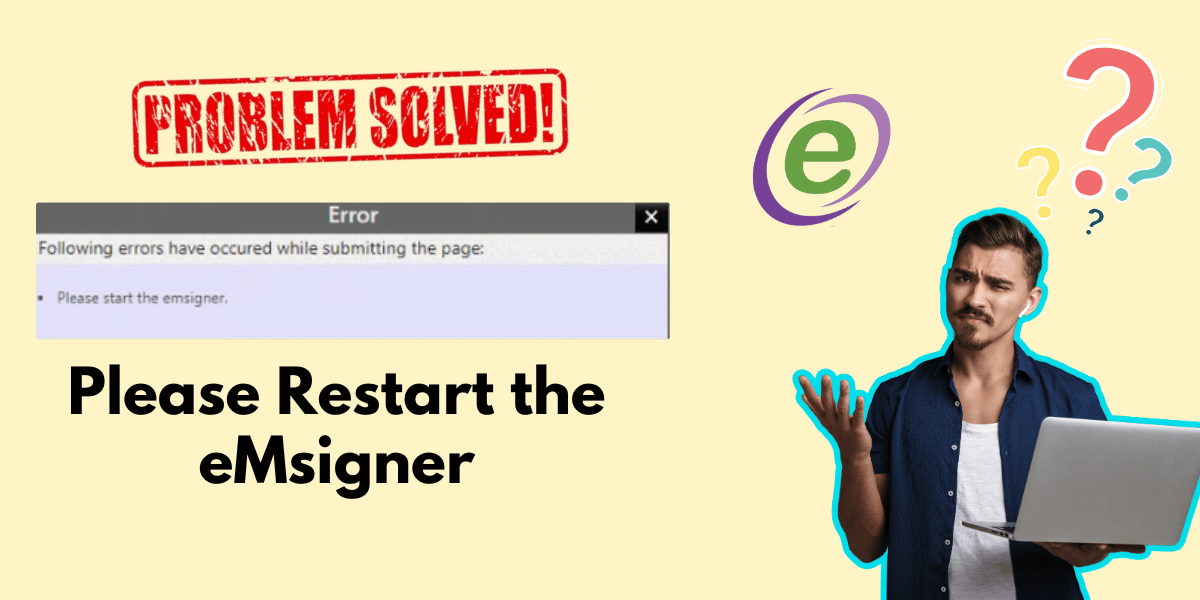
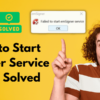
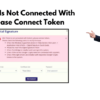



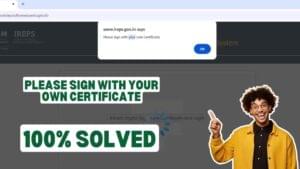









Add comment