How to Download DSC in Vsign: Step-by-Step Guide
Are you looking to download your Digital Signature Certificate (DSC) in Vsign? Perhaps you’re specifically wondering how to download DSC in Vsign Windows 10 or other Windows versions? You’ve landed in the right place! In this comprehensive guide, we’ll walk you through the entire process of successfully downloading your DSC using the Vsign DSC Download Utlity. This guide will not only detail the procedure but also provide essential tips and tricks to help you avoid common pitfalls.
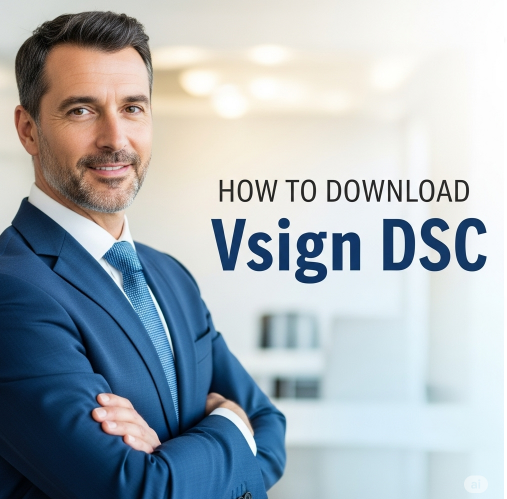
In today’s digital age, the Digital Signature Certificate (DSC) has become incredibly important. From online transactions to government filings, a DSC ensures your digital identity and the security of your documents. Therefore, knowing how to download DSC in Vsign and use it properly is crucial.
Before we dive into the procedure, let’s ensure you have all the necessary prerequisites ready.
How to Download DSC in Vsign (Step by Step Guide) watch our video tutorial
If you want to know how to download DSC (Digital Signature Certificate) in Vsign Certifying Authority using any USB Token (like ProxKey, mToken, HYP2003), then watch the video below. It explains the complete step-by-step process – from entering your Application ID and Download Passcode, to installing the DSC into your USB Token.
👉 After watching this video, you will be able to download your DSC easily on your own system. And if you face any issues, you can simply comment for support.
Essential Prerequisites Before Downloading DSC in Vsign:
Before beginning the DSC download process, it’s vital to ensure you have the following items readily available:
- Application ID: This is a unique identification number generated during your DSC application. Keep it safe and accessible.
- Download Passcode: This secure PIN is also provided to you during the DSC application process. It acts as a security measure for downloading your DSC.
- Approved Application and Completed Payment: Your DSC application must already be approved, and all associated payments should be completed. Without approval and payment, you won’t be able to proceed with the DSC download.
- USB Token (Cryptographic USB Token): You’ll need your physical USB Token where your DSC will be securely stored. Make sure you have one of the latest models such as HYP2003, mToken, or WD Proxkey. Older or unsupported tokens might cause issues.
- Driver Availability: The necessary drivers for your token should be available. These often come with the token or can be found on the manufacturer’s website.
- Download Drivers: If you don’t have the drivers, you can download them from [Download All Drivers Here –].
- Vsign DSC Download Utility: This is a specific software provided by Vsign that facilitates the DSC download. Always use its latest version to avoid compatibility problems.
- Download Link: You can get the latest Vsign Download Utility from [Download the Latest Vsign DSC Download Utility Here ]
- Java 8 (version 221 or above): It’s mandatory for Java 8, version 221 or higher, to be installed on your computer for the Vsign Download Utility to function correctly. This is particularly important for users wondering how to download DSC in Vsign Windows 10 as Java compatibility can sometimes be an issue.
- Download Link: [Download Java Here]
- Verify Java Installation: You can check the Java version installed on your computer. If it’s not installed or an older version, updating it is essential.
Step-by-Step Process to How to Download DSC in Vsign:
Now that you’ve prepared all the prerequisites, let’s look at the detailed download process:
Step 1: Insert the USB Token and Install Token Drivers
Plug in Your USB Token: Start by inserting your USB token into an available USB port on your computer.
Driver Installation: If this is your first time using this token, your operating system might attempt to install the drivers automatically. If not, you’ll need to install the token drivers manually.
Where to get Drivers? Drivers are typically provided on a CD/DVD with the token or can be downloaded from the token manufacturer’s official website. You can also download the necessary drivers from our [Download Page ]. Once the drivers are installed, your computer will recognize the token, setting the stage for how to download DSC in Vsign.
Step 2: Set a New USB Token Password (Crucial Step)
- CCA Guidelines: As per the latest CCA (Controller of Certifying Authorities) guidelines, effective July 2024, it’s mandatory to set a custom password for your USB token before downloading the DSC.
- Avoid Default Passwords: Please avoid using default passwords like “12345678” or “123456.” Using weak or default passwords compromises your DSC’s security.
- Create a Strong Password: Set a new, strong password for your token. For example, you can use a password like “Vsign@2025” or “MyDSC_Secure!”.
- How to Set Password: This is typically done through the software that comes with your USB token (e.g., token utility tool). Open this software and look for an option like “Change Password” or “Set PIN.”
- Remember It: This password is extremely important; always remember it and keep it in a secure place.
Step 3: Download and Install the Vsign DSC Download Utility and Java
- Download Software: If you haven’t already, download the latest versions of the Vsign Download Utility and Java 8 (Version 221+).
- [Vsign Download Utility – Download Link]
- [Java 8 (Version 221+) Download Link –]
- Installation Process: Run the downloaded files and install both software programs on your system. Follow the on-screen installation instructions carefully. This step is key for anyone trying to figure out how to download DSC in Vsign Windows 10 or any other operating system.
Step 4: Launch the Vsign DSC Download Utility
- Open the Utility: After installation, locate the Vsign DSC Download Utility icon in your computer’s Start Menu or on the Desktop and open it. The utility software will open in a separate window.
Step 5: Enter Application Details
- Fill in Details: In the utility software, you’ll see two empty fields:
- Application ID: Enter your unique Application ID here.
- Download Passcode: Enter your Download Passcode here.
- “I Agree” Checkbox: Tick the “I Agree to the Terms and Conditions” or a similar checkbox.
- Click NEXT: After accurately filling in all the information, click the NEXT button.
Step 6: Authenticate and Download DSC
- Enter Token Password: On the next screen, you will be prompted to enter your USB token’s password. Enter the new token password you set in Step 2 (e.g., “Vsign@2025”).
- Click “Download in Token”: After entering the password, click the “Download in Token” button.
- Download Process: The DSC download process will begin and may take a few seconds. Kripya is dauran token ko na hatayein aur computer ko band na karein.
- Safal Sthapana: Once the process is complete, you’ll see a success message confirming that your DSC has been successfully loaded into the USB token. Now you know how to download DSC in Vsign effectively!
Important Tips to Ensure a Smooth Process:
To enhance your DSC download experience and avoid issues, follow these crucial tips:
- Always Use the Latest Versions: Compatibility issues से bachne ke liye hamesha Vsign Download Utility aur Java ke naveentam (latest) versions ka upyog karein. Purane versions ke upyog se errors aa sakte hain. This is especially true when learning how to download DSC in Vsign Windows 10, as OS updates can sometimes affect compatibility.
- Double-Check Information: Apna Application ID aur Download Passcode darj karte samay do baar jaanch lein ki ve sahi hain. Ek chhoti si galti bhi download ko rok sakti hai.
- Fulfill All Prerequisites: Agar aapko download ke dauran koi error aata hai, to sabse pehle yah jaanchen ki kya aapne sabhi zaruri cheezein (USB token, drivers, Java, utility) sahi dhang se install aur taiyar ki hain.
- Antivirus/Firewall Check: Kuch antivirus software ya firewall settings download utility ko block kar sakti hain. Agar aapko samasya aa rahi hai, to kuch der ke liye unhein disable karne ka vichar karein (aur download ke baad fir se enable kar dein).
- Internet Connection: Sunishchit karein ki aapke paas ek sthir (stable) internet connection hai, kyunki download prakriya ke liye internet ki zaroorat hoti hai.
- Administrator Privileges: Running the utility software as “Run as Administrator” can resolve many permission-related issues. This is a common solution for many software installation or usage problems, including those encountered when trying to understand how to download DSC in Vsign.
What to Do After Downloading Your DSC?
Once your DSC is successfully downloaded to your USB token, here are the next steps and some important considerations:
- Verify Your DSC:
- Open your token utility software (e.g., Proxkey Token Utility, mToken utility).
- Look for an option like “View Certificates” or “DSC Details.”
- You should see your newly downloaded DSC listed with its details (Name, Valid From/To Date, Issuer). This confirms your DSC is correctly loaded.
- Understand Your Token Utility Software:
- This software, provided by your token manufacturer, is essential for managing your token.
- You can use it to change your token password, view certificate details, and sometimes even unlock a locked token (if you’ve entered the wrong password too many times).
- Using Your DSC:
- Your DSC is now ready for use in various online applications.
- For e-filing (e.g., income tax, GST), you’ll typically select your DSC from the token when prompted by the filing software.
- For digitally signing documents (like PDFs), you’ll use specific software (e.g., Adobe Acrobat Reader’s “Fill & Sign” feature or dedicated signing tools) that recognizes your USB token.
- Security Best Practices for Your DSC:
- Keep Your Password Confidential: Never share your token password with anyone.
- Secure Storage: Always keep your USB token in a safe and secure place when not in use.
- Safely Remove Hardware: Before unplugging your USB token, always use the “Safely Remove Hardware” option in your operating system to prevent data corruption.
- Monitor Validity: Be aware of your DSC’s expiry date and plan for renewal in advance to avoid last-minute hassles.
Conclusion:
Knowing how to download DSC in Vsign, especially for platforms like Windows 10, is a straightforward process when you follow the correct steps. Ensuring you have all the necessary tools and details beforehand, including the right Vsign Download Utility, will help you avoid interruptions and ensure a smooth experience. We hope this comprehensive guide has been immensely helpful!
Now that your DSC is successfully downloaded, you can use it for various online tasks, such as e-filing, digitally signing documents, and conducting secure online transactions.
For more such helpful posts, follow us or explore our website. If you face any issues during the process, please don’t hesitate to reach out for support.
Stay updated and make the most of your digital signature journey!

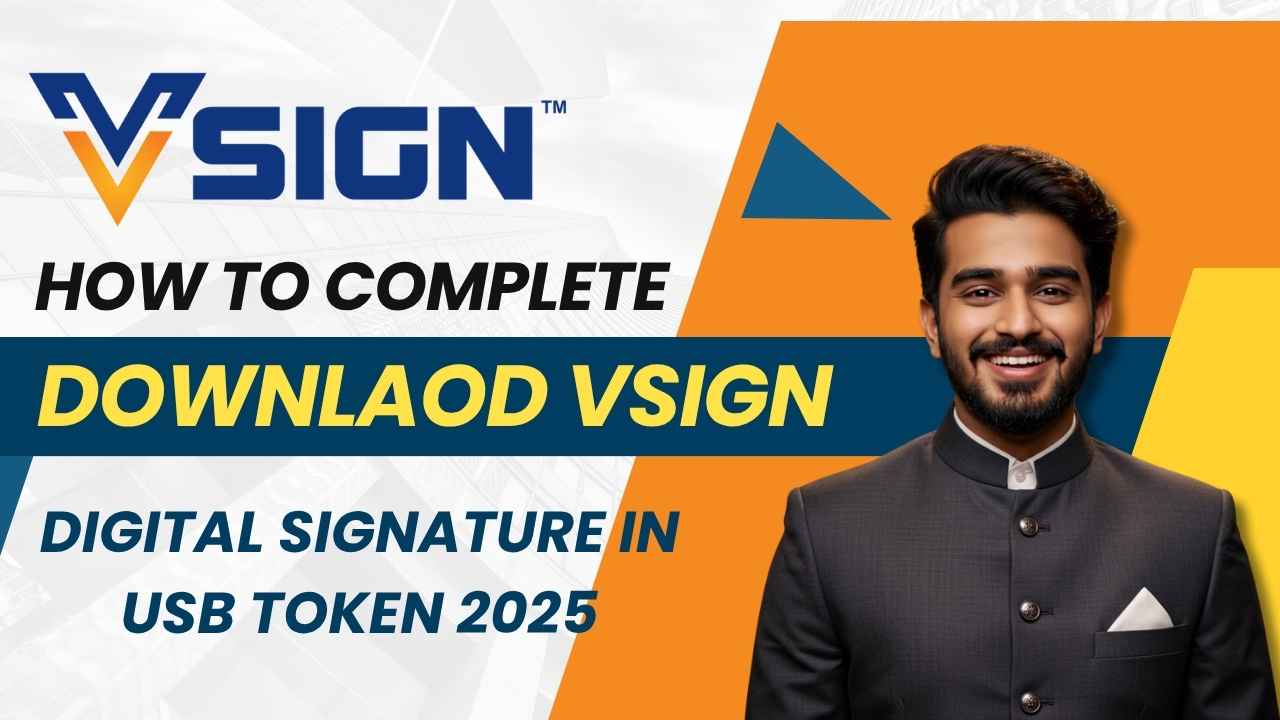

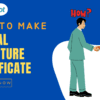



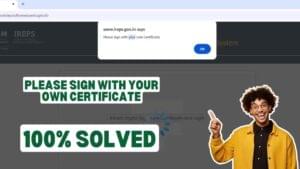









Add comment