How to Do eSign and Payment for DSC in SpeedSign Certifying Authority (Step-by-Step Guide)
How to Do eSign and Payment for DSC in SpeedSign: In today’s fast-paced digital world, a Digital Signature Certificate (DSC) has become essential for online transactions, government tenders, GST filings, and more.
If you are using SpeedSign Certifying Authority, the process is smooth — but many users face issues during two crucial steps: eSign verification and payment.
In this guide, we will walk you through the complete process of doing eSign, making the payment, and setting the download passcode in SpeedSign. Follow these steps carefully, and you can complete the process without errors.
1. Visit SpeedSign’s Official Website
Open your web browser and go to SpeedSign’s website. This is the portal where you can continue your DSC application process.
Once you are on the website, click on the “EKYC Account Login“ button at the top right corner.
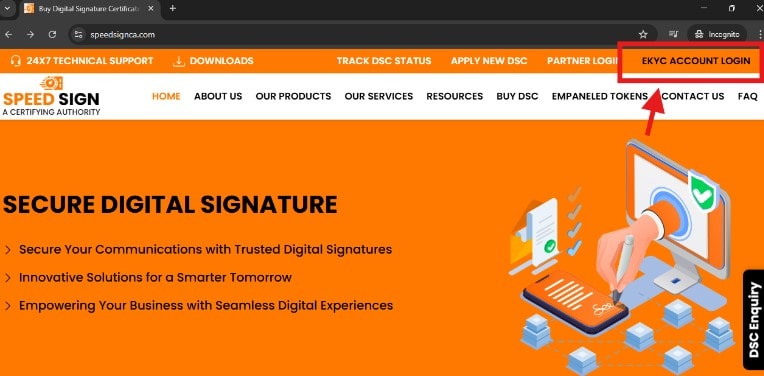
2. Log in to Your Account
On the login page, fill in the following details:
- Mobile Number: Enter the same number you provided during your DSC application.
- eKYC PIN: Enter your 6-digit eKYC PIN received during the application process.
Check the box for “I agree to terms and conditions” and click “Proceed”.
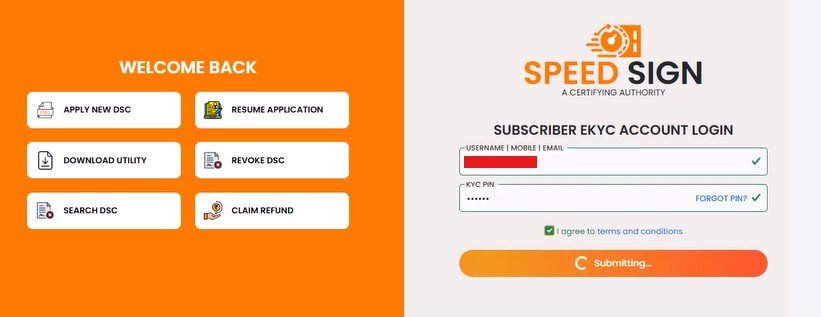
Get 60%+ Commission: Become a SpeedSign DSC RA Partner and Boost Your Earnings!
3. Verify Using OTP
A One-Time Password (OTP) will be sent to your registered mobile number.
Enter this OTP in the given box and click Submit.
After verification, you will be taken to your Applicant Dashboard.
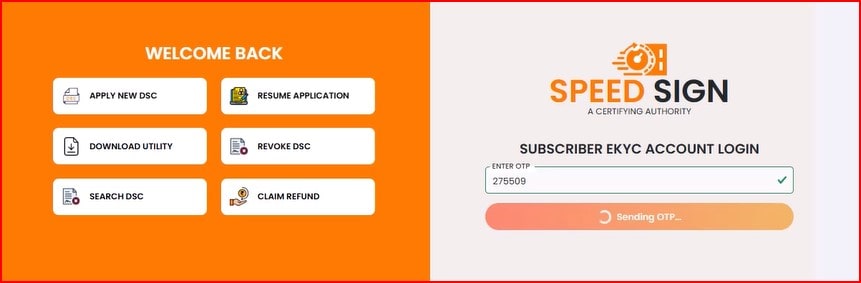
4. Complete the eSign Process
On your dashboard, you will see the “E-sign Subscriber Agreement & Terms and Conditions” page.
Click “Continue to E-sign” and follow the on-screen steps to complete the eSign process.
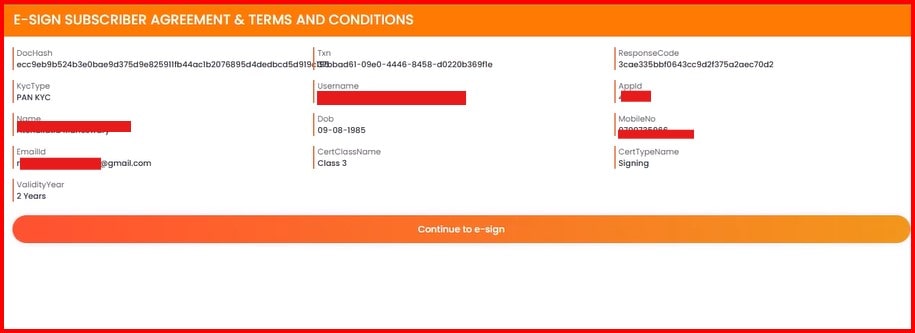
How to Apply for an Aadhaar Based DSC in SpeedSign CA: A Step by Step Complete Guide
5. Make the Payment for Your DSC
Once eSign is done, you will see a “Pay Now” button.
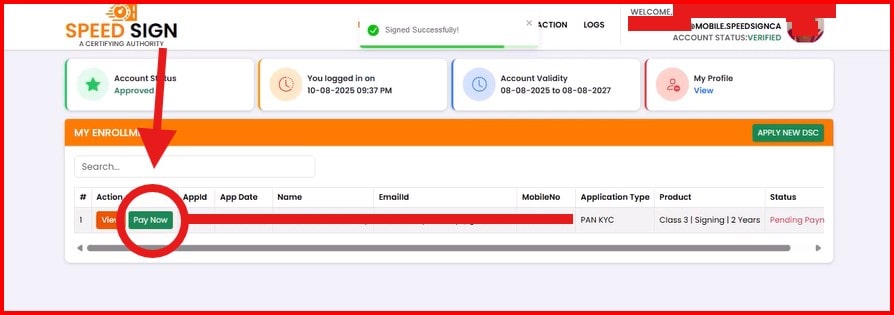
Click on it and choose your preferred payment method.
Available payment options:
- UPI (fastest & easiest)
- Debit Card / Credit Card
- Internet Banking
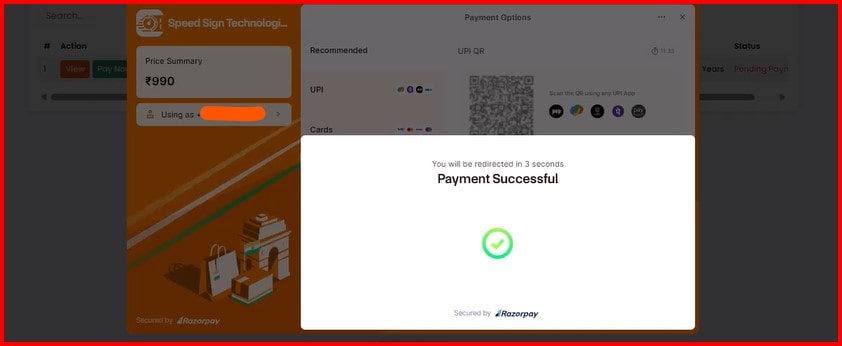
6. Set the Download Passcode
After payment, you must set a Download Passcode — an important step many users forget.
This passcode is required to download your DSC file.
Click “Set Passcode”, choose a secure code (at least 6 characters, mix of letters & numbers, e.g., Abc123), and save it.
Make sure to remember this passcode for future use.
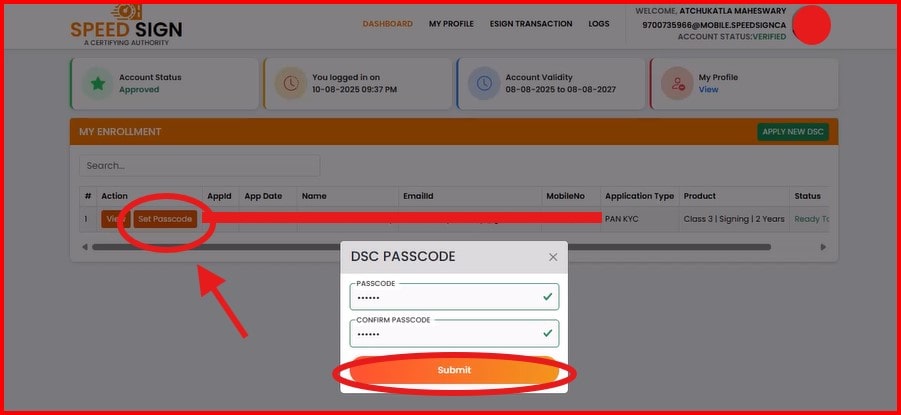
7. Process Completed
Congratulations! You have now successfully completed your eSign, payment, and passcode setup in SpeedSign.
Your DSC is ready to be downloaded and used for all your official needs.
Frequently Asked Questions (FAQs)
Q1. What is an eKYC PIN and how do I get it?
It’s a 6-digit code provided during DSC application. If you’ve forgotten it, contact your DSC reseller/agent.
Q2. Payment is done but status shows ‘Pending’. What should I do?
It may take 5–10 minutes to update. If the status still shows ‘Pending’, contact your reseller/agent.
Q3. I forgot my passcode. How can I reset it?
Log in again to your applicant dashboard, click on “Forgot Passcode”, and follow the instructions.
Q4. I get an error during eSign. How can I fix it?
Clear your browser cache & cookies and use the latest version of Chrome or Edge.
Troubleshooting Guide
| Problem | Possible Cause | Solution |
|---|---|---|
| OTP not received | Network issue or wrong mobile number | Wait a few minutes or check your number |
| eSign page not loading | Slow internet or browser problem | Use faster internet & clear cache |
| Payment failed | Bank server issue or wrong payment details | Retry with correct details or choose another method |
| Passcode option not showing | eSign or payment not completed | Complete pending steps and log in again |
Final Thoughts
Completing your DSC application through SpeedSign Certifying Authority is a straightforward process when you know each step clearly. By carefully following the instructions for eSign, payment, and passcode setup, you can avoid common mistakes and ensure your DSC is ready without delays.
A DSC is a powerful tool for secure online authentication, and getting it right the first time will save you both time and effort.

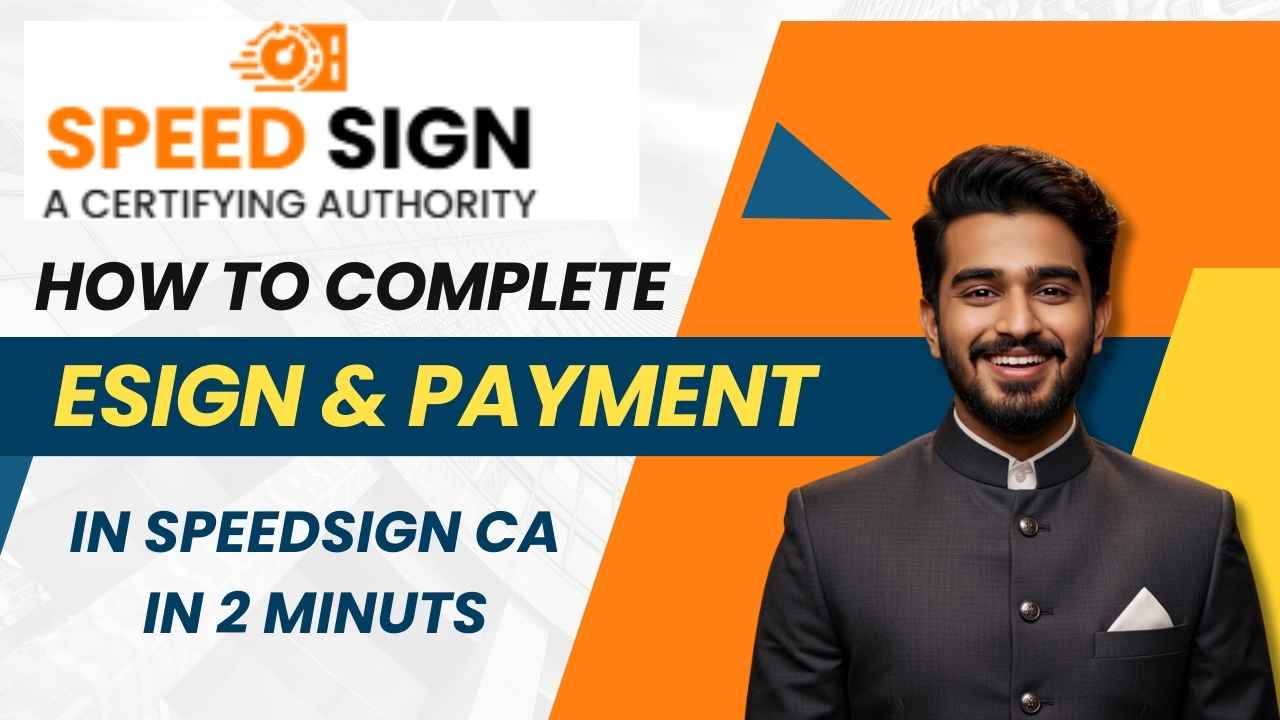
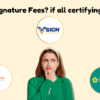




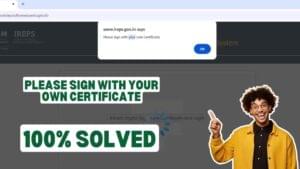









Add comment