How to Add Digital Signature Certificate to PDF: Your Complete Guide
How to Add Digital Signature Certificate to PDF :In today’s digital age, signing documents electronically has become a common practice. Whether it is a contract, a government form, or an important report, the use of digital signatures to sign PDFs is growing rapidly. Just like traditional signatures, a digital signature certificate ensures the authenticity and integrity of the document.
In this blog post, we will learn in detail how to add a digital signature certificate in PDF, what type of DSC is required for this, and will also answer some common questions related to it.
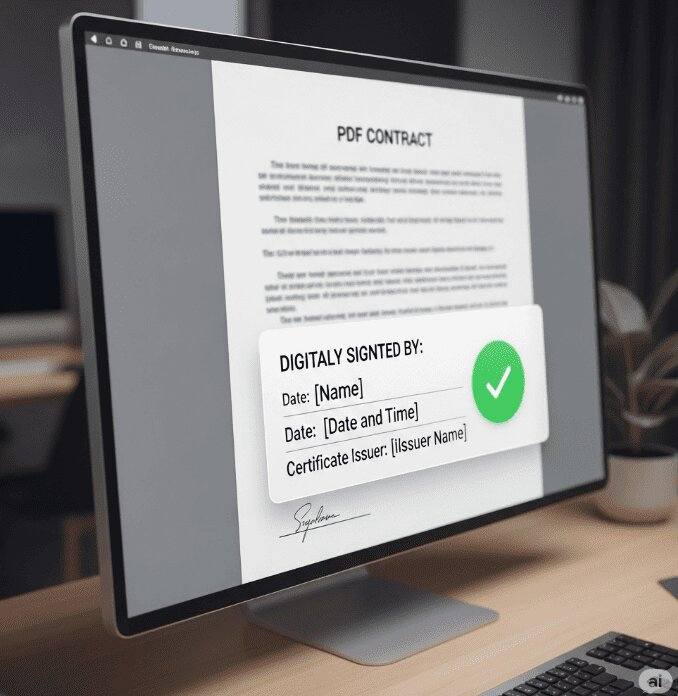
Which digital signature is required to sign a PDF?
Talking about digital signature for signing PDFs (How to Add Digital Signature Certificate to PDF), Class 3 Digital Signature Certificate is mainly used for this. Although you can sign a PDF with any valid signing certificate, but in terms of security and legal validity, Class 3 DSC is preferred.
What is Class 3 Digital Signature?
What is Digital Signature Class 3? Class 3 Digital Signature is an advanced level digital signature, which is highly secure and authentic. It is mainly used in online transactions, official documents and e-governance services. Its main purpose is to verify the identity of the user, so that there is no possibility of fraud or tampering in any document or transaction.
Features of Class 3 Digital Signature:
- Highest Level of Security: Class 3 Digital Signature is the most secure, and advanced encryption method is used in it.
- Certificate Authority (CA): For this, a signature certificate is taken from a recognized certifying authority (Certifying Authority for Digital Signature in India). The CA verifies that the person or organization using the digital signature is real.
- Identity Verification: Verification of the user’s identity takes place in physical presence, or you have to provide documents that prove your identity. This verification process is strictly regulated.
- Legal Validity: Class 3 Digital Signature gets legal recognition under the Indian Information Technology Act 2000, which means that this digital signature is also valid like physical signatures.
- Usage: This signature is mainly used in high-value transactions, income tax filing, company registration, government e-procurement, and other government-based digital services.
How to get Digital Signature Class 3?
To get a Class 3 Digital Signature Certificate, you need to apply through a recognised Certifying Authority (CA) or their authorised partner. It generally involves the following process:
- Documents: You need to submit your proof of identity (e.g. Aadhaar card, PAN card, passport), proof of address (e.g. electricity bill, bank statement) and a passport size photo.
- Registration: You fill out the online application form from any Certifying authority official website or you can hire any digital signature vendor.
- Verification: Your identity is verified through your mobile number, email ID and video verification (VVC).
- USB Token: Your digital signature is downloaded to a secure USB token. Once your DSC is issued, you can use it to sign PDFs.
Who are Certifying Authority for Digital Signature in India?
Who are Certifying Authority for Digital Signature in India? There are many recognized Certifying Authorities (CA) working in India which issue Digital Signature Certificates. You can see their complete list by visiting the official website of Controller of Certifying Authorities (CCA) of Government of India.
Here are the names of some popular Certifying Authorities:
- Sify
- eMudhra
- nCode Solutions
- Vsign
- IDSign
- Pantasign
- XtraTrust
- SignX
- Prodigisign
- SpeedySign
Types of Digital Signature Certificate
Although Class 3 is the most common, there are some other types of digital signature certificates, which mainly include:
- Class 3 Individual Signing: For personal use, such as income tax filing.
- Class 3 Organization: For organizations.
- Class 3 Individual with Encryption: For both signing and data encryption (often useful in e-tendering).
- Class 3 Organization with Encryption: Mostly use in Tenders, etender, gem etender,
- DGFT DSC: Used exclusively for applications related to the Directorate General of Foreign Trade (DGFT).
- Documents Signer: This is not a personal DSC but a software-based certificate used to automatically sign a large number of documents, usually by organizations.
How to add digital signature certificate in PDF
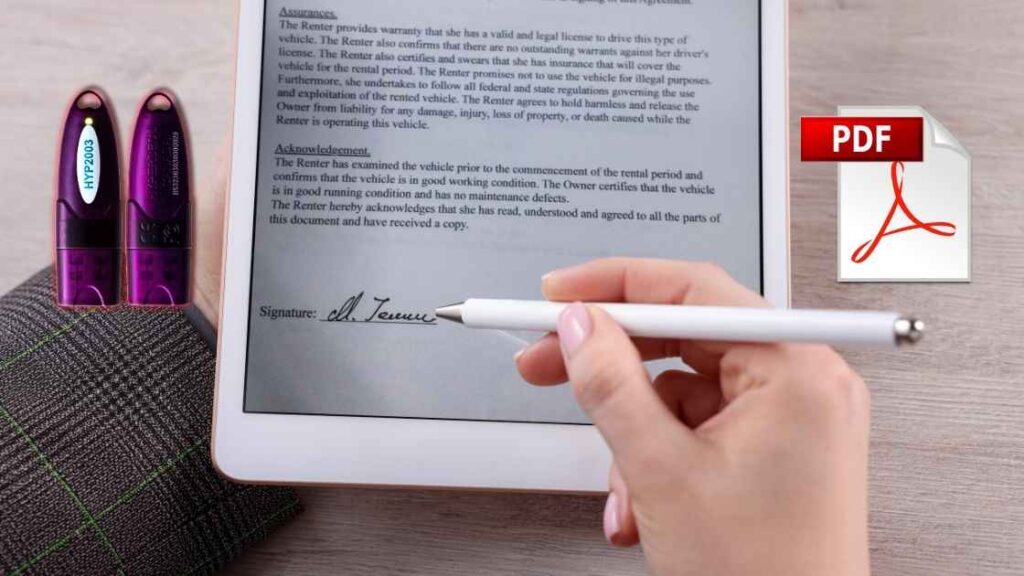
To sign a PDF, you need a Class 3 digital signature, and the process to apply it is quite straightforward. How to apply digital signature in PDF (digital signature PDF mein kaise lagaye), let’s know step-by-step:
- Get the DSC ready: First of all, you must have a valid Class 3 Digital Signature.
- Insert USB token: Insert the USB token containing your DSC into the USB port of your computer.
- USB token driver: Make sure that the driver of whichever USB token you are using is properly installed in your system. Drivers for most tokens are available on their website or in the CD provided with the token.
- Open PDF: Now open the PDF file that you want to sign. Usually, this feature is easily available in PDF viewers like Adobe Acrobat Reader.
- Select the ‘Use a Certificate’ tool: In the Adobe Acrobate Reader DC PDF viewer, click on the “Use a Certificate” (or “Certificates”) option in the Toolbar or Tools panel on the left hand side.
- Click on Digital Sign: Now you will find the option “Digitally Sign” or “Sign with Certificate”, click on it.
- Select location for signature: Using your mouse cursor, draw a rectangle at the place where you want your digital signature to appear.
- Select your DSC: Once you draw the rectangle with the mouse, a popup of the digital signature certificates detected in your system will appear. Select your respective DSC and click on ‘Continue’ or ‘Sign’.
- Enter USB Token Password: Now you will be prompted to enter the password (PIN) of your USB token. Enter your password carefully.
- Save the file: After entering the password, you will be asked to save the file. Save the file by choosing a new name or location.
- Complete: Once the file is saved, your digital signature will be successfully added to the PDF. You can open the PDF and see that the signature has been placed in the correct place.
Frequently Asked Questions (FAQs)
Q: Can digital signature be misused?
A: Yes, if someone has your DSC and password then they can misuse your DSC. So, always keep your DSC USB token safe and keep your password (PIN) confidential and strong. Never share your USB token or PIN with anyone else.
Q: Can digital signature be copied?
A: No, basically, you cannot copy any digital signature. Your digital signature certificate remains encrypted inside a secure hardware USB token, which cannot be copied. However, you can “replace” your DSC, which means that when you download your DSC again, the previous certificate is revoked by the CA (certifying authority). This ensures security.
Q: Who issues digital signature certificate?
A: Any government-approved Certifying Authority (CA) or a DSC provider appointed by a CA can issue a Digital Signature Certificate. These authorities are authorized by the Controller of Certifying Authorities (CCA) of the Government of India.
Conclusion
Applying digital signature certificate to PDF (digital signature certificate PDF) is a simple but important process that ensures the security and legal validity of your documents. By using Class 3 digital signature correctly, you can make your online transactions even more secure.
We hope this detailed guide will help you understand how to apply digital signature on PDF and all the important aspects related to it.
Meta –Sign PDFs securely with a Digital Signature Certificate! Learn how to add your Class 3 DSC to any PDF document step-by-step with our comprehensive guide.
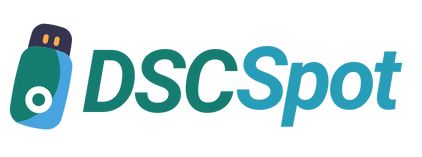








Add comment