100% Fix “Failed to Establish Connection to the Server Kindly Restart the GST Signer” Error
100% Fix “Failed to Establish Connection to the Server Kindly Restart the GST Signer” Error:
1. Introduction
Digital Signature Certificates (DSCs) have become an essential part of secure digital transactions. Whether it’s signing important contracts, verifying identity, or authorizing submissions, DSCs ensure authenticity and data security.
To use a DSC, most organizations and government portals rely on a utility tool called GST Signer. This background application acts as a bridge between your DSC token and the web application where you are trying to sign.
However, many users face a recurring technical issue while using GST Signer:
“Failed to Establish Connection to the Server Kindly Restart the GST Signer”
If you have encountered this error, you are not alone. It is one of the most common problems faced by DSC users. But don’t worry — the solution is simple once you understand the causes and follow the right steps.
This guide will explain:
- What GST Signer is and why this error occurs
- Step-by-step solutions to fix it
- Preventive measures to avoid the error in the future
- Video tutorial for easy demonstration
- Frequently asked questions (FAQ)
2. Watch the Video Tutorial 🎥
Before diving into the steps, we highly recommend watching our detailed video tutorial. It demonstrates each step visually so you can follow along without confusion.
👉 100% Fix “Failed to Establish Connection to the Server Kindly Restart the GST Signer” Error
3. What is GST Signer?
GST Signer is a utility tool developed to facilitate digital signing. It allows secure interaction between your USB Token (DSC) and the application (like GST portals, corporate platforms, or enterprise systems) where digital signing is required.
Without GST Signer, your DSC cannot communicate with the website. That’s why, if GST Signer is not running properly, you encounter errors.
4. Why Does the Error Occur?
The error “Failed to Establish Connection to the Server Kindly Restart the GST Signer” happens when your system cannot create a secure link between the browser and the GST Signer service. Some of the most common causes include:
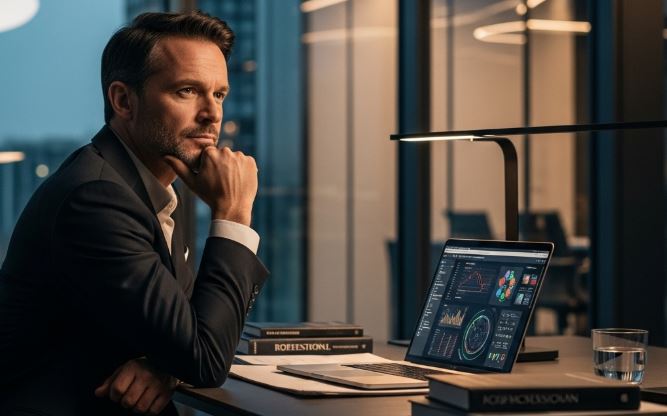
- USB Token not connected properly
- Token driver not installed or outdated
- DSC validity expired
- GST Signer not running in the background
- Wrong port configuration (default is usually
1585) - Browser security settings blocking the local connection
- Antivirus/firewall interference with the signer service
Understanding these causes makes troubleshooting easier.
5. Step-by-Step Solution
✅ Step 1: Check USB Token and DSC Validity
- Ensure your USB Token is firmly connected to the system.
- Verify the token driver is installed and updated.
- Check your DSC validity by logging into the token driver software. If expired, you must renew the certificate.
Read this also – How to Reset Income Tax Password with New Digital Signature Certificate
✅ Step 2: Ensure GST Signer is Running
- Confirm that the GST Signer software is installed.
- If the application is not running, stop it once and then restart it.
- On Windows, you may right-click and select Run as Administrator for better results.
- Many users report that a simple restart solves this error.
✅ Step 3: Verify Port Configuration
- Open your browser and type:
https://127.0.0.1:1585 - If you see “GST Signer is running”, then the service is active.
- If not, restart GST Signer and try again.
- In case the port is blocked, try changing to another supported port (like 2095, 2568, etc.) during GST Signer installation.
✅ Step 4: Browser Security Bypass
- Sometimes, your browser may block the local connection.
- To fix this, copy the link provided in the software or in this guide.
- Paste it in Chrome, click Advanced → Proceed Unsafe.
- This will allow the browser to connect with GST Signer securely.
✅ Step 5: Extra Troubleshooting (If Still Not Working)
- Restart your computer after completing the above steps.
- Temporarily disable antivirus/firewall and test again.
- Reinstall the latest version of GST Signer from the official source.
- Ensure Java (if required by your signer) is updated.
6. Common Causes Summarized
- USB Token not connected properly
- Outdated token drivers
- Expired DSC
- GST Signer not running in background
- Port issues (blocked or misconfigured)
- Browser restrictions
- Antivirus or firewall interference
7. Preventive Tips
To avoid facing this error repeatedly:
- Always keep your DSC and token drivers updated.
- Ensure GST Signer starts automatically with system boot.
- Regularly check the validity of your DSC.
- Use supported browsers (Chrome, Edge, Firefox).
- Add GST Signer to your firewall/antivirus exception list.
8. FAQ Section
What is GST Signer used for?
Answer: GST Signer is used to establish a secure connection between your DSC (Digital Signature Certificate) and online applications that require digital signing.
Why do I keep getting “Failed to Establish Connection” even after restarting?
Answer: This may be due to blocked ports, expired DSC, or antivirus/firewall interference. Check each possibility step-by-step.
How can I check if GST Signer is active?
Answer: Open your browser and type https://127.0.0.1:1585. If the message “GST Signer is running” appears, the service is active.
Do I need to reinstall GST Signer every time?
Answer: No, in most cases restarting works. Reinstallation is only required if the application is corrupted or outdated.
Can I use GST Signer on any browser?
Answer: GST Signer supports most modern browsers like Google Chrome, Mozilla Firefox, and Microsoft Edge. However, ensure your browser is updated.
Does an expired DSC cause this error?
Answer: Yes. If your DSC validity has expired, GST Signer will fail to establish a secure connection. Renew your DSC immediately.
Is it safe to click “Proceed Unsafe”?
Answer: Yes, because this link is running locally on your system (127.0.0.1). It is not an external unsafe website.
9. Conclusion
The “Failed to Establish Connection to the Server Kindly Restart the GST Signer” error is common but not complicated to fix.
By following the steps outlined above — checking USB token, verifying DSC validity, ensuring GST Signer is running, and adjusting browser settings — you can resolve this issue in just a few minutes.
For better clarity, watch our video tutorial embedded above and follow along step by step.
📌 If you found this guide useful, share it with colleagues or friends who might be facing the same issue.
And don’t forget to subscribe to our YouTube channel for more tutorials on DSC and digital signing solutions.







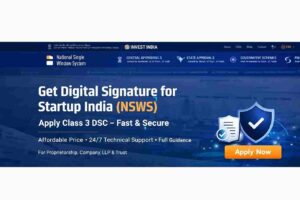









Add comment