100% fix in 2 minutes “Failed to establish connection to the server. Kindly restart the emSigner.” error on GST portal?
While filing your GST returns on the GST portal, do you often get the error “Failed to establish connection to the server. Kindly restart the emsigner”? This is a very common problem on the GST portal which is also known as emsigner error. Don’t worry, in this blog post we will know the complete solution to root out this error.
This error usually occurs due to some technical problem in the emSigner software, due to which the GST portal is unable to recognize your Digital Signature Certificate. This problem often comes in the form of emsigner connection failed or emsigner server error. Let’s know how to solve this common GST error in some easy steps.
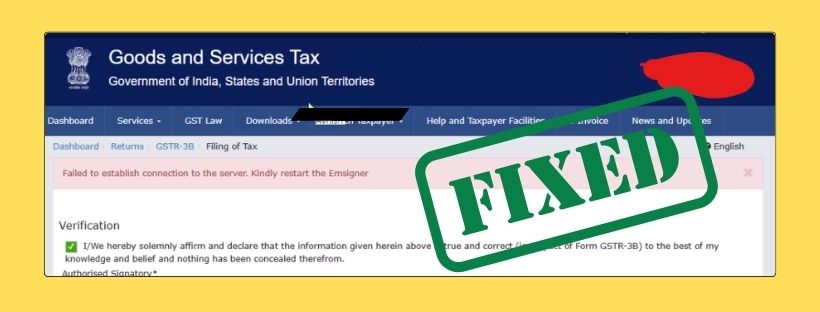
What is emSigner (GSTSigner)?
DSC emSigner is a digital signature software used in India, which is mainly used to do digital signature on government portals. This includes important portals like GST portal, MCA (Ministry of Corporate Affairs), Income Tax and EPFO (Employees’ Provident Fund Organisation).
Your Digital Signature Certificate (DSC) is stored in a physical USB token (like HYP2003 USB Token or Proxkey). emSigner acts as a middleware tool that connects this USB token to the website and validates and applies the digital signature.
For example: If you click on the “Sign with DSC” button while filing returns on the GST portal, your web browser calls emSigner. emSigner then digitally signs the USB token installed in your system. The web browser cannot sign directly from the USB token, so emSigner acts as a bridge or middleware tool that connects the system and the website.
What is a Digital Signature?

A digital signature is an electronic signature that certifies that a digital document (such as a PDF, email, online form) has been sent or approved by the right person, and that the document is unchanged.
Example: Just like you sign a paper to show “I agree”, in the digital world you digitally sign which:
- Proves your identity.
- Ensures the authenticity and security of the document.
- Is legally valid.
- A digital signature is based on the Public Key Infrastructure (PKI). It consists of two keys:
- Private Key: This is stored securely in your USB token.
- Public Key: This can be used by anyone to verify whether the signature is valid or not.
Why does the error “Failed to establish connection to the server. Kindly restart the emsigner” appear?
I Noticed This error “Failed to establish connection to the server. Kindly restart the emSigner” appears when your browser or GST portal is unable to connect to the emSigner software. This means that either emsigner is not working, or there is a communication problem between your system and the portal.
Some common reasons for this digital signature error in GST can be:
- emSigner is not running properly: The emSigner application may be closed in the background or not started properly, causing the emsigner connection to fail.
- Port blocking: Sometimes I face, computer’s firewall or antivirus may be blocking the port (usually 1585) used by emSigner. It is important to check the emsigner Windows firewall settings here.
- USB Token Problem: Sometimes USB token not connecting properly to the system or USB token driver not installed in the system can also be the reason for this DSC error on GST portal.
- Outdated Software Version: Using an outdated version of emSigner or Java. This problem can also occur if the emsigner configuration is not correct.
- Incompatible Browser: You are using a browser that is not fully compatible with emSigner. emsigner compatibility with browsers is very important.
- System Date and Time: If your system date and time is incorrect, then also connection related problems can occur.
Before you start solving the “Failed to establish connection to the server. Kindly restart the emsigner” error, keep in mind:
- Before you start to troubleshoot emsigner for DSC, make sure that all these conditions are met:
- You have a valid Class 3 DSC (Digital Signature Certificate).
- Your USB token is plugged into the system and is working properly.
- Your USB token driver is installed in the system and is updated.
- Your system date and time are correct.
- You are using the latest and compatible browser like Google Chrome or Mozilla Firefox.
- Make sure you have the latest version of emSigner and Java installed.
- Check your internet connection as well: Wi-Fi, mobile hotspot, or wired LAN – try changing the connection to see if that helps.
How to resolve “Failed to establish connection to the server. Kindly restart the emsigner” error in a few steps:
To resolve this emsigner server error, follow the steps below carefully:
Step 1: Download and install the latest version of Java and GSTSigner (emSigner)
Download Java: emSigner requires Java to function properly. It is recommended to download the latest 32-bit version of Java. You can download it from the official website of Java. Search “Download Java” on Google and visit the official website of Oracle.
Download GST Signer: To digitally sign on the GST portal, you will need the latest version of GST Signer . Download it from the official website of the GST portal. Search “GST Signer Download” on Google and visit the official website of GST (gst.gov.in).
Download the latest GST signer from this link from official GST website- https://tutorial.gst.gov.in/installers/dscemSigner/GSTSigner-v2.8.msi,
Install: Double click on the downloaded GSTSigner.msi file and complete the installation process. Follow the instructions of the installation wizard.
Step 2: Run GSTSigner as Administrator
After the installation of GSTSigner is complete, you will find the GSTSigner icon on your desktop or in the Start menu.
Right-click on GSTSigner icon and select the “Run as administrator” option. This is an important part of restarting emsigner service.
Set “Allow” or “Yes” to any permissions asked by the system.
When emSigner is successfully run, you will get a small “OK” notification or popup. Make sure to click on it.
Step 3: Check emSigner status
To confirm that emSigner is running in the background, double click on the GSTSigner icon (a small emSigner logo) in your system tray (the bottom-right corner of the screen where the clock is).
An emSigner window or popup should appear. If this window appears, it means that emSigner is running properly.
Step 4: Ensure the USB token is properly inserted
Check once again that your USB token is properly inserted in your PC. Make sure it is not in a loose port and that the system is recognizing it (you can check in ‘My Computer’ or ‘This PC’ if the token is being detected or not).
Step 5: Verify the emSigner connection in the browser
This is an important step. Now open a new tab on your Chrome browser (or Mozilla Firefox).
- Paste this link in the address bar and press Enter: https://127.0.0.1:1585/
- You will see a security warning page saying “Your connection is not private” or “Potential Security Risk Ahead”. This is normal because this is a local host connection.
- On this page, click “Advanced”, and then “Proceed to 127.0.0.1 (unsafe)” or a similar option.
If everything is correct, you will see a webpage with a message saying “The emSigner service is running successfully”. This confirms that emSigner connected successfully with your browser and now the emsigner not working problem is solved.
After completing all these steps, when you visit the GST portal, you will not get any error like “Failed to establish connection to the server. Kindly restart the emsigner”, because i am doing this method from long long time and its worked after that you will be able to digitally sign your documents easily.
Frequently Asked Questions (FAQs)
Q1: Can I use emSigner with any browser?
A1: No, emsigner compatibility with browsers is very important. emSigner usually works best with popular browsers like Google Chrome and Mozilla Firefox. It may also work in some versions of Internet Explorer or Edge, but Chrome/Firefox is preferred.
Q2: What to do if https://127.0.0.1:1585/ link is not working?
A2: If this link is not working, it means that the emSigner service is not running properly. Make sure you have “Run as administrator” it and your emsigner Windows firewall settings are correct or firewall/antivirus is not blocking it. You can also try restarting your computer once.
Q3: Do I have to run emSigner manually every time before signing in to the GST portal?
A3: Usually not. Once successfully installed and running, emSigner continues to run in the background. However, if you restart the computer or emSigner closes, you may need to restart it again.
Q4: My DSC is not getting detected, is this related to emSigner error?
A4: Yes, it may be related. If emSigner is unable to connect to your USB token, it will not be able to detect DSC. To troubleshoot emsigner for DSC, ensure that your token driver is installed, the token is in the correct port, and the emSigner service is running.
Q5: Will uninstalling and reinstalling emSigner help?
A5: Yes, if other solutions don’t work, uninstalling emSigner completely from the Control Panel and then downloading and re-installing the latest version from the GST portal can be an effective solution. This helps to reset the emsigner configuration.
Conclusion
The “Failed to establish connection to the server. Kindly restart the emsigner” error can be a frustrating problem on the GST portal, but it can be easily resolved by following the right steps. The correct configuration of emSigner, Java, USB token and browser settings will ensure that you can complete your GST filing without any hindrances.
We hope this detailed guide proved useful to you!
Thank you!

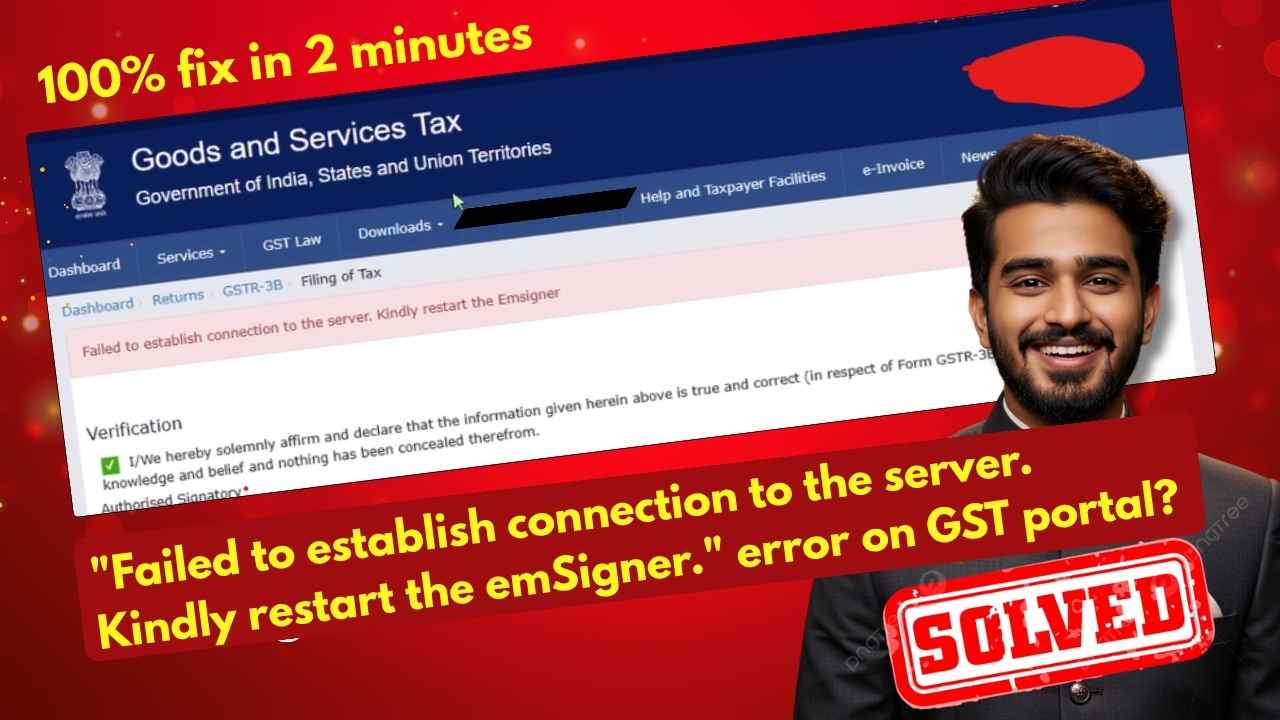















Add comment