How to Fix ‘Error Encountered While Signing PDF’: Easy Steps for mToken Users
Error Encountered While Signing PDF: Nowadays the use of digital signatures is increasing, especially when you have to sign PDFs. But sometimes when you try to put signature on PDF, you often get an error while digitally signing your PDF document or Invoice – “Error Encountered While Signing PDF”. If you are also facing this error, then there is no need to take tension. We are going to give you a step-by-step guide through which you can easily solve your issue.
This error mostly occurs with mToken users, but its solution is quite simple. You just need to make a few changes in your Adobe Reader settings. Let’s get started!
How to solve Error Encountered While Signing PDF
For solving this PDF error ‘Error Encountered While Signing PDF’ follow the steps carefully. don’t skip the any step otherwise the method is not work for you….
Step 1 – Open The Adobe Reader.
First, make sure Adobe Reader is updated to the latest version. Open the application on your system to begin troubleshooting.
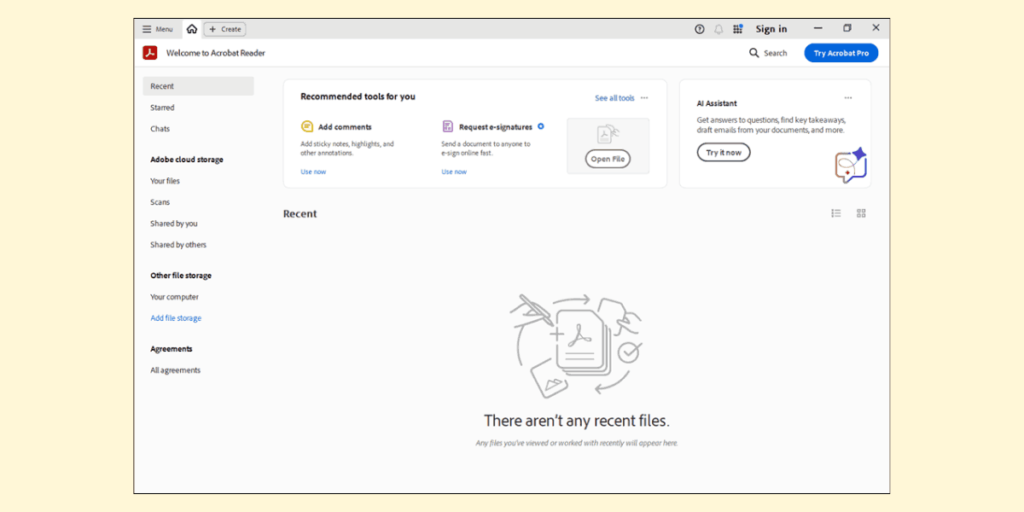
Step 2 Go to Menu.
Once Adobe Reader is open, look for the “Menu” option located at the top-left corner of the screen. Click on it to open the menu.

Step 3 Click on “Preferences”
From the menu options, select “Preferences”. This will open the Preferences window, where you can modify the settings.
Step 4 Click on “Security (Enhanced)”
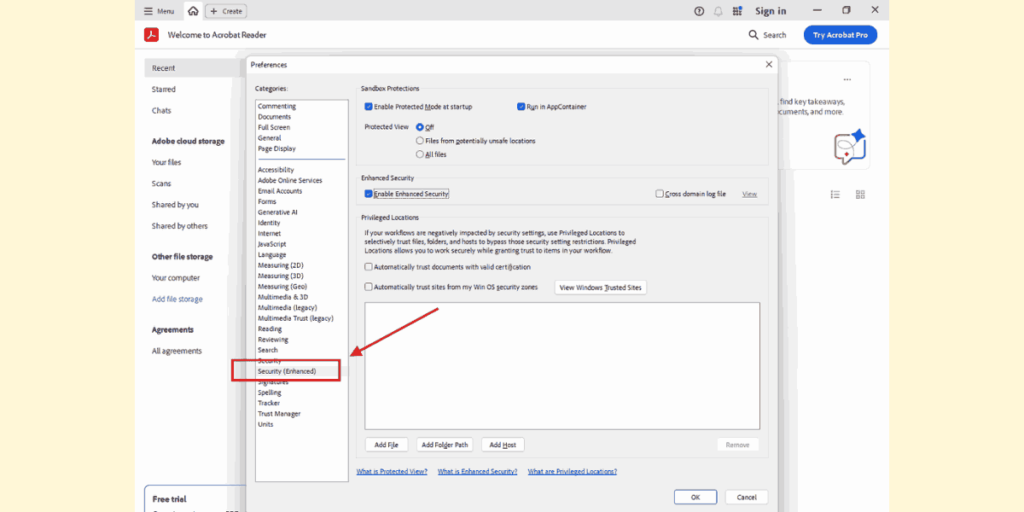
You will see the option “Enable Protected Mode at Startup”. Uncheck this box. This setting may be interfering with your ability to sign the PDF, so disabling it should resolve the issue.
Step 4 Uncheck Protected Mode at Startup
Now, you will find a setting with the option “Enable Protected Mode at Startup”. Tick this option.
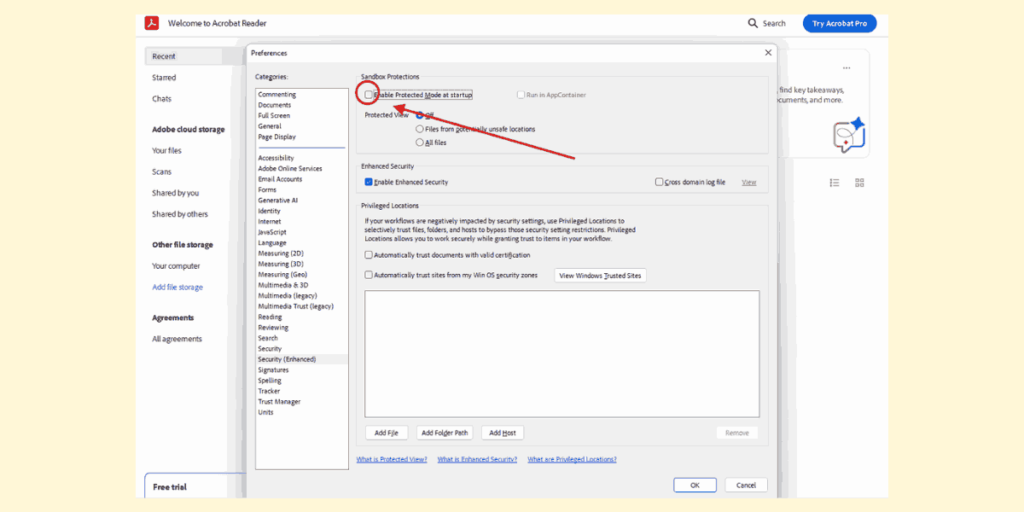
Step 5 Uncheck Enhanced Security.
After disabling Protected Mode, make sure that “Enhanced Security” is still enabled. This ensures the security of your signing process, without causing any errors.
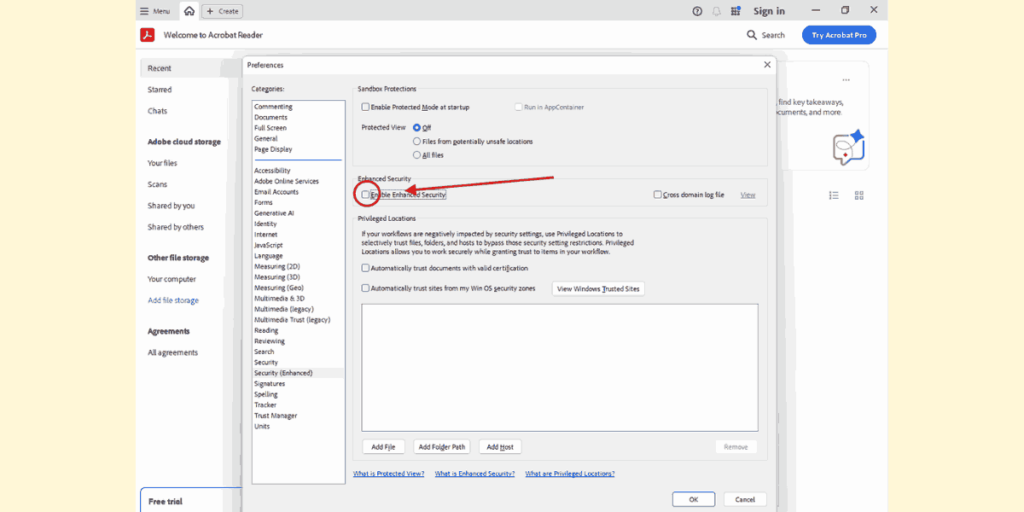
Step 6: Close Adobe Reader & Restart
Once these settings are configured, close Adobe Reader and reopen it. Make sure that no other files or PDFs are open before restarting the application.
Final Step
Once you restart Adobe Reader, your error should be resolved! You can now sign your PDF documents without facing the “Error Encountered While Signing PDF” issue.
Conclusion
That’s it, these were the simple steps that you have to follow. Now you can easily sign your PDFs without any error. If you are facing any other problem, you can contact our support team.
Need a DSC (Digital Signature Certificate)?
If you need a Digital Signature Certificate, we provide you the service with best prices and best support. Our team offers you a hassle-free process and quick setup. Make your work more secure by taking DSC with us.
Contact us today for more details and we will help you!
Requirement for Digitally Sign a PDF file Document.
- A Valid Digital Signature,
For Digitally Signed a PDF file so you have to must have a Valid Digital Signature certificate issued by any Controller of certifying authority issued Certifying Authority.
- Adobe Reader or Any PDF Reader
To digitally sign any PDF, you will need a PDF reader. If you ask us for any suggestions, we will recommend “Adobe Reader DC”. You can download Adobe Reader DC by clicking here.
- USB Token Driver.
To sign any PDF, you must have the updated driver of your digital signature USB Token installed in your system. You can download the updated token driver from our download page.



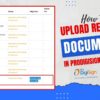



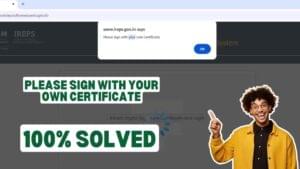









Add comment