DSC Setting for Trademark Portal – My Complete Experience and Guide
DSC Setting for Trademark Portal: When I first decided to file a trademark online, I thought it would be as simple as logging in and uploading documents. But then came the surprise – without a Digital Signature Certificate (DSC), you can’t even complete the process. And not just any DSC, the Trademark portal only accepts Class 3 DSC.
At first, I faced the same issues most people complain about – “An Error Accured,” “DSC not detected,” “Invalid signature,” It was frustrating because even after buying the right DSC, the setup wasn’t straightforward. Over time, after multiple attempts (and a few calls to token support), I figured out the right way to set it up. That’s what I want to share here, so you don’t waste time like I did.
What You Actually Need for Trademark DSC
For Trademark registration through IP India’s e-filing portal, here’s the minimum you need:
- Class 3 DSC (this is compulsory, Class 2 won’t work anymore).
- A USB Token to store the DSC.
- Microsoft Edge in Internet Explorer Mode (Chrome or Firefox may not detect DSC).
- A small component called capicom.dll installed in your system.
If the Capicom.dll file is not detected in system, then you can Download Capicom.dll from here
👉 From my own experience: I tried Chrome and Firefox initially, thinking newer browsers would be better. Big mistake! Only after switching to Edge in IE Mode, as suggested in the official DSC manual, my DSC finally showed up.
How Much Does a DSC Cost for Trademark Filing?
I get this question a lot: “What’s the price of a DSC for trademark?”
- 1 Year validity → around ₹1,000 – ₹1,200
- 2 Years validity → around ₹1,800 – ₹2,200
- 3 Years validity → around ₹2,500 – ₹3,000
- USB Token (one-time) → ₹500 – ₹700
I personally chose the 2-year option. My thinking was simple – I didn’t want the hassle of renewal every year, but 3 years felt too long in case I changed my service provider.
Read This Aslo- Can We Download DSC in Old Token in 2025-26? Here it is True Information.
Why Only Class 3 DSC Works
When Class 2 DSCs were still valid, I had one. But when I tried using it for trademark filing, the portal flatly rejected it. Later I learned that from July 2018, the Trademark Office made Class 3 DSC mandatory.
The reason is security – Class 3 offers stronger encryption, two-factor checks, and is legally accepted for online filings. After upgrading to Class 3, most of my earlier errors disappeared.
Easy Guide: DSC Setting for Trademark (Windows Setup)
Here’s the exact process that worked for me:
Great 👍 I’ll now take the PDF instructionsand rewrite them into detailed, simple, and user-friendly steps so that even a non-technical user can follow easily.
Easy Guide: DSC Setting for Trademark (Windows Setup)
When you want to file or sign a trademark application on the IP India portal, you must set up your Digital Signature Certificate (DSC) properly. The official manual sometimes looks very technical, so here’s the same process explained in simple, step-by-step language.
Step 1: Use the Correct Browser
The Trademark portal does not work properly on Chrome or Firefox.
👉 You need to use Microsoft Edge in Internet Explorer Mode.
How to enable IE Mode in Edge:
- Open Microsoft Edge.
- Go to the top-right corner and click on the three dots (… ) → Settings.
- In Settings, find Default Browser.
- Under “Internet Explorer Compatibility,” click Add.
- Copy the Trademark e-Filing portal URL from your browser and paste it there.
- Select Allow from the dropdown and Restart your browser.
- And most importantly, don’t miss the ad website in Compatibility Mode in IE mode in Microsoft Edge.
✅ After restarting, the page will open in Internet Explorer Mode, which is required for DSC to work.
Step 2: Download and Install capicom.dll Component
The DSC requires a small component called capicom.dll. Without this, your DSC will not be detected.
- Download the file
capicom.dll(available from official instructions or DSC provider). - Extract the downloaded .zip/.rar file.
- Copy the file capicom.dll.
- Now, depending on your Windows version:
- For 64-bit Windows
- Go to
C:\Windows\SysWoW64folder. - Paste the
capicom.dllfile there.
- Go to
- For 32-bit Windows
- Go to
C:\Windows\System32folder. - Paste the
capicom.dllfile there.
- Go to
Step 3: Register capicom.dll in Windows
Just copying the file is not enough—you need to register it in Windows.
- Press Start, search for cmd.
- Right-click on Command Prompt → Select Run as Administrator.
- Now, type the following commands based on your system:
- For 64-bit Windows:
cd.. cd syswow64 regsvr32 capicom.dll - For 32-bit Windows:
regsvr32 capicom.dll
- Press Enter.
- You will get a success message: “DllRegisterServer in capicom.dll succeeded” → Click OK.
✅ This means the component is correctly installed.
Step 4: Install Your DSC Token Drivers
- Insert your USB token into the computer.
- Install the driver software provided by your DSC vendor (Epass, ProxKey, etc.).
- After installation, restart your PC once.
👉 Without proper token drivers, your DSC won’t be recognized.
Step 5: Login and Register DSC on Trademark Portal
- Go to ipindia.gov.in → Comprehensive e-Filing → Trademark e-Filing.
- Insert your USB Token and enter the PIN.
- Click on Register DSC (first time) or Sign with DSC (if already registered).
- Select your certificate → Click OK.
✅ Your DSC is now active for Trademark filing.
Troubleshooting Tips
If you still face errors:
- DSC not detected → Check if you are in Edge IE Mode.
- Component error → Make sure
capicom.dllis registered properly. - Browser keeps blocking → Clear cache, restart, and reload the page in IE Mode.
✨ That’s it! By following these simplified steps, you can set up your DSC for Trademark filing without confusion.
Would you like me to also make a simple infographic-style checklist (Step 1 → Step 5) so that users can quickly follow without reading long instructions?
Troubleshooting: Common Issues I Faced
- DSC not detected – For me, this happened when I had Chrome open. Once I closed everything and used Edge (IE Mode), it worked.
- Validity expired error – This happened even though my DSC was valid. The fix? Updating token drivers.
- Browser error – 9 out of 10 times, this is because IE Mode isn’t enabled.
Honestly, the first time I tried, it took me 2 hours just to get past “DSC not found.” Now, I can set it up in 10 minutes.
Final Thoughts
If you’re planning to file a trademark online, don’t underestimate the DSC setup. It’s the most important step, and if not configured correctly, the portal simply won’t let you proceed.
My advice:
- Always go for a Class 3 DSC.
- Use a good quality USB token.
- Don’t fight with Chrome – just use Edge in IE Mode.
- Follow the official setup (capicom.dll, drivers, ).
Once you’ve done this properly, you’ll be able to sign and file your trademark applications without any last-minute stress.
Frequently Asked Questions (FAQs) on DSC Setting for Trademark
1. Can I use Aadhaar eSign instead of DSC for Trademark filing?
No. Unlike some government portals, the Trademark e-filing system does not support Aadhaar eSign. A valid Class 3 DSC stored in a USB token is the only accepted option.
2. Which DSC is required for Trademark registration?
Only Class 3 Digital Signature Certificate is accepted for trademark filing. Earlier, Class 2 DSCs worked, but since 2018, they are no longer valid for this purpose.
3. Do I need a new DSC for every trademark I file?
No. A single valid DSC can be used for multiple trademark filings as long as it is active and registered with the portal.
4. How do I renew my DSC for Trademark filing?
You can renew your DSC from the same provider (or another licensed Certifying Authority). Once renewed, you’ll need to re-register the DSC on the Trademark portal.
5. What if my DSC is not working on the Trademark portal?
First, check if:
- You are using Microsoft Edge in Internet Explorer Mode.
- Dont miss the ad site in Compatibility mode in IE mode of Microsoft Edge
- Your token drivers are installed and up to date.
- The capicom.dll component is correctly registered.
6. How much does a DSC cost for Trademark filing?
Depending on the provider, a Class 3 DSC costs around:
- ₹1,000–₹1,200 for 1 year
- ₹1,800–₹2,200 for 2 years
- ₹2,500–₹3,000 for 3 years
Plus a one-time USB token cost of about ₹500–₹700.
7. Can I use the same DSC for GST, Income Tax, and Trademark?
Yes, if it’s a valid Class 3 DSC, you can use it across multiple portals (GST, MCA, Income Tax, ICEGATE, Trademark, etc.).
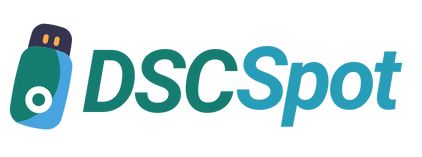









Add comment