DSC Setting for TRACES Portal – Step by Step Guide with Common Errors & Fixes
DSC Setting for TRACES Portal: If you are a tax deductor, company accountant, or CA, you already know how important the TRACES portal is. Whether it’s for downloading Form 16/16A, filing correction statements, or generating justification reports, you simply cannot work smoothly without using TRACES.
But here comes the tricky part – registering and setting up a Digital Signature Certificate on TRACES.
Many professionals complain:
- “My DSC utility is not working on TRACES.”
- “Emsigner is installed but TRACES is not detecting the certificate.”
- “I get an error while registering DSC in TRACES portal.”
If you have faced similar problems, don’t worry. In this blog, I’ll explain the step-by-step process of DSC setting for TRACES, along with solutions to common DSC errors, browser compatibility issues, and utility fixes.
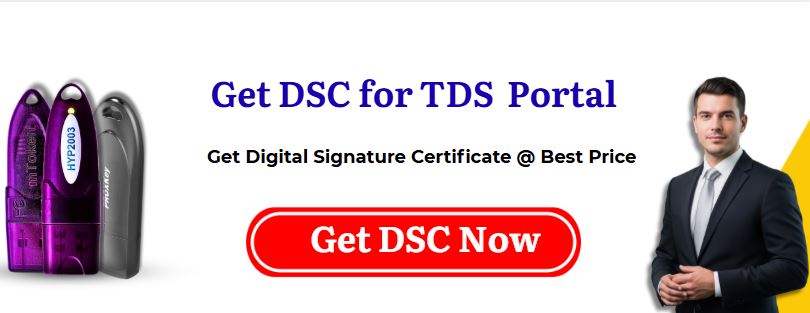
By the end, you’ll be confident enough to set up and register your DSC without running around or wasting time.
Why You Need DSC in TRACES
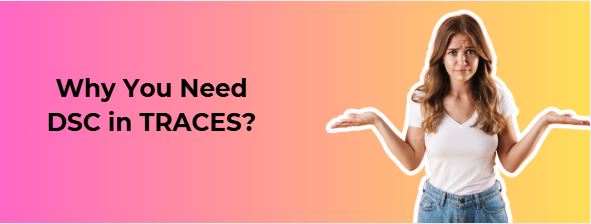
Before we get into the setup, let’s understand why DSC is needed on TRACES.
The Digital Signature Certificate is used to authenticate the identity of the deductor or authorized person. On TRACES, DSC is mandatory for:
- Downloading Form 16/16A
- Filing TDS correction statements
- Submitting justification reports
- Requesting consolidated files
Think of DSC like your digital stamp and signature. Without registering it, you won’t be able to carry out these important compliance tasks.
Prerequisites Before Starting DSC Setup
Many times, users jump into registration directly and then face errors. So, before you begin, make sure you have:
- Class 3 DSC Token (only signing certificate is required).
- Correctly installed USB Token driver (provided by your DSC vendor).
- Installed Java version supported by TRACES (Java 8, 32-bit works best).
- Installed Emsigner utility (latest version from TRACES).
- Compatible browser – usually Internet Explorer 11 is most stable for TRACES DSC registration.
Step-by-Step Guide: How to Register DSC on TRACES Website
Now let’s go step by step:
Step 1: Install Java and Emsigner
- Download and install Java 8 (32-bit) – this works best with TRACES.
- Then download the TRACES Emsigner utility from the official portal.
- After installation, restart your computer once.
Step 2: Configure Browser Settings
- Open Internet Explorer 11 (recommended).
- Go to Internet Options → Security → Trusted Sites and add TRACES URL (https://www.tdscpc.gov.in).
- Enable “ActiveX controls” and “Scripting” under custom settings.
👉 If you are trying on Chrome or Edge, you might face detection errors because TRACES is not fully compatible with newer versions.
Step 3: Plug in the DSC Token
- Insert your Class 3 DSC token into the USB port.
- Make sure the driver software of the token is installed.
- Check if the DSC is showing in your token manager software.
Step 4: Run Emsigner as Administrator
- Right-click on the Emsigner icon → “Run as Administrator.”
- Select port (1585 or 1565 is most common).
- You will see Emsigner running in your system tray.
Step 5: Register DSC in TRACES
- Login to the TRACES portal.
- Go to Profile → Register DSC.
- Select your DSC certificate (make sure the name in DSC matches with TRACES profile).
- Click on “Register” and if everything is fine, you will get a success message.
And that’s it – your DSC is now registered on TRACES! 🎉
Common Problems & Fixes in DSC Setting for TRACES
Even after following the steps, users face problems like DSC not detected, errors during registration, or Emsigner not working. Let’s address them one by one.
1. DSC Not Detected in TRACES
- Check if your DSC token driver is installed correctly.
- Ensure the token is plugged in and visible in token manager software.
- Try removing and reinserting the USB token.
- Restart Emsigner and the browser.
2. Emsigner Utility Not Working
- Always Run Emsigner as Administrator.
- If you see “Port already in use,” change the port number while starting Emsigner.
- If it still fails, uninstall and reinstall both Java and Emsigner.
3. Error While Registering DSC in TRACES Portal
- Confirm that you are using a Class 3 DSC (Class 2 is not valid anymore).
- The DSC holder’s name, PAN, and profile details must match with TRACES account.
- Clear browser cache and try again.
4. Browser Compatibility Issue
- Compatible browsers for DSC setting in TRACES:
- Internet Explorer 11 (most reliable)
- Older versions of Chrome/Edge with Java support (not recommended now)
- If you are using Windows 10 or 11, IE Mode in Edge can also work.
How to Install Emsigner for TRACES DSC Registration
This is where many users struggle. Here’s the correct way:
- Download Emsigner setup from TRACES official website.
- Install it like a normal software.
- Restart your system after installation.
- Right-click → “Run as Administrator.”
- Check system tray to confirm it’s running.
- Only then open TRACES portal and attempt DSC registration.
👉 Pro Tip: Always plug your DSC token before running Emsigner.
My Personal Tips for Smooth TRACES DSC Setup
Having helped multiple clients and firms, here are a few golden rules:
- Stick to Internet Explorer 11 – it saves 90% of DSC errors.
- If you are re-registering DSC after renewal, first deregister old DSC.
- If you get repeated errors, reinstall Java and Emsigner together – it usually solves the issue.
- Avoid using office laptops with restricted admin rights, because DSC drivers won’t install properly.
Final Thoughts
Setting up a Digital Signature Certificate on TRACES can be frustrating, especially with all the Java, browser, and Emsigner dependencies. But if you follow the step-by-step process for TRACES DSC utility installation and keep an eye on common pitfalls, the registration becomes smooth.
Remember:
- Use a Class 3 DSC token
- Install Emsigner properly
- Run everything with Administrator rights
- Prefer Internet Explorer 11 for compatibility
This way, you’ll save hours of trial-and-error and focus on what really matters – timely TDS compliance.
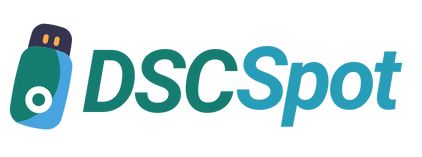







Add comment