DSC Setting for GST Portal – Complete Guide (Chrome, Firefox & Microsoft Edge)
DSC Setting for GST Portal – Complete Guide: The Goods and Services Tax (GST) portal requires a Digital Signature Certificate (DSC) for secure filing of returns, registration, and other compliance tasks. A Class 3 DSC for GST is mandatory for companies, LLPs, and other registered businesses to sign GST forms digitally.
However, many users face problems like DSC not detected, error while signing, or utility not working. These errors usually happen due to browser compatibility, missing drivers, or incorrect setup.
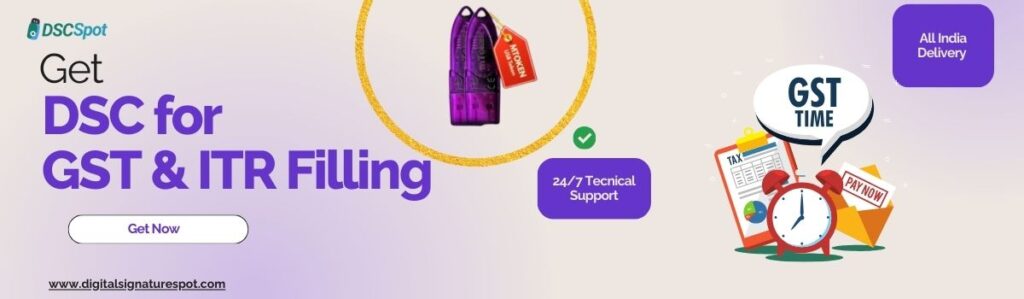
In this blog, we’ll explain the DSC setting for GST portal in different browsers (Chrome, Firefox, and Internet Explorer), along with troubleshooting tips.
Table of Contents
Why is DSC Required for GST Portal?
- To securely sign GST applications and returns.
- Mandatory for companies, LLPs, and authorized signatories.
- Ensures authenticity and prevents tampering of GST filings.
Step 1: Install Java (32-bit Recommended)
The GST portal still requires Java for DSC integration.
👉 Steps:
- Download and install Java 32-bit (even if your system is 64-bit).
- Restart your computer after installation.
Step 2: Install GST Signer Utility
The GST portal uses a Signer Utility for DSC.
👉 Steps:
- Download from official GST portal: GST Signer Download.
- Select the correct version (Windows/Linux).
- Install the setup file.
- Right-click → Run as Administrator.
- A pop-up will appear → “GST Signer started successfully”.
- Check the system tray for the GST Signer icon.
💡 If required, check the port number (usually 1585 or 2015).
Step 3: Install Your DSC Token Driver
Your USB token (ProxKey, Watchdata, ePass, etc.) needs a driver to work.
👉 Steps:
- Insert your DSC token into the USB port.
- If not detected, download the driver from your provider’s website.
- Install and restart your PC.
Step 4: DSC Setting for GST Portal in Google Chrome
- Open Chrome browser.
- Type this link in the address bar:
https://127.0.0.1:1585 - Click Advanced → Proceed Unsafe.
- Log in to the GST portal.
- Go to Register/Update DSC section.
- Select your certificate and click Sign.
✅ Done – Your DSC is now ready to use in Chrome.
Step 5: DSC Setting for GST Portal in Mozilla Firefox
- Open Mozilla Firefox.
- Go to Options → Advanced → Certificates.
- Enable “Query OCSP responder servers to confirm the current validity of certificates”.
- Open
https://127.0.0.1:1585in Firefox and allow the security exception. - Log in to the GST portal → Register DSC.
✅ Now, your DSC will work smoothly in Firefox.
Step 6: DSC Setting for GST Portal in Internet Explorer
Since the GST portal was originally designed for Internet Explorer, DSC often works best here.
👉 Steps:
- Open Internet Explorer.
- Go to Tools → Internet Options → Security → Trusted Sites.
- Add:
https://127.0.0.1:1585 https://127.0.0.1:2015 https://www.gst.gov.in - Enable ActiveX controls and scripting (set to “Enable” or “Prompt”).
- Restart IE and log in to GST portal → Register DSC.
Troubleshooting – Common Issues & Fixes
1. DSC Not Detected in GST Portal
- Reinsert your USB token.
- Ensure the token driver is installed.
- Restart GST Signer utility.
2. Error While Signing with DSC
- Run browser as Administrator.
- Check certificate validity (not expired).
- Clear browser cache and cookies.
3. GST DSC Utility Not Working
- Close and restart GST Signer.
- Uninstall old signer → Reinstall latest version.
- Check port (1585/2015) and allow in firewall.
Compatible Browsers for GST DSC Registration
- ✅ Google Chrome (with GST Signer setup)
- ✅ Mozilla Firefox (after certificate exceptions)
- ✅ Internet Explorer (with ActiveX settings)
- ❌ Microsoft Edge (not fully supported)
Final Thoughts
The DSC setting for GST portal requires:
- Java installation (32-bit)
- GST Signer utility setup
- DSC token driver installation
- Proper browser configuration (Chrome, Firefox, or IE)
Once you complete these steps, you can register, update, and use DSC for GST filings without errors.
With the correct setup, issues like DSC not detected, error while signing, or utility not working can be resolved quickly.

















Add comment