Fix Tender Filing Error”A Device Attached to the system is not functioning”
Hello friends! Are you also one of those who are facing a strange and annoying error while filing tenders these days? Yes, we are talking about the “A Device Attached to the system is not functioning” in tender error. This issue is being faced by many users since the new update of e-tender websites, and it is especially troubling mToken users.
If you are also facing the same problem, then you are at the right place! In this detailed blog post, we will give you every information, from the reasons for the occurrence of this error to the step-by-step method to resolve it completely. Our aim is that after reading this post, you can complete your tender filing process without any interruption.
Why does the “A Device Attached to the system is not functioning in tender” error occur?
As we mentioned above, this error is being seen more often these days due to new updates on e-tender websites and compatibility issues with mToken. This problem occurs when your computer is unable to communicate properly with your mToken device. The main reasons for this are:
- Outdated mToken driver: This is the most common cause. If your mToken’s driver (the software that connects the device to the computer) is outdated or has a defect, the computer will not be able to recognize it properly.
- Driver installation problems: The driver is not installed correctly or there is some interruption in the installation process.
- USB port problems: The USB port in which the mToken is plugged is defective or unstable.
- Operating system updates: Sometimes, new Windows updates may be incompatible with the old mToken driver.
- Incorrect system settings: Incorrect Java or browser settings.
Requirement for file a Tender Filling
Before we talk about resolving the error, it is very important to know what are the basic things that your system should have in place to successfully file any tender. Keeping these things in mind can help you avoid many other problems:
- Class 3 ORG Signing plus Encryption DSC: This is mandatory to digitally sign and securely encrypt your tender.
- Java: The correct version of Java must be installed for tender portals. It is always advisable to have a 32-bit version, even if your system is 64-bit.
- Google Chrome Browser: Most of the e-tender websites now work smoothly on Google Chrome, especially after the latest update.
- USB Token should be connected: Your USB token should be properly connected to the system.
- USB Token driver should be installed: The driver for your mToken must be installed correctly on your system. This is the point where the “A Device Attached to the system is not functioning” error often occurs.
- Date and time should be correct: The date and time on your computer should always be correct and current. Wrong date or time can also cause DSC-related problems at times.
How to Solve “A Device Attached to the system is not functioning in tender” Error? (Step-by-Step Guide)
If you have fulfilled all the requirements above, now we come to the procedure that will help you solve your “A Device Attached to the system is not functioning in tender” error.
Step 1: Download and install the Updated mToken driver
This is the most effective solution to this problem. You need to install the latest and updated driver of your mToken.
- Step 1: Visit the website: First of all, open the www.getmtokens.com website in your web browser.
- Step 2: Go to the download page: After reaching the website, you have to find the ‘Download’ section or option and click on it.
- Step 3: Download and install the driver: On the download page, you will find a list of different drivers. Here you have to find the “mToken Private CSP Driver” and download it. Once downloaded, extract the file (if it is in .zip or .rar format) and then complete the installation process. Follow the instructions during installation.
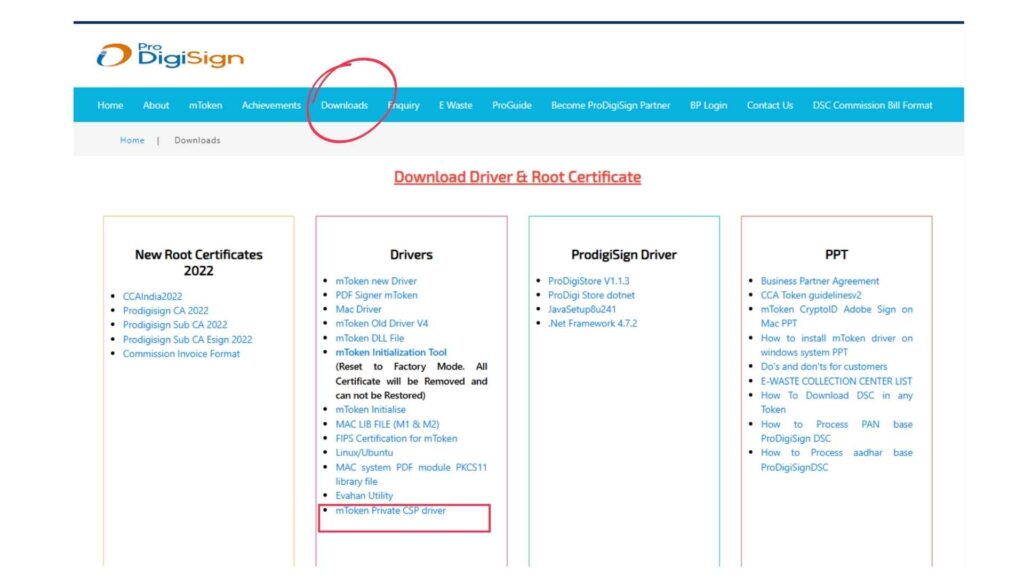
Step 2: Restart your system (Very important!)
After completing the driver installation, it is very important that you restart your computer once. This allows the new drivers to integrate completely into the system and start working correctly.
Read this out – PDF file size increase after digital signature? 100% Solution
Step 3: Open the Tender Website on Google Chrome
After the system restarts:
- Step 4: Open Google Chrome: Open the Google Chrome browser on your computer.
- Step 5: Login to the Tender Website: Enter the URL of your tender website in Google Chrome and open it. Now login with your credentials (username and password) and start filing your tender.
Congratulations!
After following all these steps carefully, there is a high chance that your “A Device Attached to the system is not functioning” error will be solved and you will be able to file your tender successfully.
Additional Tips & Precautions
Some more important points to keep in mind to avoid any issues during the tender filing process are:
- USB Token Connection: Keep your USB token properly connected to the system while filing tenders and do not remove or insert it frequently. Loose connection can also cause issues.
- System Date & Time: Always ensure that your system date and time is absolutely correct. Wrong time zone or date can also hamper the digital signature.
- Internet Speed: Tender filing can be a time-sensitive process. Ensure that your internet speed is good and stable.
- Browser & Java Updates: Always use the latest Google Chrome browser and recommended Java version. If you are using Mozilla Firefox, ensure that it is also updated and compatible with the tender portal.
Conclusion
We hope this detailed guide has helped you solve the “A Device Attached to the system is not functioning in tender” error. The best solution to this problem is to have the mToken driver updated and the system’s basic settings correct. By following these steps, you can make your tender filing process easy and error-free.
If you have any other questions or find this information useful, please let us know in the comment box below. We are always ready to help you!
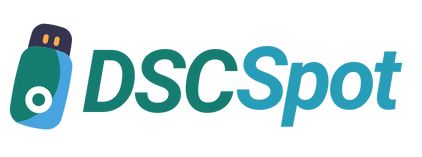








Add comment