How to Fix “Token Password Incorrect on TDS or Traces” Error on TDS or Traces Website (100% Working DSC Solution)
If you’re getting the “Token Password Incorrect on TDS or Traces” error while signing documents or forms on the TDS or TRACES portal, you’re not alone.
Many users face this issue even when their DSC token password is correct — especially after reinstalling Windows, changing browsers, or updating drivers.

As a DSC service provider, we help users fix such issues every day. In this article, we’ll share the tested and 100% working solution to this problem in just a few easy steps.
🎬 Watch the Full Video Tutorial Token Password Incorrect on TDS or Traces
If you prefer a visual guide, watch this complete step-by-step video tutorial:
👉 🎥 Watch on YouTube –
This video demonstrates the full process — from downloading the Xorkee Signer Utility to fixing the error on the TDS or TRACES website in real-time.
⚙️ Why “Token Password Incorrect on TDS or Traces” Error Appears
Before jumping to the solution, it’s important to know why this issue happens — understanding the cause ensures it won’t come back again.
Here are the most common reasons:
- 🔸 Outdated or missing token drivers — Your USB token software isn’t updated or not properly installed.
- 🔸 Missing Xorkee Signer Utility — The portal cannot detect your DSC without this signer service.
- 🔸 Xorkee G2C Extension not added — The Chrome extension that connects your browser with the utility is not installed.
- 🔸 Handle not registered properly — Without handle registration, the signer cannot verify your token.
- 🔸 Browser configuration issues — Pop-ups blocked or cache problems can prevent connection to the signer.
In short — it’s not your password that’s wrong; it’s your system or browser configuration causing the issue.
🧩 Step-by-Step Solution to Fix the Error
Follow these verified steps carefully. This method works for all Class 3 DSCs — including eMudhra, Capricorn, ProDigiSign, and VSign.
🪟 Step 1: Download and Install Xorkee Signer Utility
Download and install the official Xorkee Signer Utility on your system.
This utility helps your computer read and validate your DSC securely.
📥 Download Link:
👉 Xorkee Signer Utility – Official Download
Once installed, it automatically runs in the background. You can verify it from the system tray icon (bottom-right corner of your screen).
💡 Expert Tip: Always install the latest version for compatibility with updated browsers like Chrome or Edge.
🌐 Step 2: Add Xorkee G2C Extension in Chrome
Next, open Google Chrome and add the Xorkee G2C Extension from the official Chrome Web Store.
📥 Extension Link:
👉 Xorkee G2C – Chrome Extension
Click “Add to Chrome” → “Add Extension”.
This step connects your browser to the Xorkee signer utility running in the background.
💻 Step 3: Insert and Register Your USB Token
Now plug in your DSC USB token into the computer.
You’ll see a Xorkee pop-up window appear automatically.
In that pop-up:
- Create or select a unique handle name (e.g., dsc_user_101).
- Enter your USB token password carefully — it’s case-sensitive.
- Click Register / Confirm to complete handle registration.
Once done, the system links your DSC token to the signer utility.
🔄 Step 4: Restart Browser and Sign
Now restart your browser completely and try signing again on the TDS or TRACES portal.
✅ The “Token Password Incorrect” error should now be gone!
If a permission pop-up appears, just click Allow / Accept, then enter your token password to complete the signing successfully.
⚠️ Step 5: If the Pop-up Doesn’t Appear
If you don’t see the Xorkee pop-up window after inserting your token:
- Remove and reconnect your USB token.
- Ensure the Xorkee utility is running.
- Restart your browser.
- Check if the G2C extension is enabled in Chrome.
- If still not working, reinstall the utility and restart your PC.
These small checks fix 95% of pop-up or detection issues instantly.
🧠 Additional Tips from Experts
- Always use Google Chrome or Edge for DSC signing.
- Avoid using multiple DSC tokens on the same system at once.
- Reinstall token drivers if your token isn’t detected.
- Keep your signer utility and extension updated.
🎥 Video Recap: Fix Token Password Incorrect Error
📺 Watch again for reference:
👉 https://youtu.be/WDkRCzmZHa4
💬 Need Help or Want to Buy a New DSC?
If your DSC is expired or not working properly, get a new one with instant support:
👉 Buy / Renew DSC via WhatsApp
We provide:
✅ Class 3 DSC (Signing + Encryption)
✅ eMudhra, Capricorn, ProDigiSign
✅ Free Installation & Troubleshooting Help
❓ FAQs
Q1. Why am I getting “Token Password Incorrect” even with the right password?
→ The error usually appears due to a missing or inactive Xorkee Signer Utility. Reinstall the utility and Chrome extension.
Q2. Is Xorkee Signer safe to use?
→ Yes. It’s the official signing service from Odyssey Technologies, used by government portals.
Q3. Can I use the same DSC for multiple websites?
→ Yes. Once registered, your DSC can be used for TDS, TRACES, MCA, and ICEGATE portals.
Q4. What if my token is still not detected?
→ Reinstall token drivers and try changing the USB port.
🧾 Conclusion
The “Token Password Incorrect” error is not a password issue —
it’s a system connection issue between your DSC Token, Browser, and Signer Utility.
By following these steps —
✅ Installing Xorkee Utility
✅ Adding the Chrome Extension
✅ Registering the Handle
✅ Restarting the Browser
—you can easily fix this error within minutes and start signing documents smoothly again.







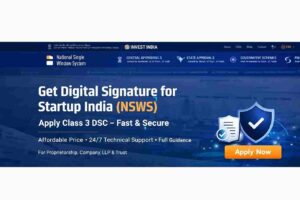









Add comment