IREPS Error: “Please Sign With Your Own Certificate” — What It Means & How to Fix It
Have you ever faced this error on the IREPS (Indian Railways E-Procurement System) portal?
⚠️ “Please sign with your own certificate”
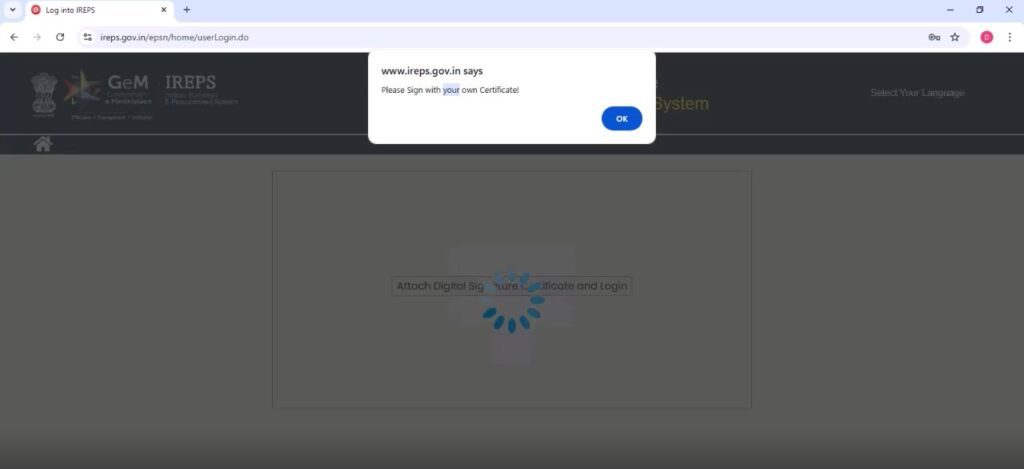
If yes — don’t worry. This IREPS DSC error is one of the most common login or tender submission issues faced by vendors, contractors, and bidders.
In this detailed guide, we’ll cover:
✅ Why this error appears
✅ What it actually means in simple terms
✅ Step-by-step solution to fix it
✅ Tips for smooth IREPS Digital Signature registration
✅ FAQs and helpdesk contact details
By the end, you’ll know exactly how to solve the IREPS “Please sign with your own certificate” error permanently.
🔍 What Is IREPS and Why Digital Signature (DSC) Matters?
IREPS stands for Indian Railways E-Procurement System — an official portal used by Indian Railways to publish tenders and manage procurement.
Every registered user on IREPS — whether a vendor or contractor — must log in and digitally sign documents using a valid Digital Signature Certificate (DSC).
A Digital Signature Certificate acts like your digital identity proof.
It ensures:
- Secure login
- Legal validity of bids and tenders
- Protection from tampering or fraud
Without a valid DSC mapped to your IREPS user account, you cannot log in, upload bids, or sign any documents.
⚠️ Why Does “Please Sign With Your Own Certificate” Error Appear?
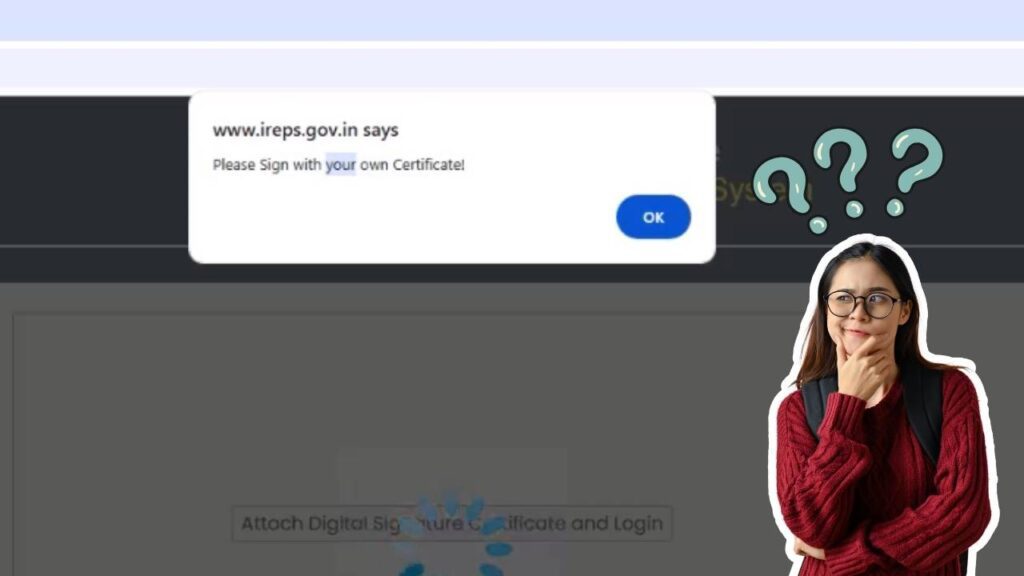
Let’s understand this issue in human terms.
Imagine your DSC as a unique key and the IREPS website as a lock. Only the key originally registered for that lock can open it.
If you try a different key — even if it looks similar — it won’t fit.
The same happens here.
This IREPS error appears when your new DSC is not mapped or linked to your registered user ID.
Here are the main causes:
1️⃣ New DSC Issued or Renewed
If you renewed your DSC or got a new one (because the old one expired), the serial number of the certificate changed.
IREPS still recognizes your old DSC, not the new one — leading to the “Please sign with your own certificate” error.
2️⃣ Certificate and User ID Mismatch
IREPS validates the user name, organization name, and serial number stored in the certificate.
Even a small spelling or spacing difference can cause a mismatch and result in the same error.
3️⃣ DSC Not Registered on IREPS
Your new Digital Signature Certificate must be explicitly registered (mapped) with your IREPS account.
If that step isn’t completed, the portal treats your DSC as “unknown.”
4️⃣ Expired or Revoked Certificate
If your DSC is expired, revoked, or corrupted in your token, IREPS will reject it during login or bid signing.
So the bottom line is simple —
👉 Your new DSC is not yet registered with your IREPS user account.
🛠 How to Solve “Please Sign With Your Own Certificate” Error — Step-by-Step Guide
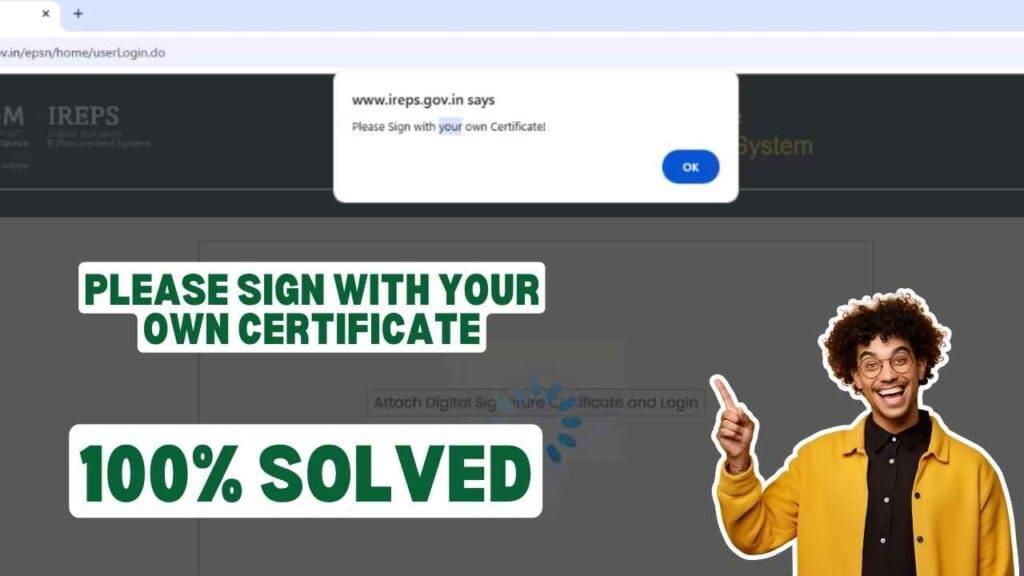
Follow these official steps carefully to fix the issue permanently.
🔹 Step 1: Check and Verify Your DSC
- Insert your USB token into your computer.
- Open the token utility (e.g., ePass 2003, WatchData, ProxKey).
- Make sure your Digital Signature Certificate is valid, not expired.
- Confirm that your name, organization, and email match your IREPS user ID details.
If all looks fine, move to the next step.
🔹 Step 2: Visit the Official IREPS Website
- Go to 👉 https://www.ireps.gov.in
- On the home page, scroll down to the footer section.
- Under the Assistance in Footer Section, click on Helpdesk.
This will take you to the official IREPS Helpdesk page — the hub for all DSC-related requests.
🔹 Step 3: Select “Request for Change of Digital Signing Certificate”
Once you’re on the Helpdesk page, look for this option:
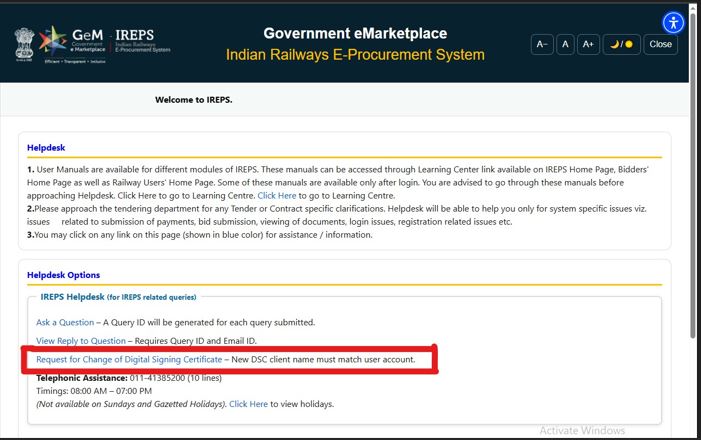
(Request for Change of Digital Signing Certificate) —
New DSC client name must match user account.
Click on this option.
You’ll be asked to:
- Enter your IREPS User ID
- Choose your new DSC from the token
- Confirm and submit your request
After successful submission, you’ll get a Request / Application ID — keep it safe for tracking.
🔹 Step 4: Wait for IREPS Team to Map the DSC
The IREPS Helpdesk team will verify your request manually.
Within 3 working days, your new Digital Signature Certificate will be mapped with your user ID.
Once mapped, your new DSC becomes active for login and tender signing.
🔹 Step 5: Re-Login With Your DSC
After 2–3 days, revisit IREPS.gov.in, insert your DSC token, and log in again.
If your DSC mapping is approved, the error message
“Please sign with your own certificate”
will disappear automatically.
Congratulations! 🎉 You’ve successfully resolved the IREPS Digital Signature login problem.
☎️ Need More Help? Contact IREPS Helpdesk
If you still face issues after 3 days, don’t panic — direct help is available.
IREPS Telephonic Assistance:
📞 011-41385200 (10 lines active)
You can also raise an online ticket via the Helpdesk page:
Helpdesk → Ask a Question / View Reply
💡 Pro Tips to Avoid Future IREPS DSC Errors
Here are some professional tips that prevent DSC issues during tender submission or login.
- Always renew your DSC before expiry
Don’t wait for the last day. Start renewal at least 15 days in advance. - Match certificate name with user account exactly
Even “Ltd.” vs. “Limited” or extra spaces can cause mapping rejection. - Keep token drivers updated
Install the latest version of HYP2003, WatchData, or ProxKey software. - Use compatible browser and Java version
IREPS works best on Internet Explorer 11 or Microsoft Edge (IE Mode).
Make sure WebSigner utility is properly installed. - Clear cache and check system date/time
Incorrect date or cached Java settings often cause signature failures. - Avoid default token passwords
As per CCA guidelines (from 1 July 2023), default passwords like 123456 are banned.
Change your token PIN immediately. - Map new DSC immediately after renewal
As soon as you get a new certificate, submit the Change of DSC Request before your next login.
🧠 Why DSC Mapping Is So Important
Think of IREPS as a highly secure e-procurement gate.
Only the original DSC that belongs to your user ID can “unlock” it.
This mapping process ensures:
- No one else can use your account with their DSC
- All bids are legally signed by you
- Audit trail and verification remain accurate
It’s a security measure that protects both the vendor and the government from fraud.
🧾 Quick Summary Table
| Step | Action | Purpose |
|---|---|---|
| 1 | Verify DSC validity | Ensure it’s active and in your name |
| 2 | Visit IREPS Helpdesk | Access official support portal |
| 3 | Submit “Change of DSC” request | Start mapping process |
| 4 | Wait ~3 working days | Mapping verification by IREPS |
| 5 | Login again with new DSC | Error will be resolved |
🙋♂️ Frequently Asked Questions (FAQs)
Q 1. How long does it take to register a new DSC on IREPS?
Usually 2 to 3 working days after submitting the mapping request.
Q 2. Can I use someone else’s DSC for my account?
No. IREPS strictly validates certificate ownership — you must use your own registered DSC.
Q 3. What if my DSC expired but I still get this error?
Renew your certificate first, then submit a Change of DSC Request through Helpdesk.
Q 4. Why does IREPS reject my DSC mapping request?
Most rejections happen because of name mismatch between user account and certificate.
Ensure exact spelling and case match.
Q 5. Do I need to uninstall my old DSC?
Not necessary. You can keep the old one, but only the newly mapped DSC will work for IREPS login and tender signing.
Q 6. My token shows multiple certificates — which one should I select?
Always select the one with your registered name and valid date range.
Q 7. Does this solution apply to “DSC not showing in IREPS” error too?
Partially yes. That error may also come from Java or browser issues — check drivers and WebSigner configuration.
🎯 Conclusion
The IREPS “Please Sign With Your Own Certificate” error is usually caused by an unmapped or mismatched Digital Signature Certificate.
It’s not a technical bug — it’s a verification issue.
To fix it:
- Go to IREPS Helpdesk
- Submit a Change of Digital Signing Certificate request
- Wait 2–3 working days
- Log in again with your new DSC
That’s it — you’re back to smooth bidding!
By following these steps and keeping your DSC details up to date, you’ll never face this IREPS login error again.
🔚 Stay Secure, Stay Updated
Keep your DSC valid, use the right token software, and ensure your certificate matches your registered name.
These small checks can save you big headaches during tender deadlines.
If this guide helped you, share it with your team or colleagues facing IREPS DSC mapping errors — they’ll thank you later.

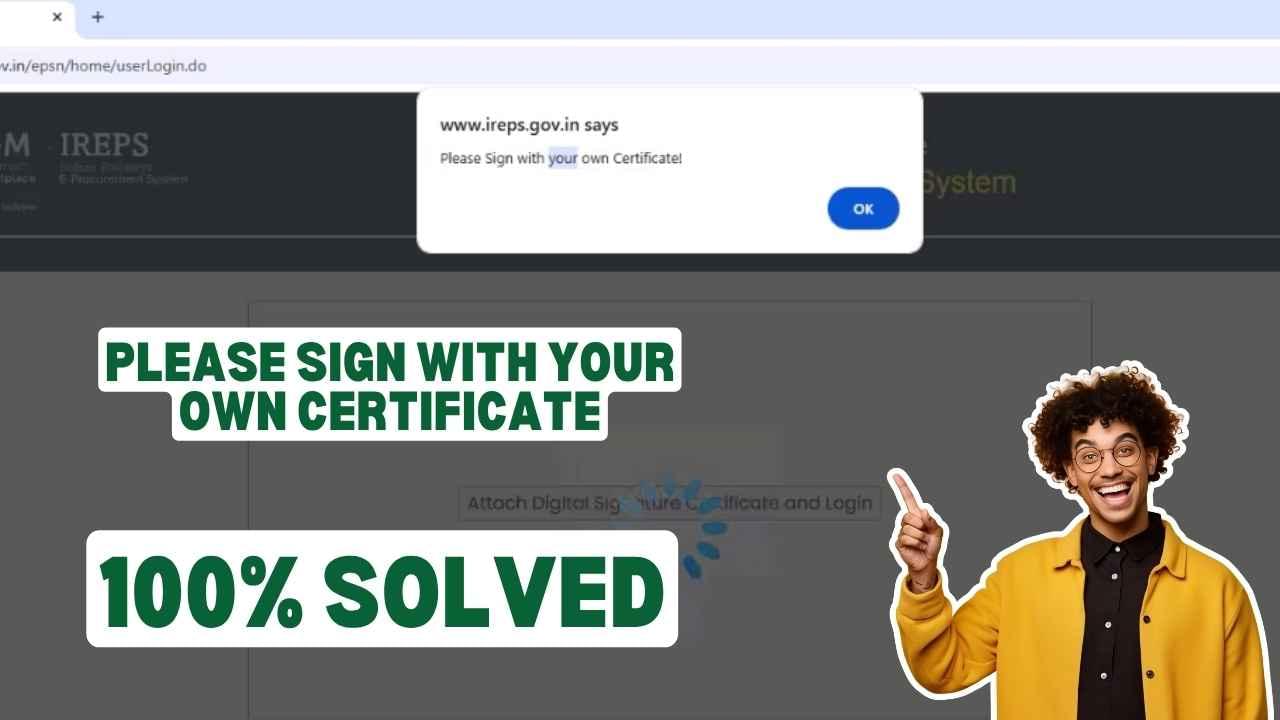















Add comment