How to Change USB Token Password in 2026, WD Proxkey, Step By Step Guide.
Introduction
How to Change USB Token Password: If you are using a WatchData / WD ProxKey USB token (sometimes called “WatchData proxy token”) for digital signatures, DSC usage, or secure authentication, it’s essential that you know how to change or reset its PIN / password. Many users start with the default PIN (often 123456 or similar) and later want to change it for better security. In some unfortunate cases, users forget the PIN and need to reset or initialize the token.
In this blog post, I’ll walk you through step by step how to change the user PIN of a WD ProxKey token, what to do if you forget the PIN, warnings, best practices, and answer frequently asked questions.
What is WatchData / WD ProxKey Token & Why Change PIN?

A WatchData / ProxKey USB token is a hardware security device used for digital signatures, certificate storage, and secure authentication. The token keeps your private keys safe and demands that you enter a PIN / password to access those keys.
Changing the PIN is recommended:
- If you are using the default PIN (e.g. 123456).
- If you suspect someone knows your PIN
- After prolonged use, as a security best practice
- If your organization requires periodic PIN change
However, note that in many cases you cannot fully “reset” the PIN if forgotten. The token may need to be initialized / formatted, which erases stored certificates / DSC.
Why You Should Change the PIN of Your USB Token
From 1st July 2023, the Controller of Certifying Authorities (CCA) has made it mandatory to change the default password (PIN) of all DSC USB tokens.
Earlier, most tokens like WatchData, WD ProxKey, ePass 2003, and TrustKey came with a default PIN, usually 123456 or 12345678. Users often kept using the same password, which created serious security risks and certificate misuse possibilities.
To strengthen digital security and prevent unauthorized DSC use, CCA banned default token passwords starting 1 July 2023.
That means 👇
- If your USB token’s password is still 123456 or 12345678,
- You cannot download or import a new DSC into that token,
- Until you change the default PIN to a new one.
So before attempting to download or renew any Digital Signature Certificate (DSC), you must first change your USB token PIN.
Changing your token password not only keeps your DSC safe but also ensures your token remains CCA-compliant and functional on all portals (like MCA, DGFT, GST, etc.).
✅ Benefits of Changing Token PIN
- Mandatory as per CCA guidelines (effective 1 July 2023)
- Prevents unauthorized access to your DSC
- Helps you download or renew DSC smoothly
- Keeps token compatible with latest eSign / DSC tools
- Enhances digital data protection
Prerequisites & Cautions
Before you begin, keep the following in mind:
- Ensure you have the WD ProxKey / WatchData token driver / utility installed on your PC or laptop. Without the correct driver / utility, the token may not be recognized.
- Use a reliable USB port (don’t disturb / unplug while operation is ongoing).
- Be careful when entering the old PIN — if you enter wrong PIN too many times, the token may lock or require initialization.
- After changing PIN, test the new PIN by signing a document or launching the token utility.
Step-by-Step: How to Change USB Token Password (If You Know the Old PIN)
If you still remember your old PIN, here’s the usual “change PIN” flow:
Step 1: Insert the WD ProxKey Token
Plug the USB token into a free USB port. Make sure your system recognizes it.
Step 2: Launch WD ProxKey Utility
Locate the WD ProxKey or WatchData token utility installed on your computer (you may see a “WD ProxKey” icon on desktop or in program files).
Double-click / run it. The token utility should detect the inserted token.
Step 3: Choose “Change User PIN” Option
In the utility interface, look for an option called “Change User PIN” or something similar (e.g., “Change PIN / Change Password”).
Step 4: Enter Old PIN, Enter New PIN, Confirm & Submit
- In the “Old PIN” field, enter your current PIN. (In many cases, this is the default PIN like 123456 if you haven’t changed it earlier)
- In the “New PIN” field, type the new PIN you wish to use (choose a secure PIN).
- In the “Confirm New PIN” field, re-enter the new PIN.
- Click OK / Submit / Change to complete the operation.
If everything goes well, the utility should show a confirmation message saying the PIN was changed successfully.
Step 5: Test the New PIN
After you finish, try using the new PIN for signing a document / using the DSC / opening the token to ensure it works correctly.
What to Do If You Forgot the Old PIN — Reset / Initialize / Format
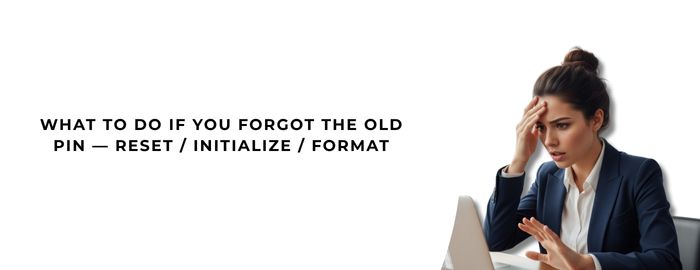
If you have forgotten your token’s current PIN, you will typically not be able to just “recover” it. Instead, you often need to initialize / format the token (erase it) and then re-install or re-download your digital signature certificate (DSC).
Here’s how:
Step A: Open WD ProxKey Utility, Go to Admin / Initialize Token
- After inserting the token and launching the utility, press Ctrl + Alt + W (or similar key combination) to display the Admin menu.
- Under Admin, look for “Initialize Token” (or Format Token / Reset Token) option.
- Click on Initialize / Format. This action will wipe all data in the token — including your digital signature certificate.
Step B: Confirm & Proceed
- You will likely see a warning that initialization will delete all certificates on the token. Proceed only if you have a backup or can reissue the DSC later.
- Confirm the initialization. The process may take a few seconds.
- After formatting, the token will be in a “clean” state. The default PIN may revert to 123456 (or some default as per token / vendor).
Step C: Reinstall or Reissue DSC / Certificate
- After initialization, you need to re-download / re-import your digital signature certificate (DSC) into the token (through your DSC provider).
- Then, optionally, change the PIN again following the earlier “change PIN” steps.
⚠️ Important: This method erases all existing data. If you cannot reissue the certificate, you might lose your digital signature capability until you get a new certificate.
Note: Some tokens or vendors may offer remote unlock utilities based on the token’s serial number, but these might also reformat the token. Use cautiously.
Common Issues & Troubleshooting
| Problem | Possible Reason | Solution |
|---|---|---|
| Token not detected | Driver is missing or incompatible | Install / update the WD ProxKey / WatchData driver / utility knowledge.cryptoplanet.in+3globalsigntech.in+3support.cryptoplanet.in+3 |
| “Change PIN” option not visible | Possibly older version utility or missing admin mode | Try pressing Ctrl + Alt + W to reveal Admin menu How to? |
| Wrong old PIN error repeatedly | Entered wrong PIN too many times | May require initialization / formatting |
| After initialization, certificate missing | Initialization wiped data | Re-download / reissue DSC from provider |
| Unable to initialize / format | The utility may be old or blocked | Update the WD ProxKey utility or contact token vendor / DSC provider |
Best Practices for PIN / Password & Token Safety
- Use a strong PIN (not something easily guessable)
- Avoid reusing the default PIN
- Change PIN periodically
- Keep a secure backup of your digital certificate if possible
- Do not share your PIN with others
- Don’t try random PINs too many times (you might lock / block the token)
- Use latest token drivers / updates
Frequently Asked Questions (FAQs)
Q1: What is the default PIN for WD ProxKey / WatchData token?
A1: In many cases, the default PIN is 123456 (sometimes 12345678) before any change.
Q2: Can I recover my old PIN if I forgot it?
A2: No, typically you cannot recover the old PIN. You will need to initialize / format the token, which erases certificates.
Q3: Will formatting / initialization delete my digital signatures / certificates?
A3: Yes — formatting deletes all stored data, including the DSC / certificate. You’ll need to reissue or re-download from your DSC provider.
Q4: How often should I change my token PIN?
A4: As a security best practice, periodically (e.g., every few months or as per organizational policy).
Q5: What if “Change PIN” option is disabled or missing?
A5: Try using Ctrl + Alt + W to reveal the Admin / hidden menu. Also make sure your utility version supports PIN change.
Q6: Is there a risk of token bricking while changing PIN?
A6: Rarely. But entering wrong PIN many times, or interrupting the process, may lock the token. Always proceed carefully.
Q7: Can I unlock a locked token without formatting?
A7: In most cases, no — you’ll have to format. Some third-party unlock tools claim to help using token serial number, but those also may clear data. Use at your own risk.
Summary / Final Thoughts
Changing the WatchData / WD ProxKey token PIN is an important security task. If you know the old PIN, the process is quite straightforward — insert the token, open the utility, choose “Change PIN”, input old + new PIN, confirm. If you forget the old PIN, the only realistic option is to initialize / format the token (with the consequence of losing stored certificates) and then re-download / reissue your DSC.
Always keep your driver / utility updated, back up certificates if possible, and treat your PIN with care.



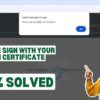



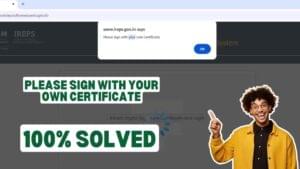









Add comment