Root Certificate for Pantasign DSC – Download & Installation Guide 2025
Introduction
Download and install the Root Certificate for Pantasign DSC. Step-by-step guide to fix DSC not valid errors and ensure legal, trusted digital signatures. If you are using a Pantasign Digital Signature Certificate (DSC) for GST, MCA, Income Tax, ICEGATE, or PFMS, you may sometimes encounter errors such as:
- “Digital Signature not valid”
- “Certificate not trusted”
- “Unable to verify signer”
In most cases, the root cause of these issues is the missing or outdated Root Certificate.
👉 Simply put, a Root Certificate is the foundation of every DSC. It plays a critical role in making your DSC legally valid and trusted by government portals.
In this guide, we’ll cover:
- What is a Root Certificate in DSC?
- Why the Pantasign Root Certificate is important.
- How to download the Pantasign Root Certificate.
- Step-by-step process to install/import the certificate into your USB token.
What is a Root Certificate in DSC?

A Root Certificate is the top-most certificate in the trust chain of a Digital Signature Certificate.
- It is issued by a Root Certifying Authority (CA) approved by the Controller of Certifying Authorities (CCA), Government of India.
- It acts as a master certificate that authenticates and validates all DSCs issued under it.
- Every DSC you use is linked back to a root certificate for trust validation.
👉 Without a root certificate, your DSC will not be recognized by government applications, resulting in signing errors.
Why is the Pantasign Root Certificate Important?
- Authentication – It verifies that your Pantasign DSC has been issued by a genuine, CCA-approved authority.
- Trust Establishment – Government portals like GST, MCA, Income Tax, PFMS, and ICEGATE trust your DSC only when the correct root certificate is installed.
- Error-Free Functioning – Prevents issues such as “Digital Signature not valid” or “certificate not trusted”.
- Legal Validity – Makes sure your DSC is recognized as legally valid for official use.
- Security – Ensures that your digital signature cannot be tampered with and is cryptographically secure.
Download Pantasign Root Certificate
If you are using a Pantasign DSC and facing trust or validity errors, the first step is to download the Pantasign Root Certificate.
👉 Download Pantasign Root Certificate – ZIP File
After downloading, you will receive a ZIP file containing multiple certificate files (usually .cer format).
Files Included in the Pantasign Root Certificate ZIP
Once you extract/unzip the downloaded ZIP file, you will typically find files such as:
- pantasignsubca.cer
- ccaindia2022.cer
- rootca_pantasign.cer
(The exact names may vary depending on updates, but usually you will see 2–3 certificate files.)
All these certificates must be imported into your USB token to ensure smooth functionality.
Step-by-Step Guide: How to Import Pantasign Root Certificate into USB Token
Follow these steps carefully to install the Pantasign Root Certificate:
1. Download & Extract
- Download the Pantasign Root Certificate ZIP file from the official site.
- Right-click and Extract/Unzip the file on your computer.
2. Connect Your USB Token
- Insert your DSC USB Token (e.g., Proxkey Token, HYP2003 Token, mToken, or Watchdata Token).
- Open the Token Manager Software that comes with your USB token.
3. Import the Certificates
- In the Token Manager software, look for the option Certificate Import / Import Certificate.
- Import each certificate file (
.cer) one by one into the token. - Start with
pantasignsubca.cer, thenccaindia2022.cer, and finally any additional root file.
4. Handle Pop-Ups
- During import, your system may show pop-ups asking for confirmation.
- Click “Yes” or “Allow” to proceed.
5. Verify Installation
- After importing, check the certificate list in your USB token.
- You should now see all the Pantasign root certificates installed successfully.
- Restart your system to ensure changes take effect.
Common Errors and Fixes
- Certificate not importing → Make sure you are logged in to the token manager with the correct password.
- Pop-up not responding → Always click “Yes/Allow” when prompted.
- DSC still invalid after import → Restart your computer and try again.
- Token not detected → Reinstall the token driver and retry.
Example of Certificate Chain in India
The trust hierarchy for DSCs in India looks like this:
CCA Root → Certifying Authority (e.g., Pantasign, Vsign, eMudhra, Capricorn) → End User DSC
This chain ensures that your DSC is both legally valid and secure.
Conclusion
A Root Certificate is essential for the validity of any Digital Signature Certificate. If you are using a Pantasign DSC, installing its root certificate is the first step to ensuring that your DSC works without errors on all government portals.
👉 By downloading and importing the Pantasign Root Certificate, you can fix most DSC errors like “not valid” or “certificate not trusted” in just a few minutes.
This simple step ensures that your digital signatures are legally valid, error-free, and trusted everywhere.
SEO Keywords
- root certificate for Pantasign DSC
- Pantasign root certificate download
- root ca certificate Pantasign
- Pantasign DSC not valid solution
- Pantasign DSC installation guide
Frequently Asked Questions (FAQ)
Q1. How to download the root certificate for Pantasign DSC?
👉 You can download the Pantasign Root Certificate from the official Pantasign or CCA India website. The certificate is usually provided as a ZIP file.
Q2. Why is the Pantasign root certificate required?
👉 It makes your DSC legally valid and trusted by government portals. Without it, your DSC will show errors while signing.
Q3. How to install the Pantasign root certificate in a USB token?
👉 Extract the ZIP file and use your USB Token Manager software to import each certificate file one by one.
Q4. How do I fix the “Pantasign DSC not valid” issue?
👉 Install the latest Pantasign root certificate, restart your system, and try again. This usually solves the issue.
Q5. Is importing the root certificate necessary in all USB tokens?
👉 Yes, whether you use Proxkey, HYP2003, mToken, or Watchdata, importing the root certificate is mandatory.

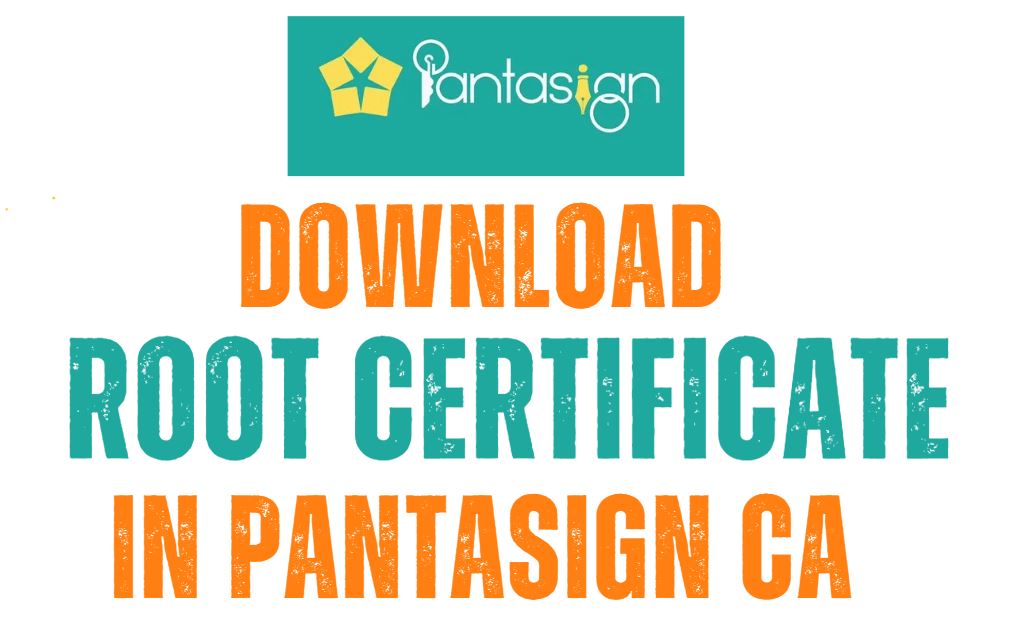





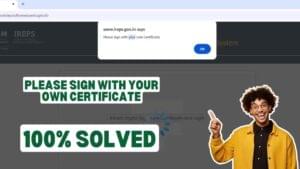









Add comment