100% Solved: Digital Signature ID is not Valid for the Uploaded Documents – ICEGATE eSanchit Error Solved
Fix the “Digital Signature ID is not Valid for the Uploaded Documents” error on ICEGATE eSanchit. Step-by-step guide with all possible solutions.
If you’re a regular user of the ICEGATE eSanchit platform for uploading customs-related documents, you might have encountered a frustrating error that says:
Digital Signature ID is not Valid for the Uploaded Documents
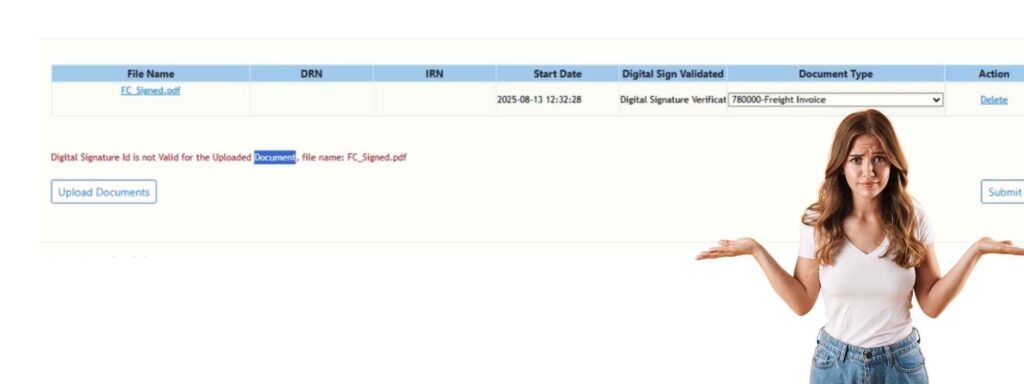
This error often appears when you try to upload a digitally signed PDF file, but the system fails to verify your Digital Signature Certificate (DSC). It can be confusing and time-consuming, especially if you don’t know the root cause. The issue is common among importers, exporters, customs brokers, and logistics professionals who rely on eSanchit for document submission.
In this comprehensive guide, we will explain why the “Digital Signature ID is not Valid for the Uploaded Documents” error occurs, the most common causes, and — most importantly — the exact step-by-step process to fix it. By the end of this article, you’ll be able to upload your signed documents to ICEGATE without errors and avoid unnecessary delays in your customs clearance process.
Understanding the Error & Its Causes
When uploading documents on ICEGATE’s eSanchit portal, many users encounter this error:
Digital Signature ID is not Valid for the Uploaded Documents
This means ICEGATE cannot validate the DSC (Digital Signature Certificate) used on your uploaded file. The system flags the file because the signature does not meet its security validation rules.
Common Causes
- Invalid or Unrecognized Certifying Authority (CA): DSC issued by a CA not approved by ICEGATE.
- Expired DSC: Your DSC validity period has ended.
- Missing Root Certificate: ICEGATE can’t verify your DSC without the complete certificate chain.
- Third-Party Signing Software: Signing with tools like Adobe Acrobat instead of ICEGATE’s own signing utility.
- DSC Not Registered in ICEGATE: DSC serial number is missing or outdated in your profile.
- Serial Number Mismatch: A different DSC is being used than the one registered.
Knowing the cause helps you fix it faster — in most cases, it’s simply a matter of updating your DSC and signing correctly.
Step 1 – Update Your Digital Signature in ICEGATE Profile
If your DSC is not linked to your ICEGATE profile, validation will fail every time.
How to update your DSC:
- Visit https://www.icegate.gov.in/
- Login using your User ID and Password.
- Click My Profile in the top-right menu.
- Click Update Digital Signature.
- Plug in your USB token, select your DSC from the list.
- Enter the OTP sent to your registered mobile/email.
- Receive confirmation that your DSC is successfully updated.
This links your active DSC with your ICEGATE account.
Step 2 – Sign Your PDF File Using ICEGATE’s Official Tool
ICEGATE will reject files signed through unapproved software.
Official Signing Process:
- Go to https://filesign.icegate.gov.in/PDFFileSign.do
- Click Browse and select your PDF.
- Select your DSC from your token.
- Click Sign → Enter your token password (PIN).
- Download the signed file from the provided link.
- Important: Only upload this signed version to eSanchit.
Step 3 – Install the PKI Component
The PKI (Public Key Infrastructure) component is mandatory for DSC detection.
Installation steps:
- Download it from ICEGATE’s official Downloads section.
- Install the component and follow on-screen instructions.
- Restart your computer to activate changes.
Without PKI, browsers can’t communicate with your USB token.
Step 4 – Final Upload Process on eSanchit
Before uploading:
- ✅ DSC updated in ICEGATE profile.
- ✅ PKI component installed.
- ✅ File signed with official ICEGATE tool.
- ✅ Signed file selected for upload.
If all boxes are checked, your file should upload without errors.
Additional Troubleshooting Tips
- Use a compatible browser (Internet Explorer or updated Chrome with Java support).
- Clear browser cache before updating DSC.
- Try different USB ports for the token.
- Ensure your token drivers are updated from the manufacturer’s site.
- Renew your DSC well before expiry to avoid mismatches.
FAQ
Q1: Can I use Adobe Acrobat to sign my file?
No — ICEGATE will reject it. Only use the official ICEGATE signing tool.
Q2: How do I fix a missing root certificate?
Reinstall your USB token drivers, which usually restore all necessary root/intermediate certificates.
Q3: I updated my DSC but still see the error — why?
Ensure the serial number matches exactly. If you renewed your DSC, repeat the update process in ICEGATE.
Q4: The error persists even after following all steps — what now?
Contact ICEGATE Helpdesk with your User ID, DSC details, and the error screenshot for manual troubleshooting.

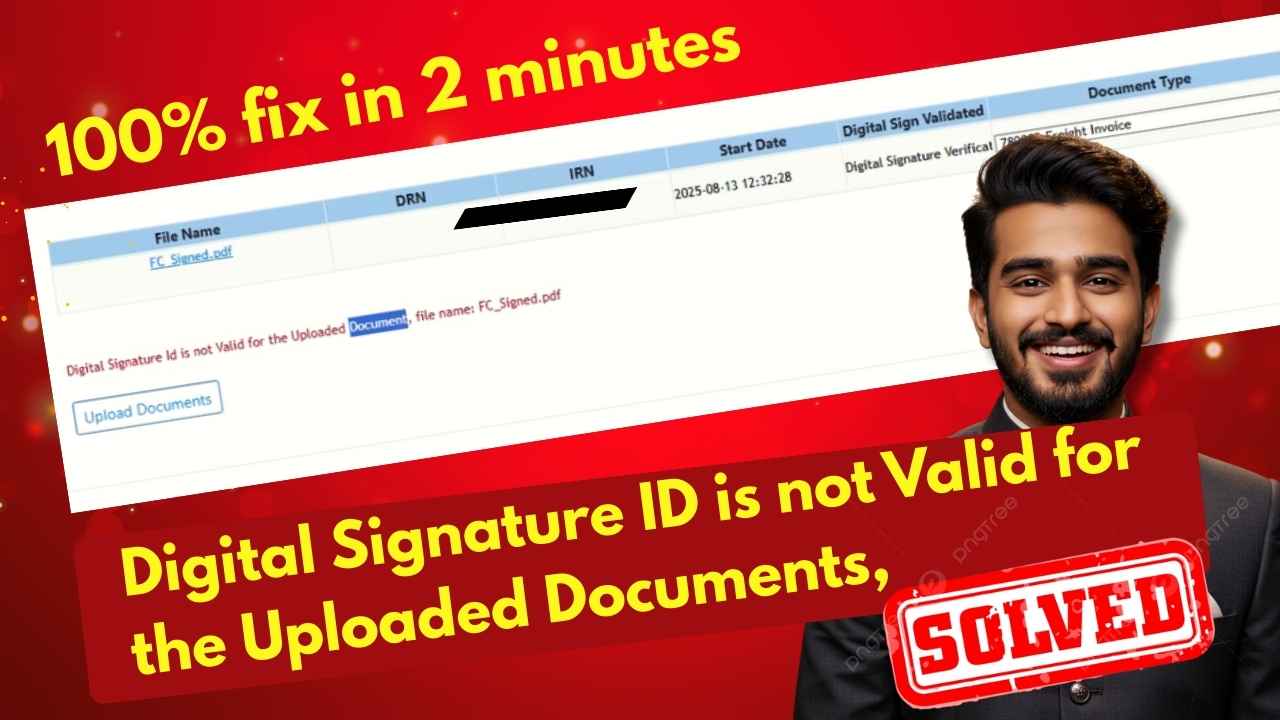





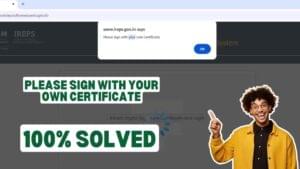









Add comment