MCA V3 Digital Signature Setting: A Complete Step-by-Step Guide on How to Register or Update
Struggling with the MCA V3 Digital Signature setting? You’re not alone. Many users face issues when trying to register or update their Digital Signature Certificate (DSC) on the Ministry of Corporate Affairs (MCA) V3 portal. This detailed guide will walk you through every step, offering clear instructions and troubleshooting tips based on real-world experience. By the end, you’ll know exactly how to get your DSC working smoothly.
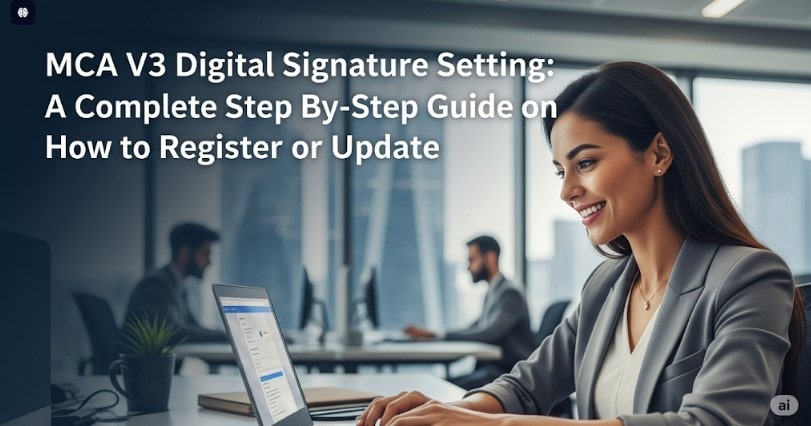
Part 1: The Essential Setup (Before You Begin) MCA V3 Digital Signature Setting
Before you even log in to the MCA portal, a proper setup on your computer is key. This is where most problems begin, and getting these steps right can save you a lot of time.
Your Operating System: The Foundation of Your Setup
The operating system on your computer is the first and most critical factor.
- The Best Options: Your computer should be running Windows 8, Windows 10, or Windows 11. These are the most compatible versions of Windows for the MCA V3 portal.
- Why We Avoid Windows 7: While it might seem like a small detail, the MCA portal is a high-traffic, continuously updated platform. Its security protocols and software components, like the Signer Utility, are designed for modern operating systems. Older systems like Windows 7 often lack the necessary updates to support these components fully. This can lead to frequent errors and failed attempts to attach your DSC.
- Expert Insight: I’ve personally seen many users struggle with Windows 7, spending hours trying to resolve issues that simply don’t occur on newer systems. Upgrading your OS is a small investment that can prevent huge headaches.
The Tools You’ll Absolutely Need
To successfully complete the MCA V3 DSC setting, gather these items:
- A Valid Class 3 Digital Signature Certificate: This is a specific type of DSC required for MCA V3. If you have an older Class 3 DSC, it won’t work. Make sure your certificate is not expired.
- The Latest USB Token Driver: Your DSC is a file stored on a physical USB device called a token (e.g., M-Token, Proxkey, Hyper-2003). Each token brand has its own specific driver. You must install the latest version of this driver. You can usually download it from the token manufacturer’s website. Without the correct driver, your computer won’t be able to “see” the token, and the MCA portal will not recognize your DSC.
- EMBridge Signer Utility: This is a crucial piece of software developed by eMudhra Limited. It acts as the bridge that securely connects your DSC to the MCA V3 portal. You need to install this utility and ensure it is running in the background before you try to associate your DSC. You can download the latest version from the MCA website itself or click here to download Embridge
- Correct Date and Time: This is a common but easily fixed issue. Your computer’s system date and time must be accurate. If there’s a mismatch between the time on your computer and the timestamps on your digital certificate, the validation process will fail. Always sync your system clock with internet time to ensure it’s correct.
Part 2: Step-by-Step Guide to Registering Your DSC
This section will guide you on how to register a DSC on the MCA V3 portal for a director. The process is simple, but following the steps precisely is key to avoiding errors.
- Navigate to the MCA Portal: Open your web browser and go to the official MCA website.
- Log In: Click on “Sign In/Sign Up” in the top-right corner. Enter your User ID and Password to log in to your account.
- Find the DSC Association Option: Once you’re logged in, hover your mouse over the “MCA Services” tab. A dropdown menu will appear.
- Select FO Services: In the dropdown, hover over “FO Services.” This will open another sub-menu.
- Click on Associate DSC: From the sub-menu, click on “Associate DSC.” This will take you to the DSC registration page.
- Select Your USB Token: The portal will now show a list of recognized USB tokens. Select your token’s name. (Don’t worry if you see a random serial number instead of the brand name; this is common. Just select it).
- Enter Your Password: A pop-up will ask for your USB token’s password. This is the password you created for your DSC, not your MCA portal password.
- Crucial Tip on Passwords: Never use the default password (e.g., 12345678 or 123456). The MCA portal’s security system will block default passwords, causing an error. Make sure you’ve changed it to a strong, unique password before attempting this step.
- Success!: If everything is correct, a “Congratulations” pop-up will appear, confirming that your DSC is successfully associated with your MCA account.
Part 3: How to Update or Re-associate Your DSC
The process to update a DSC on the MCA V3 portal is virtually identical to the initial registration.
- You might need to re-associate your DSC if it has expired and you have a new one, or if you’re using a different computer.
- The steps are exactly the same: Log in, go to MCA Services > FO Services > Associate DSC, and follow the on-screen prompts to select your token and enter the password.
This simple, repeatable process ensures you can always keep your DSC up-to-date and linked to your MCA account.
Conclusion
Now that you understand the process, it’s time to put it into action. By following the detailed steps in this guide, you can quickly and efficiently register or update your DSC on the MCA V3 portal. Remember to double-check your system compatibility and token password to avoid common errors. With this knowledge, you are well-equipped to handle your digital signature needs for all your corporate filings.
Frequently Asked Questions (FAQs)
Q1. What is the difference between Class 2 and Class 3 Digital Signature Certificates?
A. The MCA V3 portal requires a Class 3 Digital Signature Certificate (DSC). Class 2 DSCs are no longer accepted for new filings on the portal. Class 3 DSCs offer a higher level of security and are used for high-value transactions, which is why they are mandatory for MCA filings.
Q3. What should I do if the EMBridge Signer Utility is not running?
A. If you’re facing issues with the EMBridge Signer Utility, first ensure you have the latest version installed, which can be downloaded from the MCA website. If the program still isn’t running properly, follow these steps to restart the service manually:
Open the Task Manager on your computer (you can do this by pressing Ctrl + Shift + Esc or by right-clicking the taskbar).
Go to the Services tab.
Scroll through the list to find the emBridge service.
Right-click on the emBridge service and select Restart.
If the service still won’t start, try restarting your computer. If the problem persists after that, it may be a good idea to reinstall the utility completely.







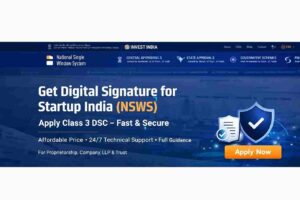









Add comment