100% Fixed “Please Insert Correct DSC Mapped with the User” error on e-tender website
Are you trying to login to the e-tendering website and getting the error “Please insert Correct DSC Mapped with the user”? This is a very common problem among bidders on the e-tender portal. Users often face interruptions in their work due to this error.
In today’s blog post, we will learn in detail why this error occurs and how to resolve it step-by-step. To resolve this problem, you have to check some common settings in your computer or laptop.
Why does the “Please Insert Correct DSC Mapped with the User” error occur?
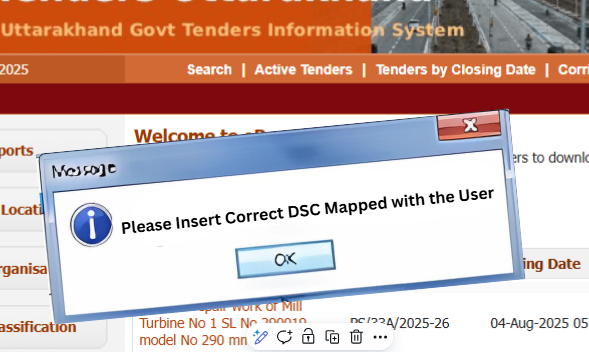
This error can occur due to many reasons, but it mainly means that the e-tendering portal is unable to recognize the Digital Signature Certificate you have entered, or it does not match your registered DSC on the portal. The main reasons for this can be:
- Wrong Certificate Inserted: The DSC USB token you have inserted in the computer is different from the DSC that is already registered with your user ID on the e-tender portal.
- Token Driver Not Installed: The drivers of your USB token are not installed correctly in your computer, due to which the system is unable to recognize your DSC.
- DSC is Revoked or Wrong DSC Name: Your old DSC has been revoked, or the name or serial number of your new DSC does not match the information registered on the portal.
- DSC is Expired: The validity of your digital signature certificate has expired.
- Driver or Compatibility Issue: Sometimes this problem can also occur due to software or driver compatibility.
Trending Search – How to Fix “Please Installed Latest Version of PKI Component” Validity Expired Error on ICEGATE? PDF Signing Solution!
Ensure these things before resolution:
To resolve this error, ensure that all the following settings and tools are in correct state in your system before bidding on the e-tender website:
- Latest Browser: Your PC should have the latest version of Google Chrome or Mozilla Firefox.
- Valid Class 3 DSC: You must have a valid Class 3 Signing Plus Encryption Digital Signature Certificate. Organization-based DSC is usually required for e-tendering. Also ensure that it has been more than 24 hours since the DSC was downloaded, as some portals may take time to update the new DSC on the server.
- USB Token & Driver: Your DSC USB token must be installed in the system, and its driver must also be fully installed and updated in your computer.
- Java 32 Bit (recommended): you must be installed a Java (8 32-bit version only)
Once you have ensured all of these things, you can proceed to the next step of troubleshooting.
How to fix “Please Insert Correct DSC Mapped with the User” error? (Troubleshooting)
If you are still getting “Please insert Correct DSC Mapped with the user” error even after all the above conditions are met, it means that there is a difference between the DSC registered on your portal and the DSC you have inserted. Follow the steps below to fix it:
Check your DSC details:
- Login to your tender website (if partial login is possible) or go to the page where DSC related information is displayed.
- Note down the name, validity and certificate serial number registered as your DSC on the portal.
- Now check the DSC details of the USB token inserted in your computer. For this, you can view your DSC details by going to ‘Internet Options’ in Windows and clicking on ‘Certificates’ under ‘Content’ tab.
- Connect the two: If any of the name, validity, or serial number of the DSC in your USB token is different from the DSC registered on the portal, it means that the DSC you have submitted and the DSC registered on your tender website are different.
De-activate old DSC and register new DSC:
Since the wrong DSC is registered on the portal, you need to first unmap or deactivate your old DSC from the server, and then register your new DSC on the portal.
- Download the de-activation form: Most e-tendering websites have a “Form for DSC Deactivation for Bidders” (or a similar form) available in the “Downloads” . Download this form.
- Fill and submit the form: Fill this form carefully. Note that there may be specific requirements like filling in the information on the company letterhead and sending a scanned copy from the company login ID/alternate email ID. Also attach a screenshot of your DSC login page with the form.
- Send to the prescribed email ID: Send the scanned copy to the support email ID of the respective e-tendering portal, as per the instructions given in the form. (For example, some portals may ask to send it to support-eproc[at]gov[dot]in).
- Contact the help desk: If you need any assistance in this process, you can call the 24×7 help desk number of the e-tendering portal (for example, numbers like 0120-4200462, 0120-4001002).
Once this process is completed, your old DSC will be deleted from the server in no time. After this, you can try to login again and will be able to successfully register your new DSC on the portal.
Frequently Asked Questions (FAQs)
Q1: Which DSC is required for e-tendering?
A1: Class 3 Organisation Combo DSC (which has both signing and encryption capabilities) is generally recommended for e-tendering or any Government tenders. It provides the highest security level and covers all the required functionalities.
Q2: Why is my DSC not getting detected in the computer?
A2: If your DSC is not getting detected, there could be several reasons:
- The USB token driver is not installed or is out of date.
- The USB token is not properly inserted in the computer.
- Your browser settings (such as Java or PKI component settings) are not correct.
- Your DSC has expired or has been cancelled.
- Any other software in the system is interfering with the working of the DSC.
Q3: Can I register a new DSC without de-activating the DSC?
A3: Usually not. Most e-tendering portals allow only one active DSC to be mapped with the same user ID. If you change your DSC, it is necessary to de-activate the old one and register a new one.
Q4: How long does the DSC de-activation process take?
A4: The time taken for the de-activation process depends on the portal and the response of the support team. Usually, it can take from a few hours to 1-2 working days. You may receive an email or SMS confirming the de-activation.
We hope this detailed guide will help you understand and fix the “Please insert Correct DSC Mapped with the user” error.
Thank you!
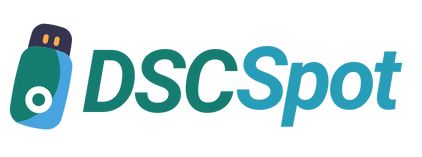







Add comment