How to Fix “Please Installed Latest Version of PKI Component” Validity Expired Error on ICEGATE? PDF Signing Solution!
If you are trying to digitally sign your documents on ICEGATE website and you are getting the error “Please install latest version of PKI component” “Valdity Expired of PKI Component Error”, you are not alone. This is a very common issue that causes a lot of delays for users. This error is particularly associated with the PDF sign issue in ICEGATE website.
In this blog post, we will understand in detail why this error “Please installed latest version of PKI component” “Valdity Expired of PKI Component Error” comes up and how to resolve it step-by-step. Also, we will discuss similar issues like “Icegate PKI component expired”.
Why does the “Please Installed Latest Version of PKI Component” error occur?
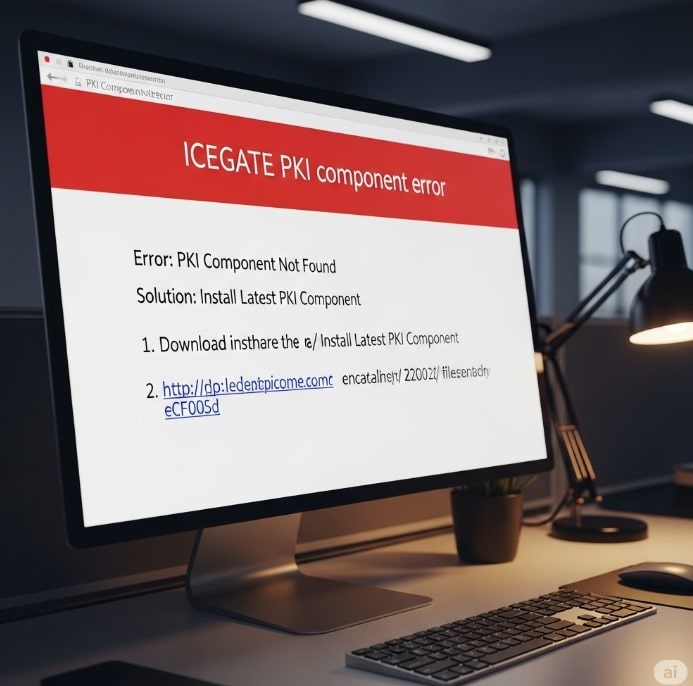
This error can occur due to many reasons, but the main reason is that the ICEGATE PKI component has expired or an old or incompatible version is installed on your system. The ICEGATE portal requires a special PKI component (Public Key Infrastructure Component) to digitally sign documents. If this component is not updated or not working properly, the portal will not recognize your Digital Signature Certificate (DSC) and you will not be able to sign documents.
This problem can also occur if:
- The PKI component already installed on your system has become corrupted.
- You have updated your operating system (such as Windows), which has affected the compatibility of the PKI component.
- Your browser (such as Chrome or Firefox) does not work properly with the PKI component. Unable to interact.
How to fix “Please Installed Latest Version of PKI Component” or “Validity Expired PKI Component” issue?
Carefully follow the steps below to resolve this issue:
Step 1: Remove Existing (Old) PKI Component from Control Panel
- Go to your computer’s Control Panel.
- Click on “Programs and Features” or “Uninstall a program”.
- Find any entries related to “nCode PKI Component” in the list of programs.
- Right-click on it and select “Uninstall” or “Remove”.
Follow the instructions until the uninstallation process is complete. It is important to ensure that the old or expired component is completely removed.
Step 2: Download Latest PKI Component from ICEGATE Official Website
- Now visit ICEGATE official website in your web browser. Or The PKI Component download link is Click Here to Download ICEGATE PKI Component.
- You will need to download a zip file named PKIComponent.zip
Step 3: Extract the Downloaded Zip File
- Right-click on the downloaded PKIComponent.zip file.
- Choose the “Extract All” or “Extract Here” option.
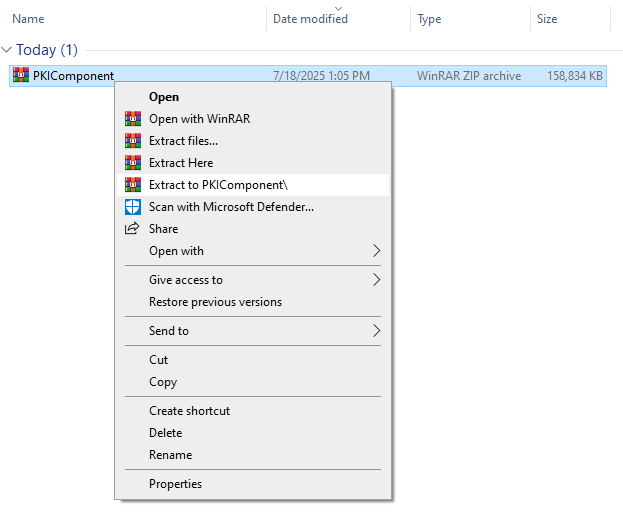
- A new folder will be created containing the installation files.
Highlights – How to Add Digital Signature Certificate to PDF: Your Complete Guide
Step 4: Select and install the correct PKI Component installer
- Open the extracted folder. You will find two installer files: nCodePKIComponent_Setup_64_bit.exe or nCodePKIComponent_Setup_32_bit.exe.
- Check your system profile: To find out whether your PC is 32-bit or 64-bit, right-click on your ‘This PC’ (or ‘My Computer’), then click ‘Properties‘. Under ‘System type’ you will find ’64-bit Operating System’ or ’32-bit Operating System’.
- Double-click on the correct installer file (nCodePKIComponent_Setup_64_bit.exe or nCodePKIComponent_Setup_32_bit.exe) according to your system architecture (32-bit or 64-bit).
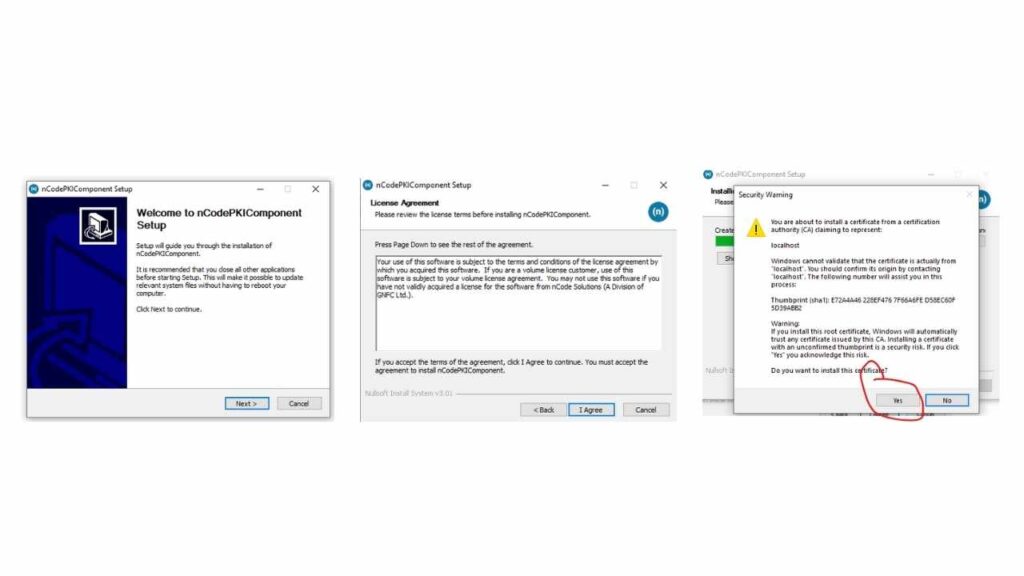
- During the installation process, you may get some prompts asking for permissions. Allow all these permissions, as the PKI component needs to be installed. This is required for it to run correctly.
Step 5: Run nCodePkiComponentV4
- After the installation of the PKI component is complete, you need to run an application called nCodePkiComponentV4. You can find it on your desktop or in the Start menu.
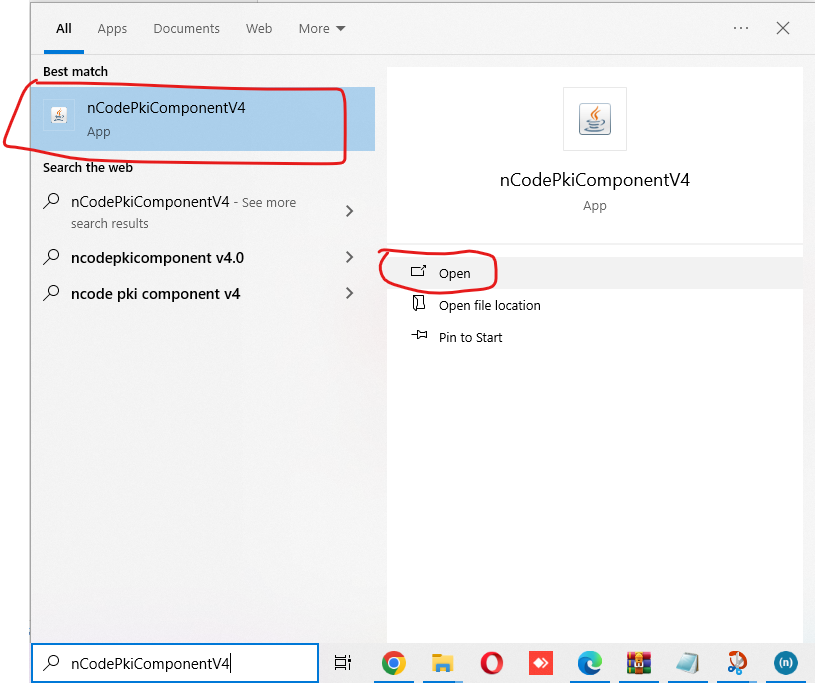
- After running it, you should see a blue “N” icon in your system tray (the bottom-right corner of the screen, where the clock is). This indicates that your PKI component is running in the background.
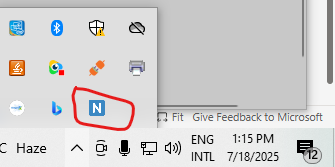
Step 6: Verify PKI Component Status in Browser
This is an important step. Now open your Google Chrome browser or Mozilla Firefox.
- Open a new tab and paste this link in the address bar: https://localhost:13591/
- You may see a warning page that says “Your connection is not private” or “Potential Security Risk Ahead”.
- Click “Advanced“, then “Proceed to localhost:13591 (unsafe)” or a similar option.
You can get reference from screenshot,
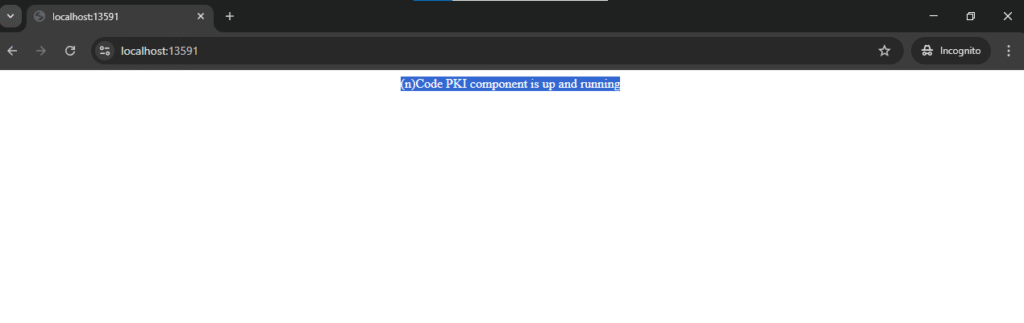
If everything is correct, you will see a webpage that says “(n)Code PKI component is up and running”. This confirms that the PKI component is successfully interacting with your browser.
After completing all these steps, you should not see any errors on ICEGATE like “Please installed latest version of PKI component”, “PDF sign issue in ICEGATE website“, or “Icegate PKI component expired”. You will now be able to digitally sign your documents.
Frequently Asked Questions (FAQs)
Q1: What should I do first when I get the “Please installed latest version of PKI component” error?
A1: First, uninstall the old PKI component from your control panel and then download and install the latest version from ICEGATE’s official website. Make sure you choose the correct installer according to your system (32-bit or 64-bit).
Q2: Why does the PKI component ask for “Permissions” during installation?
A2: The PKI component needs certain system permissions to access your Digital Signature Certificate (DSC) and communicate with your browser. This is necessary for the secure digital signature process, so it is safe to “Allow” them.
Q3: Will this solution work in any browser other than Google Chrome or Mozilla Firefox?
A3: Yes, this solution usually works for all modern browsers that are supported by the ICEGATE portal. However, government portals like ICEGATE may often require certain browser settings or IE mode, as mentioned earlier.
Q4: What to do if you don’t see “nCode PKI component is up and running” on https://localhost:13591/?
A4: If you don’t get this message, double-check that you have run nCodePkiComponentV4 and that it is showing the “N” icon in your system tray. Also, try temporarily disabling your browser’s security settings or firewall to see if they are blocking the connection.
Q5: Does the PKI component need to be run every time before use?
A5: Usually, once installed and run, the PKI component keeps running in the background. However, if you restart the system or the component stops for any reason, you may need to manually run it again from the nCodePkiComponentV4 application.
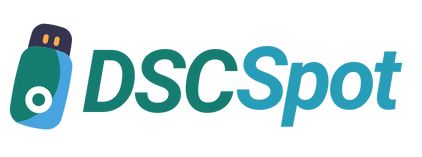


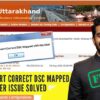





Add comment