Login Button Not Appearing in E Tender? Here’s the Real Fix They Never Told You!
Login button not appearing in e Tender: Hello friends! If you are trying to login to an e-Tendering or e-Procurement portal but you are not seeing the login button or the login button is not working, then this is a very common problem. In such a situation, people often wonder how to login in e-tender when they do not see the button! Don’t panic, this blog post is to solve this problem of yours.
In this guide, we will explain in detail why the E-tender Login Button Is Not Showing and the Login Button Not Appearing In E-procurement, as well as how to fix it step-by-step. Follow the given solutions carefully to ensure that your login button works properly and you can continue your tendering process smoothly.
Why login button not appearing in e tender on e-Tender/e-Procurement portal? Main reasons
When you do not see the login button on the e-Tendering portal or it is not responding, there can be several technical reasons for it:
Lack of proper configuration of Class 3 Digital Signature Certificate (DSC):
e-Tendering portals require Class 3 DSC for high security standards. If your DSC is not properly installed, configured or updated in the system, the portal will be unable to authenticate you and hence the login button will not appear or the login button will not work.
USB token driver problem:
Your digital signature is stored in a USB token. This token requires specific drivers to be recognized and worked with on your computer. If these drivers are not installed, are out of date, or are not working properly, the system will not be able to detect your DSC, which will result in the login button not appearing.
Incorrect use of Internet Explorer mode in Microsoft Edge:
Many government tender and e-procurement portals are built on older web technologies (especially ActiveX controls) that are not directly compatible with modern browsers. Internet Explorer mode in Microsoft Edge is required for these portals to run properly. If this mode is not enabled or configured properly, you may face issues like login button not appearing.
Java software not working properly:
Some e-tendering portals rely on Java Runtime Environment (JRE) for digital signatures and other functions. If Java is not installed, is outdated, or its security settings are too strict, essential components of the portal will not be able to load and the login button will not appear.
Browser settings or pop-up blockers:
Sometimes, browser security settings, pop-up blockers, or extensions may also prevent the portal interface from loading correctly, leading to the login button not appearing.
Due to any of these deficiencies or wrong configuration, you may face the problem like login button not appearing in e procurement.
Things you must have:
To troubleshoot the issue and know how to login e tender, make sure you have all these things in good condition:
- Valid Class 3 Combo Digital Signature Certificate (DSC): Make sure your DSC is valid and of Class 3 suitable for e-tendering.
- USB Token Driver: The drivers for your DSC USB token must be fully installed and updated in your system. You can download these from your DSC provider’s website.
- USB Token must be inserted in the system: Your USB token must be inserted in the USB port of the computer when you are working on the portal.
- Microsoft Edge Browser: The latest version of Microsoft Edge browser must be installed.
- Java Software: You must have the latest and correct version of Java Runtime Environment (JRE) installed and enabled in your system.
How to open any URL in Microsoft Edge in Internet Explorer Mode:
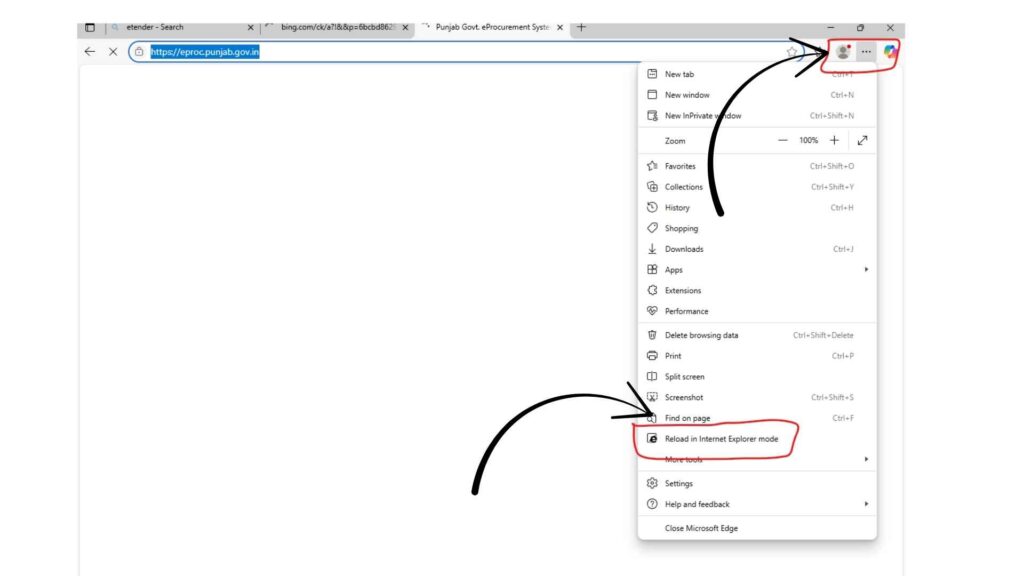
This is one of the most important steps when login button not appearing. Follow this carefully:
- Open Microsoft Edge browser.
- Type or paste the URL (web address) of your tender portal in the address bar of Microsoft Edge and press Enter.
- Once the tender website loads, click on the three dots (•••) given in the top right corner of the browser.
- In the dropdown menu, find and click on “Reload in Internet Explorer mode” or “More tools” > “Reload in Internet Explorer mode” option.
- You may see a small prompt asking you if you want to open this page in IE mode. Click on ‘Done’ or ‘Reload’.
- Now the website will load in IE mode. You can confirm this by looking for a small Internet Explorer icon (often a blue ‘e’) near the address bar. Don’t forget to turn on “Open this page in Internet Explorer mode next time” by clicking on this icon so you don’t have to repeat this process again and again in the future.
Highlights – Fix Tender Filing Error”A Device Attached to the system is not functioning”
What to do during login process:
- Once the website loads correctly in IE mode, follow these steps on how to login to e-tender:
- Enter your login details (username and password).
- Click on the “Proceed” or “Login” button.
- As soon as you click, a popup window may appear asking you to sign with DSC. Initially, click on “Later” in that Java popup. (This is often so that you can login fully first, and then use DSC while signing documents).
- Next, you may be asked for some permissions, especially for Java or DSC related components. Allow or Run or Continue all these permissions. After all these steps, you should see the login button on your screen. Make sure that your DSC token is plugged into the computer.
DSC Requirement and Choosing the Right DSC
As mentioned above, a “Class 3 Digital Signature Certificate Signature and Encryption” is mandatory for e-Tendering and e-Procurement portals. It provides the highest level of security and ensures the integrity and authenticity of online transactions.
If you do not have a DSC yet or your DSC has expired, you will need to obtain a new Class 3 DSC. You can obtain it from any recognised Certifying Authority (CA) or their authorised partner/reseller.
To choose the right DSC:
- Always prefer a Class 3 ORG Combo Digital Signature Certificate (which has both signature and encryption), as encryption may also be required on some tender portals.
- Make sure your DSC has a validity of at least 2 or 3 years.
- Get a DSC from a provider that offers FIPS 140-2 Level 3 certified USB tokens (e.g. ProxKey, mToken, HYP2003), as these store your DSC securely.
Troubleshooting Common Issues
If the login button is not appearing or the login button is not working even after the above steps, try these additional solutions:
Java Settings: Go to the Java Control Panel (you can find it by typing “Configure Java” in the Windows search bar) and set the security settings to “Medium” or add the URL of the tender portal to the ‘Exception Site List’ under the ‘Security’ tab.
Browser Cache and Cookies: Clear the cache and cookies of your Microsoft Edge browser. Outdated data can also cause compatibility issues.
System Restart: After all software and driver updates, restarting your computer once often resolves issues.
Antivirus/Firewall: Try temporarily disabling your antivirus software or firewall, as they can sometimes block portal components. Make sure you re-enable these once the issue is resolved.
Proper connection of token: Make sure your USB token is properly inserted in the computer and its light is blinking (if any), indicating that it has been detected. Try plugging it in another USB port as well.
Conclusion
The login button not appearing in e tender or not working on the e-Tendering or e-Procurement portal is a common problem, but as you have seen, it is not that difficult to resolve. If you follow all the necessary steps and tools mentioned above correctly, this problem will be resolved in a few minutes and you will be able to login to e-tender easily (how to login e tender).
Always remember that a valid and correctly configured DSC is crucial for the e-Tendering process. If you need any specific technical support related to your DSC or the Tender Portal, you may contact the support team of the respective DSC provider or the helpline of the Tender Portal.

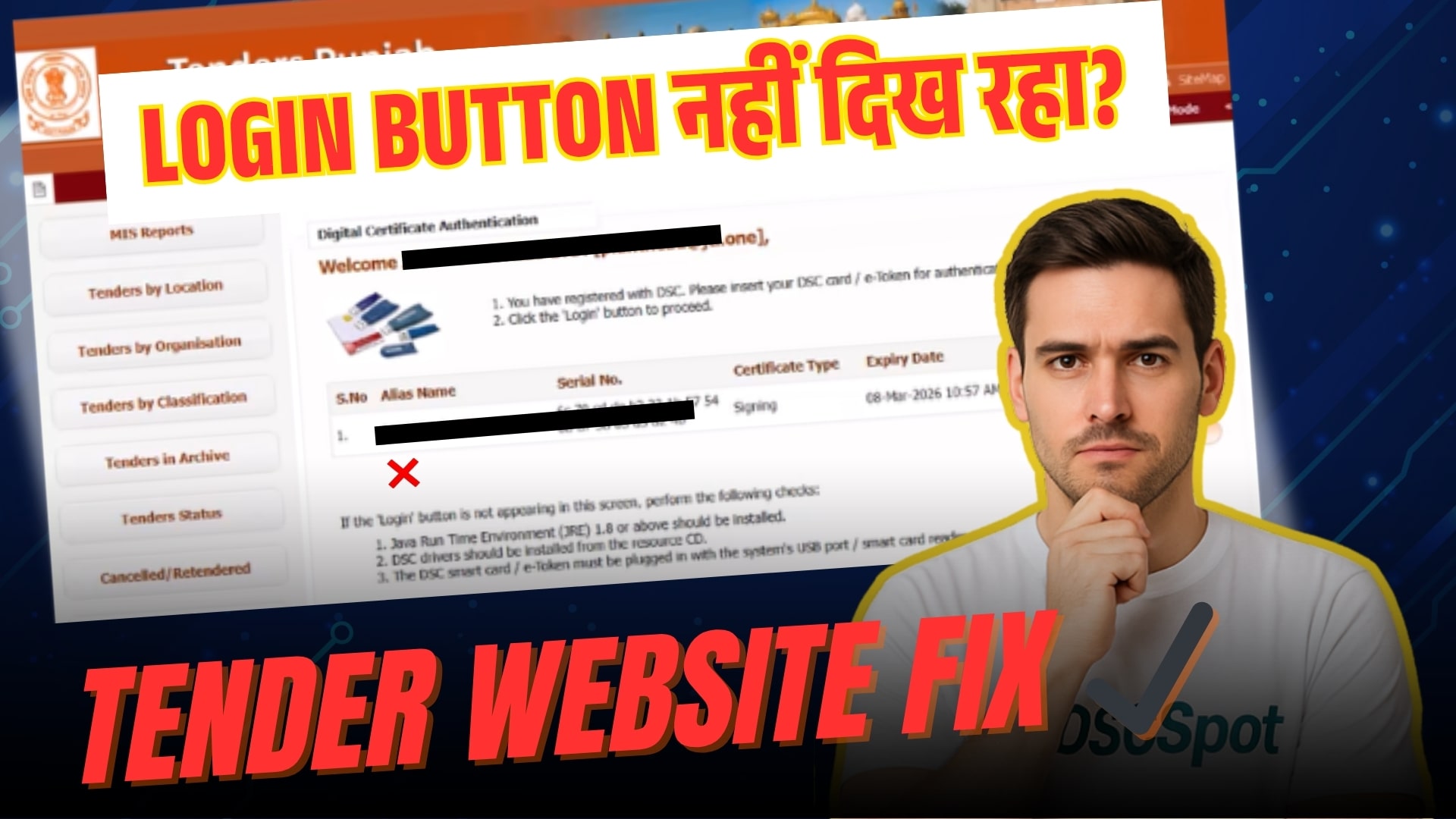





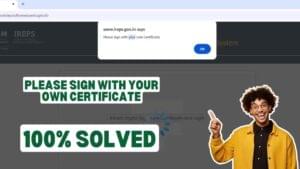









Add comment