PDF file size increase after digital signature? 100% Solution
PDF file size increase after digital signature: Have you ever noticed that when you sign your PDF file with digital signature, its size increases after attach a DSC?? Be it an MCA form, a legal document, or any other important file, this problem can be really troublesome. After digitally signing, the file size exceeds the limit, and there is a problem in submitting it online. If you are also facing errors like “Why does PDF file size increase after digital signature?” or “How to reduce PDF size after digital signature?” then you are at the right place!
In this detailed blog post, we will explain why this happens, provide a step-by-step solution so that PDF file size does not increase after digital signature online, and also answer frequently asked questions (FAQs). By the end of this, you will know how to keep your digitally signed PDFs small without any tension. so let’s gets solve!
Why Does PDF File Size Increase After Digital Signature done?

First, let us understand why this happens. When you add a digital signature to a PDF using a tool like Adobe Acrobat Reader, extra data is added to the file. This data is:
- Signature Certificate: Signer information and certificate authority details.
- Revocation Status: It checks whether the signature is valid or revoked online. That also involves the increased size of the PDF file.
- Visual Elements: A visible signature (such as your name or a graphic).
All these things are necessary for security and authenticity, but because of them, the size of the file increases a lot-sometimes even in megabytes! For example, a 500 KB PDF increases to 2-3 MB after signing, and then there is a problem while submitting it.
But don’t worry-there is a simple way by which you can stop this “PDF file size increase after digital signature.” Let’s see step-by-step.
How to solve “Why does PDF file size increase after digital signature?” or “How to reduce PDF size after digital signature?”
Follow these easy steps and digitally sign your PDFs without increasing the size. This method works perfectly with Adobe Acrobat Reader, which is a popular tool for signing.
Step 1: Open Your PDF
First of all, open your PDF file in Adobe Acrobat Reader, which you want to sign. This can be an MCA form, contract, or any document that requires a digital signature.
Step 2: Access Preferences
After the PDF opens, go to the Preferences menu. You can do this in one of two ways :
- Press Ctrl + K on the keyboard (this is a quick shortcut).
- Or click the Menu button in the top-left corner and choose Preferences.
Step 3: Navigate to Signatures
Look at the left sidebar in the Preferences window. Find the “Signatures” option there and click on it. This section controls how your digital signatures will be applied.
Step 4: Adjust Creation & Appearance Settings
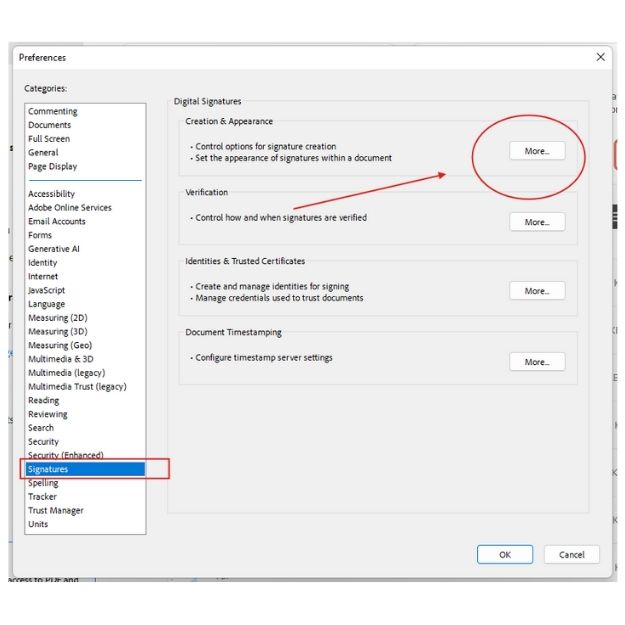
Under Signatures, you will find the “Creation & Appearance” category. There will be a “More” button next to it—click on it and expand the settings.
Step 5: Uncheck “Include Signature’s Revocation Status”
This is the real game-changer step, as the digital signature stops after the PDF file size increases. In the expanded settings, you will find an option named “Include signature’s revocation status”. Uncheck this box. This will prevent Adobe Acrobat from adding extra revocation data, which is a major reason for increasing the size.
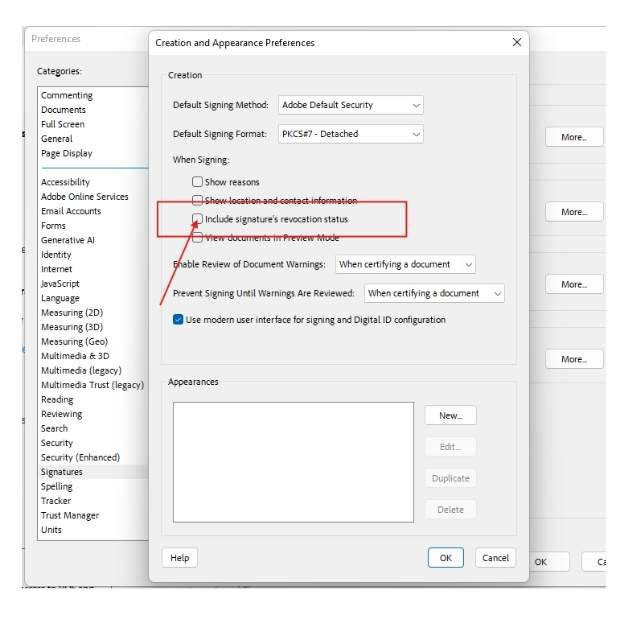
Step 6: Close All Tabs
After unchecking the option, close all open tabs and windows in Adobe Acrobat Reader. Make sure no files are left open so that the changes get applied.
Step 7: Sign Your PDF
Now open your PDF again and apply your Digital Signature as you normally do. Check the file size after signing—it will now be much smaller than before and will be within the required limit!
With these steps, you can avoid the tension of oversized PDF and submit your documents smoothly. This trick ensures that the PDF file size increase after digital signature online is minimal.
FAQs: Your Questions Answered
Let’s answer some common questions related to managing the size of a digitally signed file. These answers will solve all your problems.
How to Reduce Digitally Signed PDF Size Online?
Reducing the size of a PDF signed once can be a little tricky because the signature locks the file to prevent tampering. Instead, follow the steps above before signing so that the size does not increase. If it has already been signed, you can try online tools like SmallPDF or ILovePDF for compression, but be careful – the integrity of the signature may be affected.
How to Reduce PDF File Size After Digital Signature?
If your PDF is already signed and has become large, do the following:
Re-sign the Document: If possible, remove the signature, follow the steps above, and sign again, keeping “revocation status” unchecked.
Compress the File: Use the “Reduce File Size” option (File > Save As Other) in Adobe Acrobat or try a third-party compressor. The quality may be slightly low, so test the file afterwards.
How to Reduce Digital Signature Size?
The size of a digital signature depends on the data embedded in it. To make it smaller:
Avoid large graphical signatures (such as scanned handwritten signatures).
Use simple text-based signatures or small designs.
Uncheck “Include signature’s revocation status” as mentioned earlier—this reduces unnecessary data.
How to Reduce PDF Size After Digital Signature?
Prevention is better than cure! Adjust Adobe Acrobat settings before signing (Steps 1-7). If the signed PDF is large, compression tools or re-signing with optimized settings are the best options. Be sure to check whether the signature is valid after each change.
Final Thoughts
PDF file size increase after digital signature attach, should no longer be a big problem for you. By changing one small setting in Adobe Acrobat Reader, you can keep your files lightweight and submission-ready. Be it an MCA form or any other document, this solution ensures that your PDFs stay within the size limit without any security concerns.
If next time you are wondering, “How to reduce PDF size after digital signature?” or are worried about PDF file size increase after digital signature online, just remember this guide. With these steps, you will master this task in minutes and will never have to worry about oversized PDFs again!
Have any other questions? Ask in the comments below, and we will solve it together!

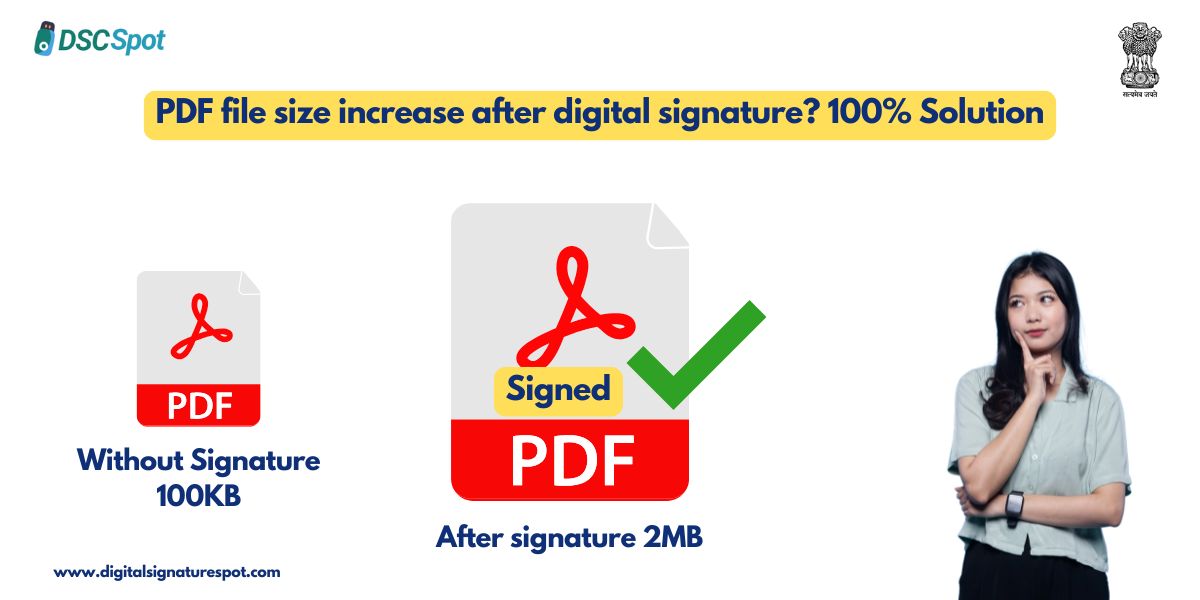















Add comment