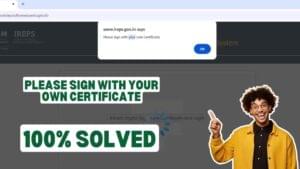Any Query?
DSC will be ready in 9 Min.
Pay Later – Make payment only after your Digital Signature Certificate (DSC) is approved!
India's Best rate of Digital Signature Certificate
Tender DSC
DSC will be ready in 9 Min.
Pay Later – Make payment only after your Digital Signature Certificate (DSC) is approved!
India's Best rate of Digital Signature Certificate
Tender DSC
Pay Later – Make payment only after your Digital Signature Certificate (DSC) is approved!
Pay Later – Make payment only after your Digital Signature Certificate (DSC) is approved!
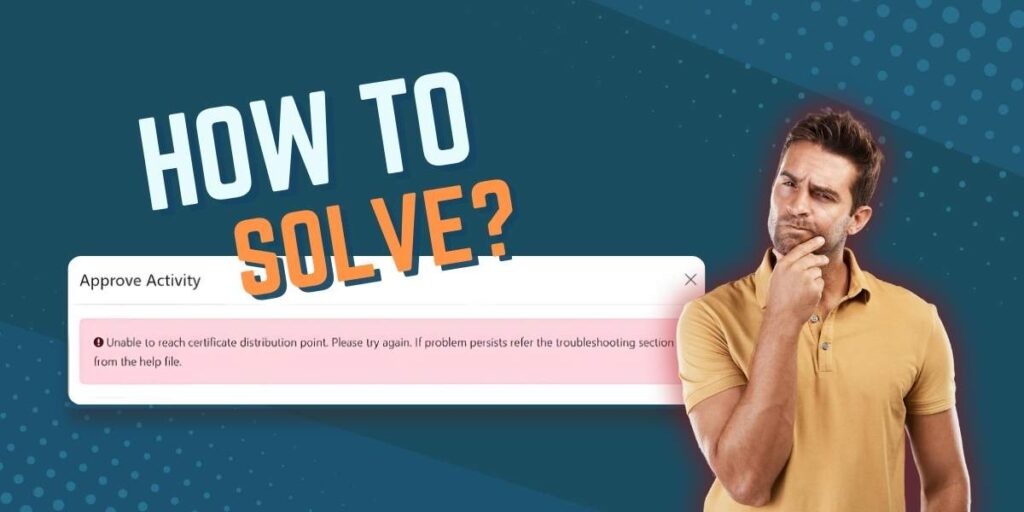
- DSCSpot
- April 18, 2025
- 2:11 pm
- No Comments
Fix ‘Unable to Reach Certificate Distribution Point’ EPFO DSC Error in Minutes! Step-by-Step Guide
If you are getting this error while working on EPFO portal – “Unable to reach certificate distribution point. Please try again. Or “Unable to reach certificate distribution point. Please try again. If problem persists refer the troubleshooting section from the help file.” If problem persists refer the troubleshooting section from the help file”, then don’t worry! This is a common issue with Digital Signature Certificate (DSC) and its solution is absolutely simple. In this blog, we will guide you step-by-step so that you can easily fix this problem. Along with that, we will also add some extra tips and important points which will make your work smoother.
Solution of this error: Unable to reach certificate distribution point
Let’s see now that it is “Unable To Reach Certificate Distribution Point. Please try again how to solve this EPFO error. Follow these steps and if there is any confusion, then ask in the comments!
Step 1: Check the basic requirements
First of all, ensure that all these things are ready in your system, as it is “Unable To Reach Certificate Distribution Point.” Please try again later. The error often occurs due to basic setup:
- Digital Signature (DSC): Your DSC USB token should be properly inserted in the system. This token is a small device which is provided by the DSC provider. Check whether the token light is blinking or not.
- Token Driver: Every DSC token comes with a driver software, which should be installed in the system. For example, if you are using eMudhra or Safenet token, download the latest driver from their official website or visit our download page.
- Latest Java Version: EPFO portal depends on Java, so it is important to install the latest Java version. Download the latest version of Java from Oracle website and after installing it restart the system.
- EPFO Signer Utility: This is a special software which connects DSC with EPFO portal. Download its latest version from EPFO official website and install it.
- Click Here to download Epfo DSC Utility DSC Service 1.0.0
- Supported Browser: Use only the latest version of Google Chrome or Mozilla Firefox. In other browsers, an error like Unable to reach certificate distribution point can come.
Step 2: Go to Internet Options
Now we will make some changes in the system settings, which will help in fixing this EPF error:
- Press the Windows key on your keyboard or open the Start menu.
- Type “Internet Options” in the search bar and press enter.
- A window will open in which there will be an option of Internet Option
If you are not getting Internet Options, then go to Control Panel, there will be an option of Internet Options under the Network and Internet section.
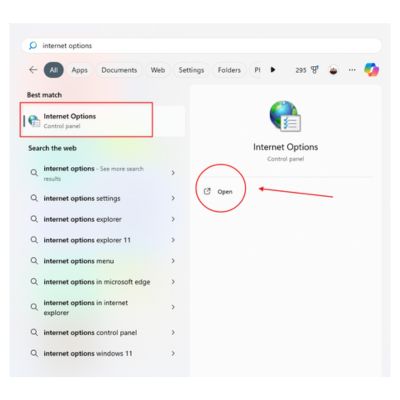
Step 3: Content Tab
Click on the “Content” tab from the top tabs in the Internet Options window. This tab contains certificates and security settings, which are important for DSC.
Step 4: Remove the All certificates from the certificate window
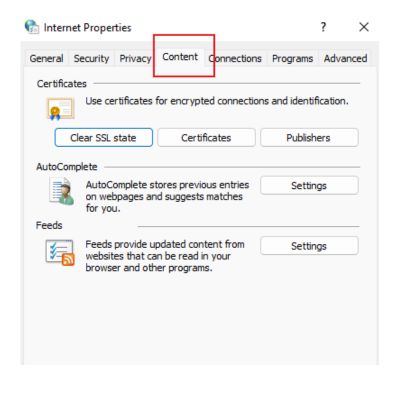
In the Content tab there will be a button “Certificates”. Click on it, and a new window will open which will list all the certificates in your system.
- Select all the certificates (one by one or you can select all in once).
- Delete all the certificates by clicking on the “Remove”
This step is important because old or corrupted certificates can cause the “Unable to reach certificate distribution point” DSC error.
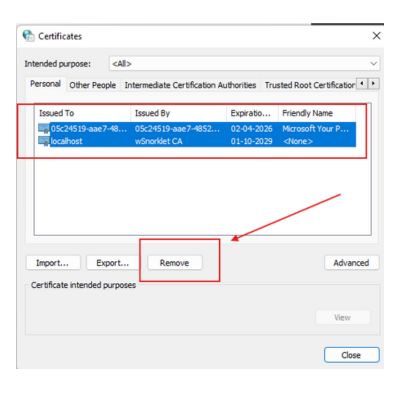
Step 5: Re-insert USB token
Now remove your DSC USB token from the system, wait for 10-15 seconds, and then insert it again. This will freshly detect the system token, and if you are unable to reach the certificate distribution point, please try again later the error may be resolved.
Step 6: Try Again!
Now open Google Chrome or Mozilla Firefox browser, go to EPFO portal, and try to login using DSC. You are Unable To Reach Certificate Distribution Point. Please try again. If problem persists refer to the troubleshooting section from the help file. The efp error issue needs to be solved!
What are the system requirements for an EPF digital signature?
To use DSC for EPFO, your system must have the following things:
- Valid Digital Signature: Your DSC should be valid and check the expiry date.
- USB Token Driver: Install the latest token driver which is available on the website of your DSC provider.
- Latest Java: Install the latest version of Java as EPFO portal depends on it.
- DSC EPFO Signer Utility (DSC Service 1.0.0): This utility is essential for EPFO. Download it from the EPFO website.
- Supported Browser: Use the latest version of Google Chrome or Mozilla Firefox.
Which browser supports DSC in EPFO?
Use only the latest version of Google Chrome and Mozilla Firefox for EPFO portal. These browsers work smoothly with DSC.
Is DSC mandatory for EPFO?
Yes, Class 3 Digital Signature Certificate (DSC) is mandatory for EPFO filing. Without DSC you cannot perform important tasks on the portal.
Which browser is best for an EPFO site?
These browsers are best for EPFO site:
- Mozilla Firefox (Latest Version): This is quite reliable for DSC.
- Google Chrome (Latest Version): Chrome is fast and compatible.
- Microsoft Edge (Latest Version): Edge also works for EPFO now, but give preference to Chrome or Firefox.
How to activate DSC in PF portal?
To activate your DSC on EPFO portal, follow these steps:
- Login to EPFO portal with your User ID and Password.
- Go to “Establishment” section in the dashboard.
- Click on “Esign” option there.
- Enter your DSC Name, Designation, and Mobile Number.
- Submit the request, and your DSC will be registered.
After complete that’s steps wait for the EPFO department approval after form submission.
How to buy Digital Signature for EPFO?
If you need a digital signature for EPFO, then visit our website. From there you can easily buy Class 3 DSC. And if you have any confusion, then message us on our WhatsApp number +91 7579984381, we will explain the whole process to you.
Extra Tips for Smooth EPFO DSC Usage
Now that your unable to reach certificate distribution point error is resolved, here are some extra tips that will make your work easier:
- Software Updates: Always keep Java, Token Driver, and EPFO Signer Utility updated. EPF error can also occur due to outdated software.
- Stable Internet: Fast and stable internet connection is a must for EPFO portal. Unable to reach certificate distribution point error can occur due to slow internet, please try again later.
- Clear Browser Cache: Clear the browser cache, because sometimes DSC does not work properly due to cache.
- Contact Support: If the error is still not resolved, then contact EPFO helpline or DSC provider. They have a technical team that will help you.
Important Points to Remember
These are some important things that you should remember:
- Always keep your DSC safe. It is a sensitive device, do not share it with anyone.
- Keep antivirus software on while working on EPFO portal, so that no malware harms the DSC.
- If the DSC has expired, renew it first, as expired DSC can also cause this error.
- Use the latest version of Windows, as older versions may have compatibility issues.
Conclusion
Friends, now you must have understood that it is unable to reach certificate distribution point. Please try again. If problem persists refer the troubleshooting section from the help file. How to fix EFP error. Follow the steps given above, and your issue will be solved soon. If you still face any problem, then tell us in the comment or message us on WhatsApp. We will help you completely. And yes, if you found this blog helpful, then share it with your friends, so that they too can solve the DSC error problem of not being able to reach the certificate distribution point!
Trending
Recent Posts

How To Safely Delete A Dsc Certificate From Your Usb Token — Complete Step-by-Step Guide
Read More »