EPFO DSC Signer Download: How to Setup EPFO Digital Signature? Employees’ Provident Fund Organisation,
EPFO DSC Signer Download Hello friends! In today’s digital era, many tasks on the online portal of EPFO (Employees’ Provident Fund Organization) are incomplete without a digital signature. The use of Digital Signature Certificate for EPFO has become mandatory for employers and authorized signatories. If you want to download EPFO DSC Signer and don’t know how to setup it correctly, then this guide is for you.
In this blog post, we will tell you the complete step-by-step process of setting up EPFO Digital Signature Certificate and explain how to download the latest version of EPFO DSC Signer. Our aim is that after reading this blog, you do not have to wander anywhere for any further information. So, let’s get started without wasting time!
What is EPFO DSC Signer?

EPFO DSC Signer is a software that helps you sign documents using your Digital Signature Certificate (DSC) on the EPFO portal. This tool is very important for important tasks like PF transfer claims or KYC approval for employers and employees. Its latest version, such as EPFO DSC Signer V1.0.0.exe, is usually available for 64-bit systems and also works smoothly on operating systems like Windows 10.
In short, if you want to use digital signature on the EPFO portal, then it is mandatory to have this software installed on your system.
How to EPFO DSC Signer Download?
To download EPFO DSC Signer v1.0.0.exe (64-bit) or EPFO DSC Signer for Windows 10, follow the steps given below carefully:
- Visit EPFO official website: First of all, visit the official website of EPFO (epfindia.gov.in).
- Find the correct download link: you can find the top right corner download button after login on epfindia.gov.in website.
- Download DSC Signer Utility: click on download button top right, corner
- Important: Always download the software from the official website of EPFO so that you are safe and get the correct version.
- Step-by-Step: Extract and Install DSC Signer Setup File After downloading the software, the next step is to install it on your system. Follow these steps:
- Extract the downloaded file: The file you have downloaded is often in a ZIP format. Right-click on it and select ‘Extract All’ or ‘Extract Here’ option. Once extracted, you will get an installation file like (EPFO_DSC_Signer_1.0.0.exe).
- Follow the installation wizard: Double-click on this .exe file. An installation wizard will appear on your screen. Read the instructions carefully and keep clicking ‘Next’ until the installation is complete.
- Connect USB Token: During or after installation, plug your DSC USB token (which contains your digital signature) into the USB port of your computer. This will allow the software to recognize your DSC.
- Check in the taskbar: After the installation is completed successfully, the EPFO DSC Signer Download icon will appear in your system’s taskbar (in the bottom-right corner of the screen). You can adjust the settings or check the status by right-clicking on this icon. If you face any issues like EPFO DSC Signer utility error during installation, don’t worry – we will also provide its solutions below.
How to Setup Digital Signature on EPFO Portal?
Now that the DSC Signer Utility is downloaded and installed in your system, the next step is to register your digital signature on the EPFO portal. Follow these steps carefully:
- Log in to EPFO Unified Portal: Firstly, log in to the EPFO Unified Portal (unifiedportal-emp.epfindia.gov.in) as an employer.
- Go to the ‘DSC/e-SIGN’ section: After logging in, go to the ‘Establishment’ menu and select the ‘DSC/e-SIGN’ option from there.
- Enter details: Here you have to enter the name, designation, and mobile number of the Authorized Signatory. After entering the details correctly, click on ‘Submit’.
- Wait: After submitting, a popup message may appear stating that the DSC may take a few seconds or minutes to load. Please be patient and wait.
- Select and Register DSC: Once your DSC is detected in the system, the details of your DSC will appear on the screen. Select your correct DSC and click on ‘Register DSC’.
- Enter PIN: Now, you need to enter the PIN (Personal Identification Number) provided by your digital signature provider. Click on ‘OK’ after entering the PIN.
That’s it! Now your DSC for EPFO has been successfully setup. You can now process PF claims, approve KYC, and do all other digital signature related tasks with ease.
Common Problems and Solutions – EPFO DSC Signer Utility Error
If you are facing any issue like EPFO DSC Signer Utility Error, try the solutions given below:
- Install Java Runtime: Make sure that you have the latest version of Java Runtime Environment (JRE) installed on your system. EPFO Signer Utility requires Java to function properly. You can download the latest version of Java from Oracle’s official website.
- Install with Admin Rights: After downloading the EPFO DSC Signer Utility, right-click on the installation file and select the ‘Run as Administrator’ option. This will prevent any permissions-related issues during the installation process.
- Check Antivirus and Firewall: Sometimes your system’s antivirus or firewall may block DSC Signer. Try disabling them for a while during installation or use (but remember to turn them back on later).
- Browser Compatibility: Make sure you are using the EPFO portal in a compatible browser (e.g. Chrome, Firefox). Sometimes browser settings can also cause problems.
- DSC Token Driver: Make sure the correct drivers for your DSC USB token are installed in your system. Usually, these come with the driver token or are available on the DSC provider’s website.
Where to get Digital Signature Certificate for EPFO?
If you need a Digital Signature Certificate for EPFO, you need to get Class 3 Digital Signature. This is the most secure and widely used DSC that works on EPFO and other government portals.
DSC for EPF is mandatory for employers and authorized signatories on EPFO portal. It is used for important purposes like EPF KYC approval, online claim settlement, and employer registration.
DSC for EPFO Price:
The price of DSC for EPFO can range between ₹1250 to ₹3000 depending on the provider and validity period (e.g. 1 year or 2 years). Class 3 DSC which includes a USB token can be a little expensive, but it is extremely secure and valid for use on EPFO and other government portals.
You can get a digital signature certificate as per your needs by contacting various recognized DSC providers. Make sure you get DSC from a reliable and experienced provider.
Conclusion
So friends, now you have completely understood how to download EPFO DSC Signer, how to install it, and what is the complete process of EPFO digital signature setup. This tool makes your PF related work faster, secure and more efficient. If you face any problem like EPFO DSC Signer utility error, then do try the solutions given above.
How did you like this blog post? Do let us know by commenting below and also share it with your friends who need information about DSC Signer for EPFO. Thank you for given your time.







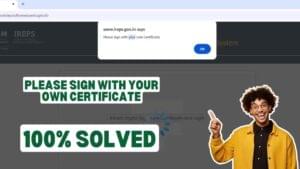









Add comment