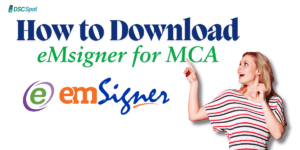Any Query?
DSC will be ready in 9 Min.
Pay Later – Make payment only after your Digital Signature Certificate (DSC) is approved!
India's Best rate of Digital Signature Certificate
Tender DSC
DSC will be ready in 9 Min.
Pay Later – Make payment only after your Digital Signature Certificate (DSC) is approved!
India's Best rate of Digital Signature Certificate
Tender DSC
Pay Later – Make payment only after your Digital Signature Certificate (DSC) is approved!
Pay Later – Make payment only after your Digital Signature Certificate (DSC) is approved!

How to Set Download Key in ProDigiSign | Step-by-Step Guide
Step 1 DSC Payment should be completed before Set Download Key in ProdigiSign.
Step 2 – Visit applicant login Page (https://apply.prodigisign.pro/)
Step 3 – Enter applicant email id or Mobile number in the eKYC ID and eKYC pin,
Step 4 – Click on Sent OTP
Step 5 – Enter the OTP from register Mobile Number and click on Login.
Step 6 – Click on “Complete eSign” than click on “Complete eSign and Subscriber Agreement”
Step 7 – Do the Payment
Step 8 – Go to order List
Step 9 – Click on ‘Set Download Key’ and set as you want for example you can set “Pro123”
After that you can download your digital signature certificate.
How to Set Download Key in ProDigiSign | Step-by-Step Guide (Completely Explained)
Step 1: Visit Applicant Login Page
Go to ProDigiSign applicant login page: 🔗 https://apply.prodigisign.pro/
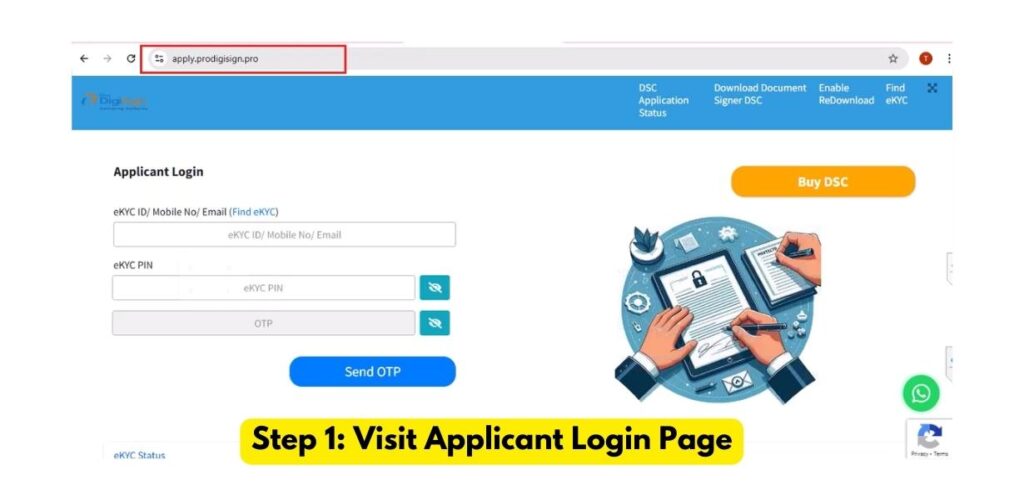
Step 2: Enter the eKYC ID & PIN
• Enter your registered Email ID or Mobile number or eKYC ID. if you don’t have your eKYC ID? don’t worry you can find you eKYC id from this Find eKYC Link
• Enter your registered ID and PIN and proceed to the next step.
Step 3: Click on “Send OTP”
• Click on “Send OTP” button.
• A OTP will be sent to your registered mobile number.
Step 4: login by entering OTP
• Enter the received OTP on Mobile Number.
• Then click on “Login” button.

Step 5: Complete eSign & Subscriber Agreement
• After logging in, click on the “Complete eSign” option.
• Then click on “Complete Sign and Subscriber Agreement“.
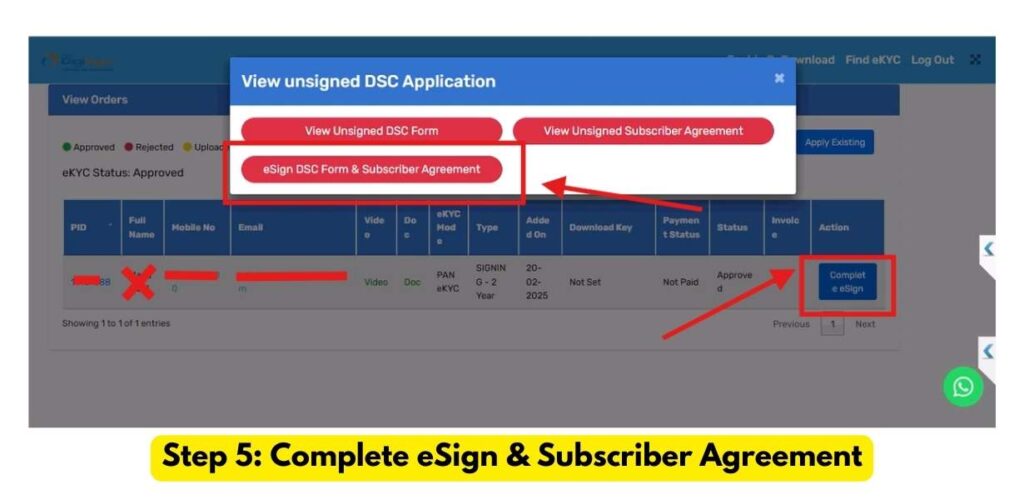
Step 6: Do the Payment, (if Pending)
• If you haven’t made the payment yet, complete it from here.
• After the payment is done, go to the next step.
Step 7: Click on “Go to Order List”
After logging in, click on “Go to Order List”, after clicking on go to order list you will reach the last step of “How to set download key in prodigisign”.
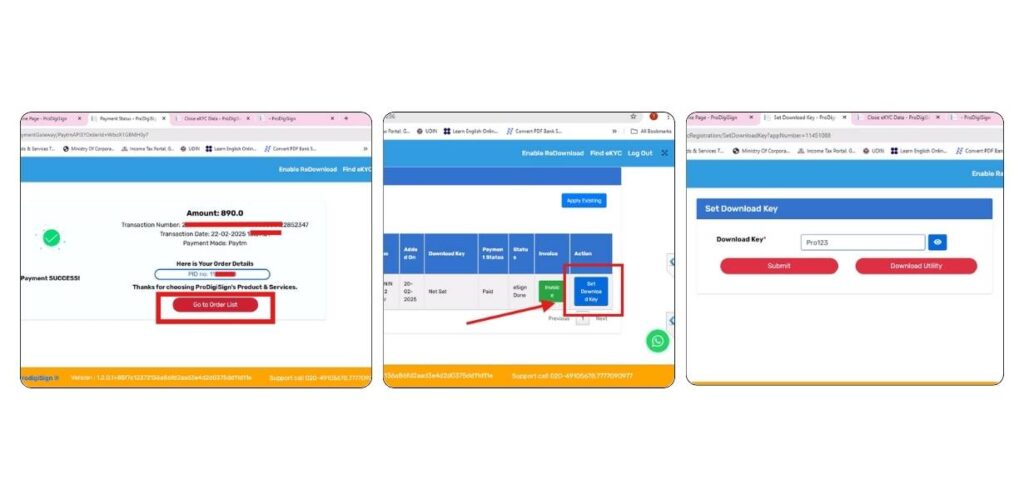
Step 8: Click on “Set Download Key”
• Click on “Set Download Key”.
• Set a secure key of your choice, such as “Pro123”.
• It is important to remember this key, as you will need it to download your DSC.
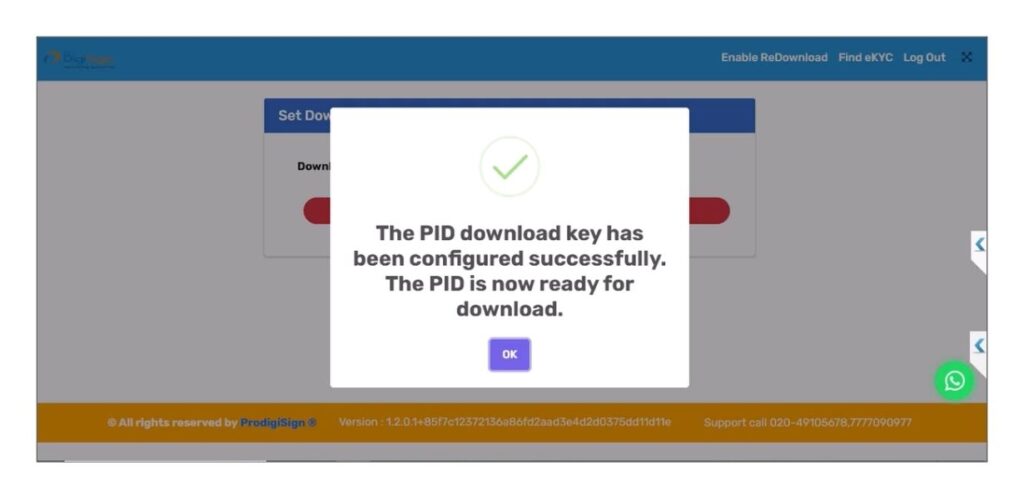
🔹 Important Points (Extra Tips)
✅ Digital Signature Account should be approved.
✅ Payment should be completed before setting the download key.
✅ If you are not able to login, ensure that your mobile number or email is entered correctly. You can also login with your eKYC ID, and if you do not know your eKYC ID, there is no need to worry, you can find out your eKYC ID now from Find eKYC Link
✅ If any issue arises, immediately contact our WhatsApp support.
These extra points will help the users so that their DSC process gets completed smoothly without any problem. 🚀
Conclusion
How to Set Download Key in ProDigiSign is an essential and easy process that helps you download your Digital Signature Certificate securely. All you have to do is ensure that your payment is complete, the eKYC process is done correctly, and set up a strong download key that you will remember.
If you face any problem at any step, the ProDigiSign Support Team is always ready to help you. Contact WhatsApp Support immediately and get your problem solved!
Stay Connected
For more guides and updates, keep visiting our blog. you can buy digital signature certificate from us at best price in India.
Please Whatsapp us for more discount and information .