Solved, Error Connecting To PKI Component. Please Check If DSC Utility Is Installed.
A common error encountered while working on ICEGATE is: Error Connecting To PKI Component. Please Check If Dsc Utility Is Installed. This article provides step-by-step guide which will help in solving this error. Follow these steps carefully so that your DSC utility works properly.
A very common error while working on ICEGATE website is “Connecting To PKI Component. Please Check If DSC Utility Is Installed.” Maximum persons have to face. In this article we will provide step by step guide how to connect to PKI Component. Please Check If DSC Utility Is Installed. You will be able to solve the error, or this error will never bother you in future.
So follow all the steps carefully with full focus. So that you can complete your work without any issue let’s get started or learn how you can solve Icegate component error in minutes.
Essential tools for working on ICEGATE
- Class 3 Digital Signature Certificate (DSC)
- USB Token Driver
- Latest PKI Component of ICEGATE
- Google Chrome Browser
- Latest Java (Recommended: 32-bit version)
You can buy Digital Signature for ICEGATE (Get Now)
How to Solve Error Connecting To PKI Component. Please Check If Dsc Utility Is Installed.
Step 1: Install the Latest PKI Component
• Download the latest PKI component using the link from the ICEGATE website. You can also download the PKI Component by clicking here.
• Ensure that there is no old component in your system. If you already have a any PKI component in your system, then uninstall it immediately.
Step 2: Install USB Token Driver
Whatever USB token you are using , ensure that your DSC USB token driver is installed in your system. Or install the token driver and see that your token is being detected in the system. you can download latest Token Driver from our Download Page.
Step 3: Run the PKI Component
• Search “nCodePKIcomponentv4” in the search bar of your computer.
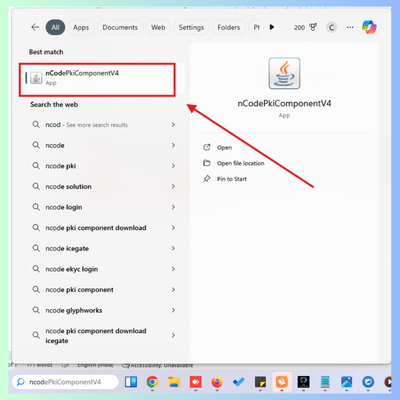
• Run the PKI component.
• During this process, you may be prompted to allow certain permissions in your system. Allow all the permissions without any tension because there will be no security concern.
• To check whether the PKI component is running or not, look for a blue colored “N” icon in the corner widget bar of your system. If this icon is visible, it means that the PKI component is working properly. You can take reference of the image below.
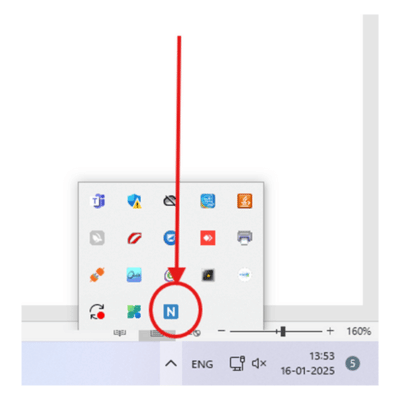
Step 4: Verify PKI Component in Google Chrome
- Copy and paste the following link into your Google Chrome browser: https://localhost:13591/
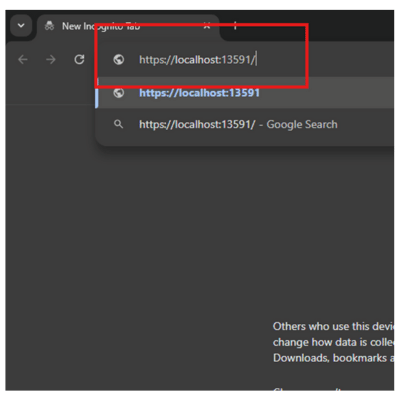
- After pasting the link, click on Advanced option. After that click on Proceed Unsafe.
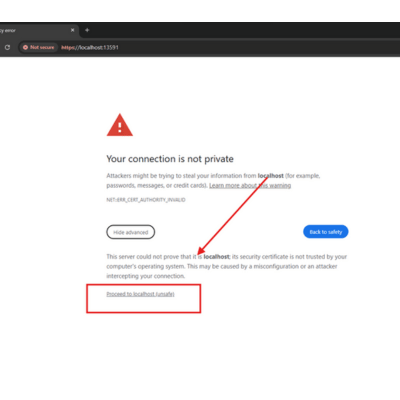
- After this process is completed, your error will be resolved and the cooked component will work properly.
Conclusion
By following these steps, you will get Error Connecting To PKI Component. Please Check If Dsc Utility Is Installed. You can resolve this and do your work smoothly on ICEGATE. If you have any other problem, you can ask by commenting below. We are always ready for your help!
Frequently Ask Question of ICEGATE
Which DSC work on ICEGATE Portal?
Class 3 Signing and Encryption will be worked on ICEGATE porta, Organization and Individual both category is working on icegate website.
How to Download PKI Component.
You can download PKI component from official ICEGATE site or you can Download from this link also. Download ICEGATE PKI Component
How to make digital signature for icegate
You can buy digital signature for icegate from Digital signature vendor. or you can also buy digital signature for icegate from this link ( buy Digital signature for icegate )

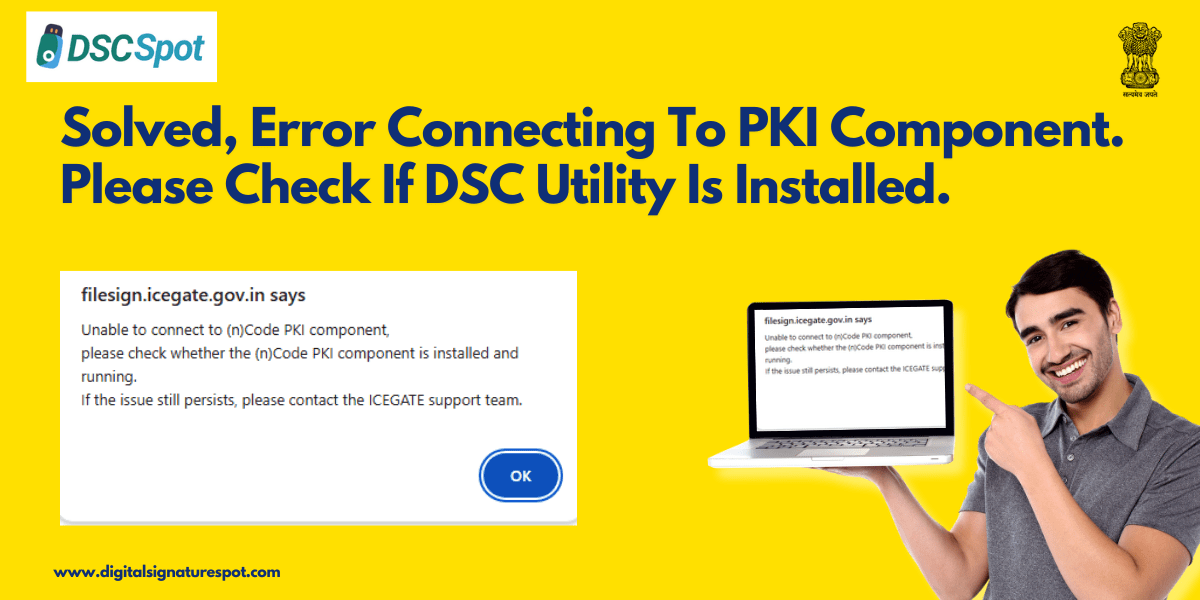
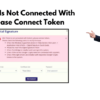




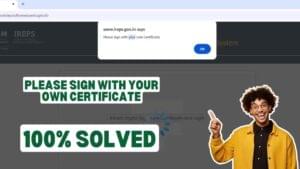









Add comment