100% Solved Income Tax Issue: Please Select An Option From The Dropdown.
In this blog post, we will talk about one such error of Income Tax website which is facing many people today, if you are facing the error “Please Select An Option From The Dropdown”. You have come to the right place, in this blog post we will tell you step by step the solution to your issue “Please Select An Option From The Dropdown” or Dsc is not showing in Income Tax Department website. So stay with us to know the solution of the error “Please Select An Option From The Dropdown”,
Why Please Select An Option From The Dropdown is coming?
This problem generally causes some problems in the setting of your computer, if the necessary software required for filing income tax return is not installed in your computer, filing the income tax return is possible through Digital Signature Certificate. You have to install some important software, first of all you have to install those software in your computer or laptop.
Require Software For Filling Income Tax with Digital Signature Certificate
- Java 8+ Download Now
- eMBidge – Download Now
- Chrome Browser – Download Now
We hope you have installed all your software in your PC by now, let us know what to do next. The installation process of all these software is quite easy, we hope you will be able to log in easily.
How To Solve Please Select An Option From The Dropdown Error In Itr 1/2/3.
First of all, make sure that you have eMbridge utility running in your system, without eMbridge Ultimate, your Digital Signature Certificate will not show on income tax.
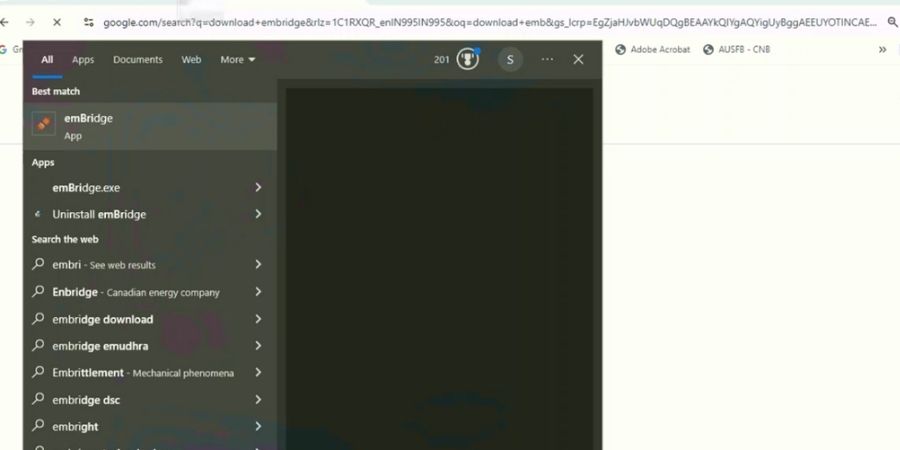
Open the Embride Utility and see that the status of the Embride Utility is “Running”. If even after running your DSC is not showing on the income tax portal, then you have to proceed to the next process.

After completing this process, there are good chances that your issue will be resolved but even after completing this process, if your DSC is not showing on Income Tax Portal then you have to follow the given process step by step, which is By saying this your issue Please Select An Option From The Dropdown Error In Itr 1/2/3 will be 100 percent solved.
Step 1 Open the Task Manager.
Now in the final steps, open your task manager and click on more details, you will understand by looking at the image below.
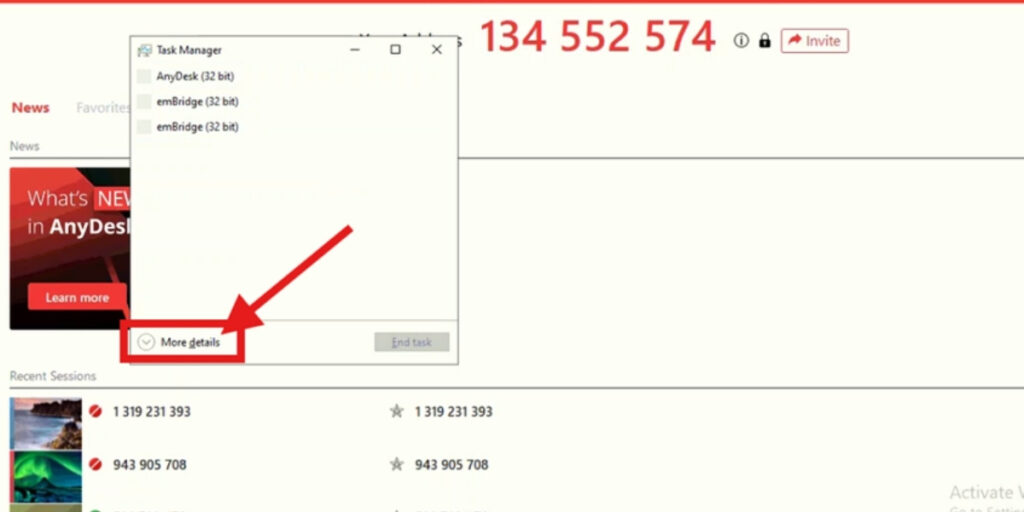
Step 2
After clicking on More Details, click on Services and find out “Embridge” application in it.

Step 3
Now right click on embed application in your task bar or click on “STOP”, you can understand the complete process from below image.
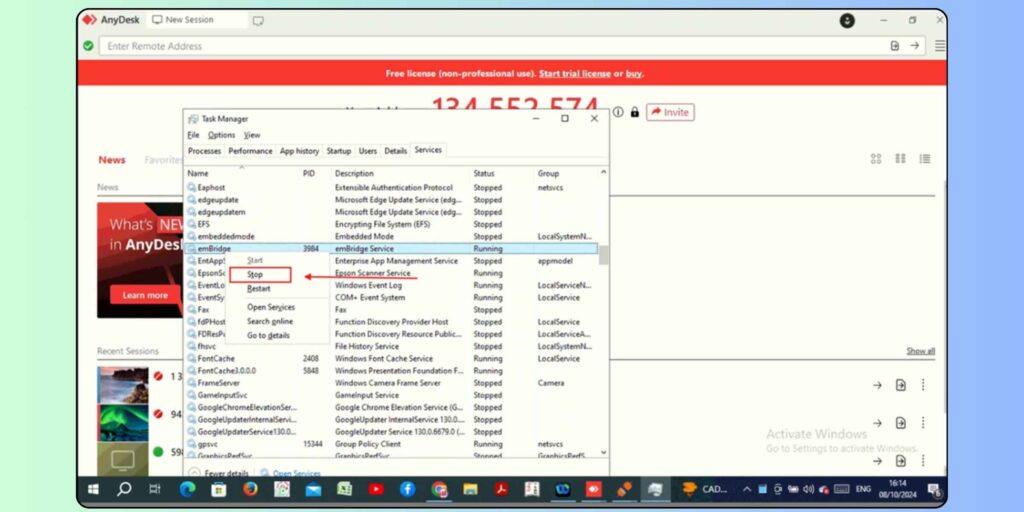
Step 4
Now go back to your embedded application or click on the refresh button. Keep in mind that after clicking on the Refresh Button, the running status of embed should be “Stopped”.
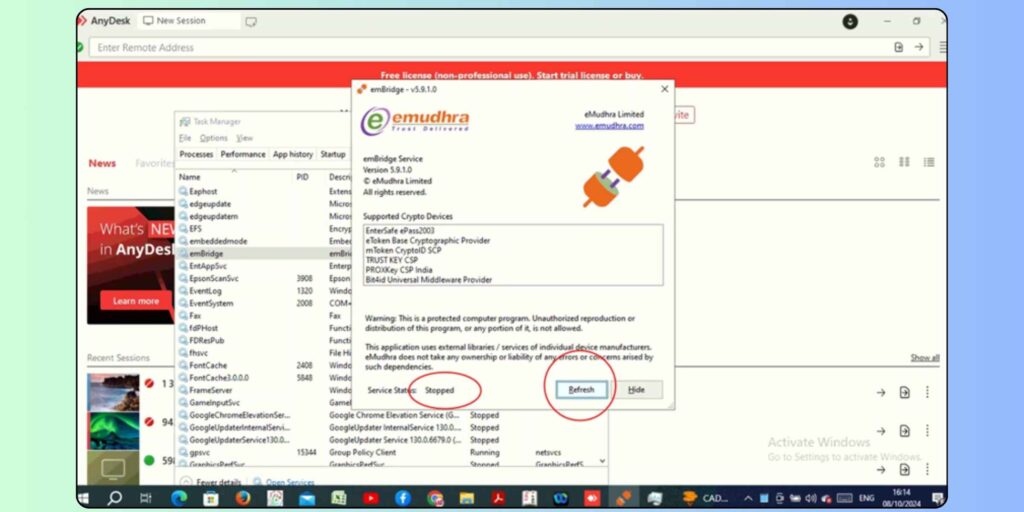
Step 5
Now you are back in the task manager, right click on Embride or then click on “Start”, or then back in Embride and click on the refresh button. After the status of Embride is “Running”, you select An Option From The Dropdown Error In Itr 1/2/3 will be 100 percent solved. You can see the entire process through the images given in the blog post.
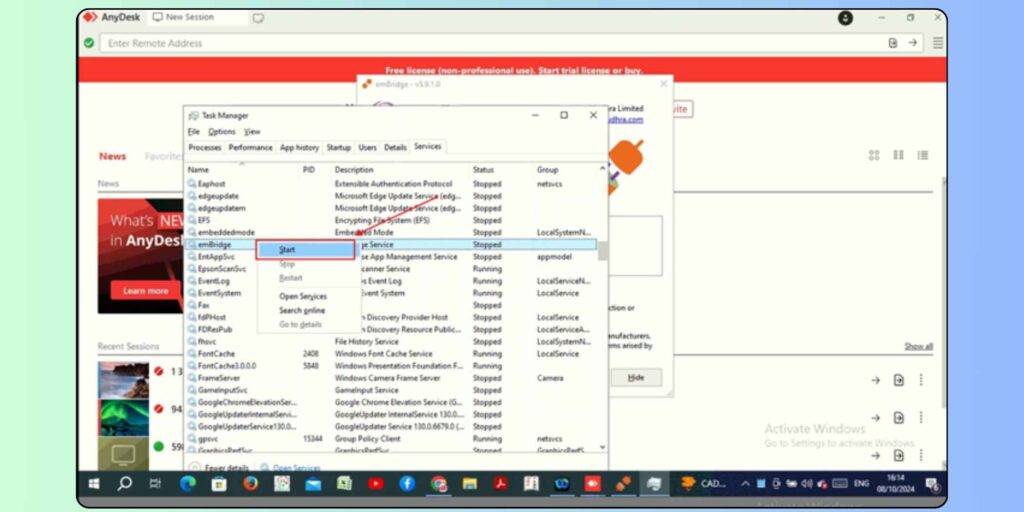
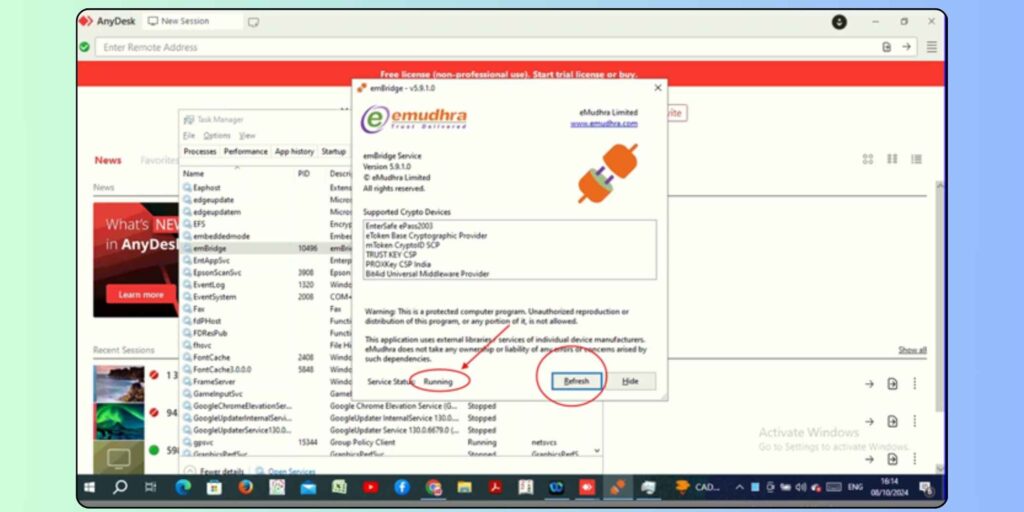
After doing all this, now you can do your work, your issue will be 99% solved
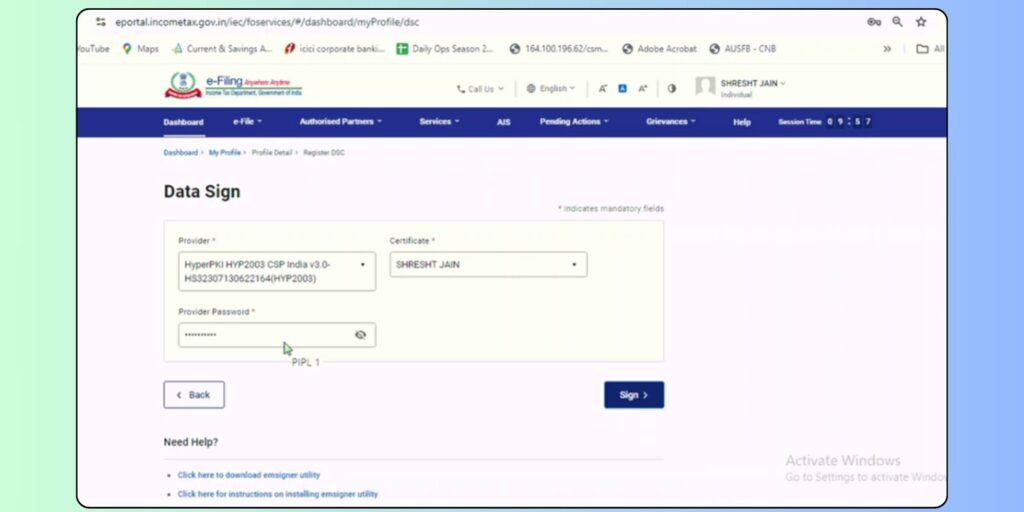
If even after this you are facing this issue then you can get free of cost assistance by clicking here.
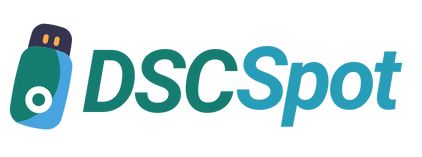








Add comment