One Click Download emSigner for MCA: Step-by-Step Installation Guide
emSigner for MCA is an indispensable tool for online transactions involving the Ministry of Corporate Affairs (MCA). Its correct installation and functionality is of utmost importance for digitally signing on the MCA portal. From my experience of working in the field of Digital Signature Certificate (DSC) for the last 8-10 years, I know how essential emSigner download for DSC is and how important it is to install it correctly.
In this blog post, we will provide you with a detailed, step-by-step tutorial on How To Download eMsigner For MCA and its installation process. Follow these instructions carefully to ensure that this emsigner utility is set up properly on your system.
What is emSigner for MCA and why is it important?
MCA (Ministry of Corporate Affairs) is responsible for the registration and regulation of companies in India. Digital signatures are mandatory for various corporate filings on the MCA portal, such as annual returns, incorporation documents and other regulatory compliances. This is where emSigner for MCA comes into play.
emSigner is an application that enables you to securely electronically sign documents on the MCA portal using your Digital Signature Certificate (DSC). In my years of experience, I have seen how many professionals face issues due to emSigner installation or its not working properly. This emsigner utility acts as a bridge between your DSC and the MCA portal, ensuring that your digital signatures are legally valid and secure. Without emSigner, you will not be able to complete many important transactions on the MCA portal.
Key Features of emSigner for MCA
emSigner for MCA is designed to facilitate the digital signature process on the MCA portal. Some of its key features are as follows:
- Secure Digital Signature: It enables you to securely digitally sign your documents on the MCA portal.
- Integration with MCA Portal: emSigner is specifically designed to suit the requirements of the MCA portal, ensuring seamless integration.
- Ease of Use: Once installed, it is straightforward to use, allowing you to easily sign with your DSC.
- Regular Updates: It is regularly updated to ensure it is compatible with the latest protocols and security standards of the MCA portal. The latest versions like mca emsigner download v2 always provide better performance and security.
- Compatibility with all major DSCs: It works with a variety of digital signature certificates.
System Requirements
To run emSigner for MCA smoothly, your system must have the following minimum requirements:
- Operating System: emsigner download for windows 10 is fully compatible, also supports Windows 7/8/11 (for both 32-bit and 64-bit versions).
- Java Runtime Environment (JRE): emSigner requires a specific Java version to function properly. Download and install the correct version of Java from the link provided in the post.
- Processor: Intel Pentium 4 or higher.
- RAM: 1 GB RAM (2 GB or more recommended).
- Hard disk space: 100 MB free space.
- Internet connection: Required for installation and updates.
- USB port: To connect DSC token.
How to Download and Install emSigner for MCA (Step-by-Step Guide)
Note: Before starting the emsigner download for dsc process, you need to download and install the required Java version. This is an important step without which emSigner will not work.
Step 0: Download the required Java version
- First, download and install the Java version compatible with emSigner.
Once Java is installed, proceed further:
Step 1: Download emSigner for MCA
- First, you need to download Emsigner for MCA from the download button below. Make sure you are getting the mca emsigner download v2 or the latest available version:
[Download Emsigner for MCA Portal]
Step 2: Uninstall older versions (if any)
Before installing the new emSigner version, make sure there are no older versions installed on your system. Here is how to do that:
- Open the Control Panel on your computer.
- Navigate to Programs and Features.
- Locate any previous versions of emSigner.
- Uninstall them by selecting the software and clicking Uninstall.
- This step is very important in my experience, as older versions often cause conflicts.
Step 3: Install emSigner for MCA
Extract the downloaded file and install MCA Emsigner.
- After extracting the MCA eMsigner ZIP file, double-click on the eMsigner file to start the installation process. Once the installation is complete, click on the Finish button to finalize the setup.
Step 4: Final Installation and Running
- Once the installation process is complete, locate the MCA eMsigner utility icon. It is often found on your desktop or in the Start menu. Right-click on it and select Run as Administrator to make sure it works properly.
Congratulations! Your MCA eMsigner is now set up and working properly.
How to use emSigner for MCA (A Brief Guide)
- Once emSigner is installed and running, using it is quite straightforward:
- Make sure your DSC token is inserted into the USB port of your computer.
- Run the emsigner utility as ‘Run as Administrator’ (as mentioned in step 4). It will run in the background.
- Log in to the MCA portal and navigate to the document you want to digitally sign.
- When you choose to sign, the MCA portal will interact with emSigner.
- emSigner will recognize your DSC, and you will be asked to enter the PIN of your token.
- After entering the PIN, your document will be successfully digitally signed.
Troubleshooting Common Issues
In my 8-10 years of experience, I have seen some common issues with emSigner. If you face any issues, here are some quick solutions:
Java errors:
- Make sure you have downloaded and installed the correct Java version. Try setting the Java security settings to ‘Medium’ in the Java Control Panel.
- emSigner is not launching or not working:
- Make sure you have launched the emsigner utility as ‘Run as Administrator’.
- If it is not running in the background, try launching it again.
- Restart your computer.
DSC token not detected:
- Make sure the token is properly inserted in the USB port.
- Try in another USB port.
- Make sure the latest drivers for your DSC token are installed.
Unable to sign:
- Make sure your DSC is valid and active (not expired).
- Check if you are entering the correct PIN.
- Make sure the emsigner utility is running in the background.
Browser compatibility:
- Use the recommended browser like Chrome or Firefox for MCA portal and emSigner. Some browser security settings may interfere with emSigner.
Antivirus/Firewall issues:
- Sometimes antivirus or firewall may block the operation of emSigner. Try disabling them temporarily during installation or usage (and don’t forget to enable again afterwards).
- If you are not helped by these solutions, our support team is always available to help.
Support and Contact Information
We know that sometimes you may need help. If you face any problems downloading, installing or using emSigner for MCA, our dedicated support team is always ready to help.
Feel free to contact us:
- Phone: 7579984381
- Email: digitalsignaturespot@gmail.com
Our goal is to ensure that your digital signature experience is smooth and secure.
Conclusion
emSigner for MCA is a vital component for your digital transactions on the MCA portal. By following this detailed step-by-step guide of emsigner download for dsc, you can successfully download, install and configure emSigner. The process is simple even for emsigner download for windows 10 users. In my experience of 8-10 years, correct installation of emSigner and use of latest versions like mca emsigner download v2 prevents many problems and makes your corporate filing seamless.
Remember, checking the Java version and running the emsigner utility as ‘Run as Administrator’ are often the most common solutions in case of any issues. If you still face any issues, our support team is just a call or email away.
Install emSigner today and complete your MCA filing with confidence!
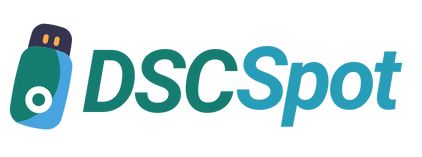

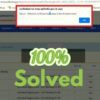






Add comment